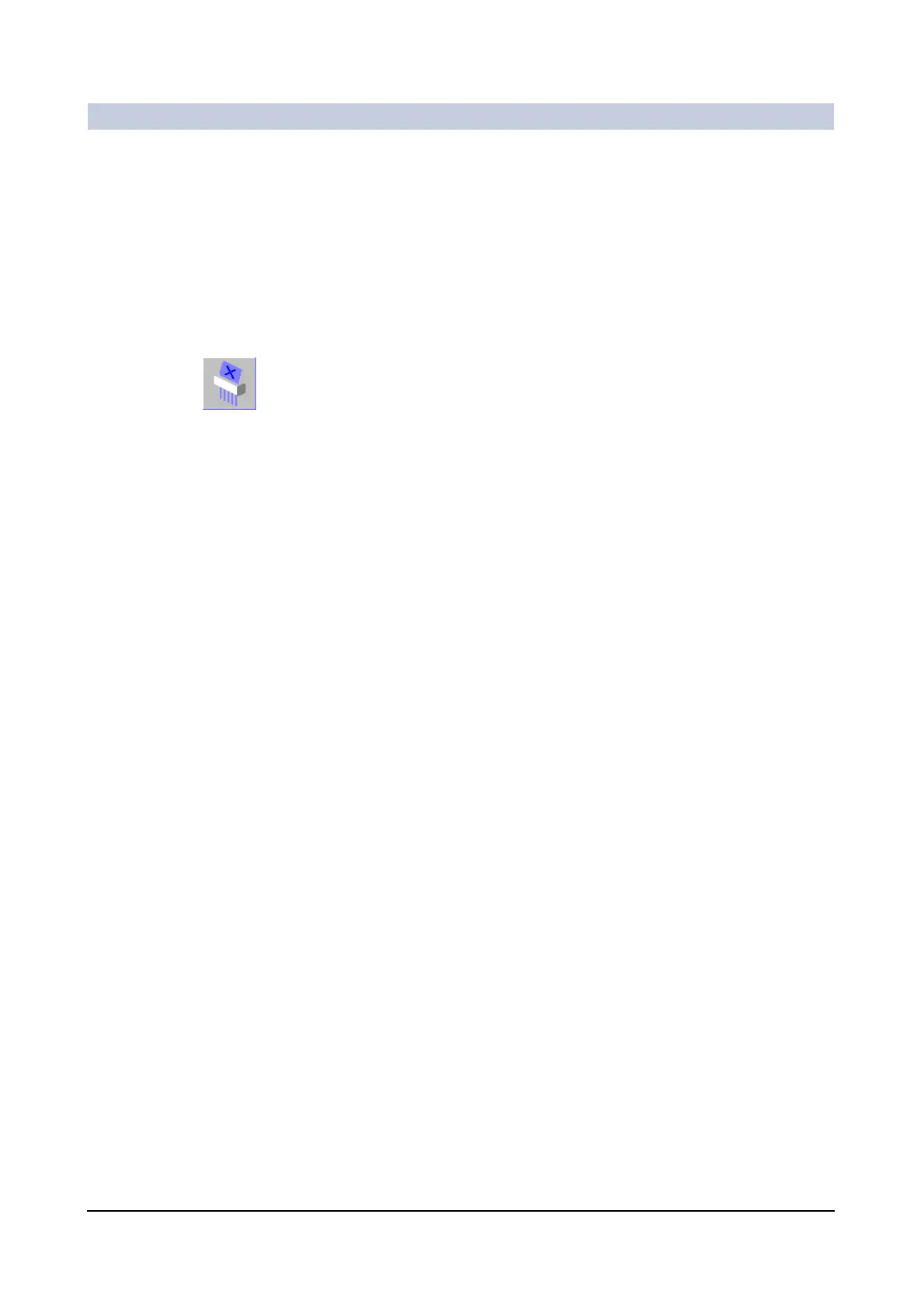Documentation
ARCADIS Varic
SPR2-310.620.30.02.02 31
of 98
Reorganizing film sheets 0
Using the Filming task card, you can reorganize film jobs in such a way that only
those images are exposed or printed that you require.
Deleting images or
film sheets
◆ Select one or more images or film sheets or use the input focus.
◆ Select Edit > Delete.
Or
◆ Delete the images/film sheets with this button.
Or
◆ Select Film > Clear Document(s).
– The images are deleted, the segments in the film job remain empty.
Filling empty
segments
◆ Select Film > Repack.
– The gaps are filled.
Copying images or
film sheets
◆ First select the images/film sheets that you want to copy.
◆ Select Edit > Copy.
◆ Select the image in front of which you want to insert the copies.
◆ Select Edit > Paste from the main menu.
– All the copied images are inserted in front of the selected segment.
The image of this segment is moved back in the film job.
Moving images or
film sheets
◆ Select the image or the images that you want to move.
◆ Select Edit > Cut.
◆ Select the segment in front of which you want to move the cut-out images.
◆ Select Edit > Paste from the main menu.
Appending a new
film sheet
◆ Select Film > New Film Sheet at any point in the film job.
– A new (empty) film sheet is appended to the end of the film job.
◆ Then insert the copied or cut images into this sheet.
