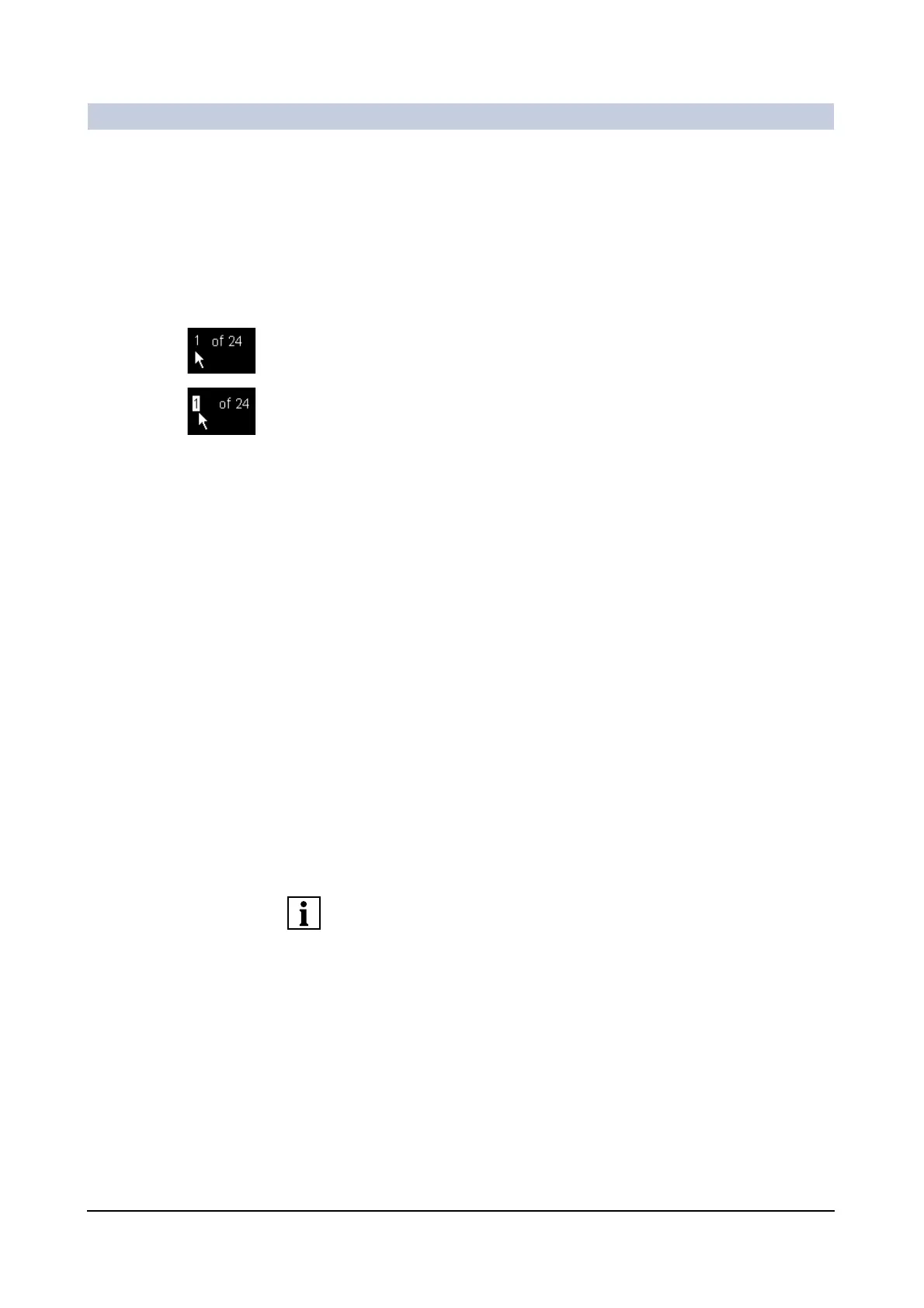Operator Manual
28
of 98 SPR2-310.620.30.02.02
Documentation
Selecting film sheets and images 0
After you have opened a film job, its images are displayed in the left-hand part of
the Filming task card.
Paging through
several film sheets
◆ Page through the film sheets using the dog ears.
Or
◆ Double-click on the number of the current film sheet.
– The display field becomes an input field.
◆ Overwrite the number displayed with the number of the sheet that you want
to go to.
◆ Press the Enter key.
– The film sheet you have entered is displayed.
Selecting a film sheet ◆ Click on the border of the film sheet.
– All the segments of the film sheet are now shown with a clear border.
Deselecting a
film sheet
◆ Click outside the film sheet with the left mouse button.
Or
◆ Select a single image, another film sheet or another film job.
– Your selection is canceled.
Selecting multiple
selection
You can also select several film sheets at once.
◆ Click on the border of the first film sheet of your choice holding the Ctrl key
down.
◆ Page to another film sheet.
◆ Hold the Ctrl key pressed to extend your selection by a single film sheet.
Or
◆ Hold the Shift key pressed to select all the film sheets between the two film
sheets including all their images.
When you have selected a film sheet, all images have a line border.
