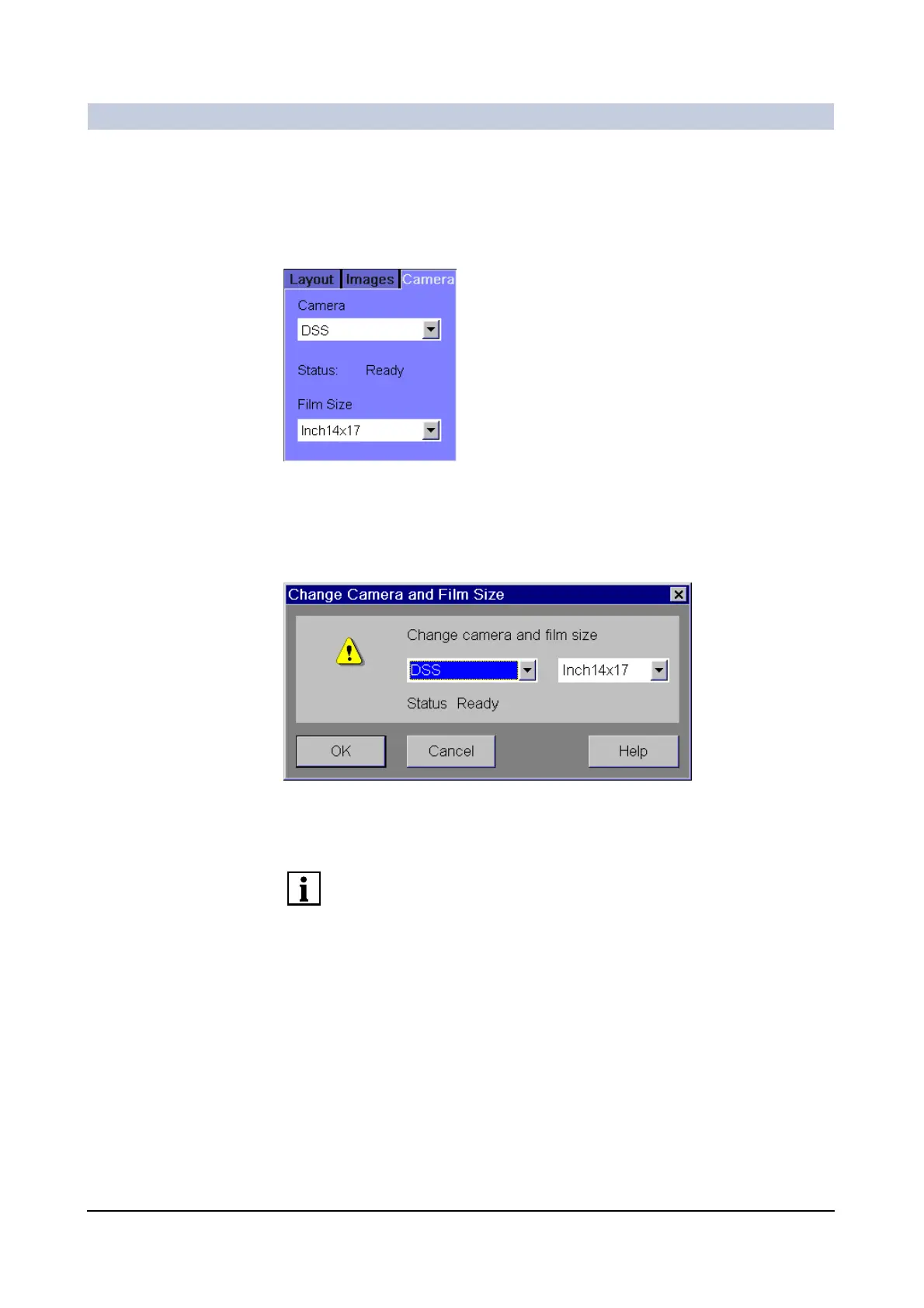Operator Manual
34
of 98 SPR2-310.620.30.02.02
Documentation
Selecting a camera and printer 0
If you do not want to expose or print your current film job with the default camera,
then select another camera/printer for this job.
◆ Click the Camera subtask card on the Filming task card into the foreground.
—or—
◆ Select Film > Change Camera....
–The Change Camera and Film Size dialog box is displayed.
◆ Select a camera or printer from the list.
◆ Under Film Size, select the film size configured for the camera/printer.
The newly selected camera or printer will then become the default camera or
printer. These default devices will be used as long as you have not selected an-
other camera or printer.
In the Status display, you can see whether the selected camera/printer is
switched on and available.
