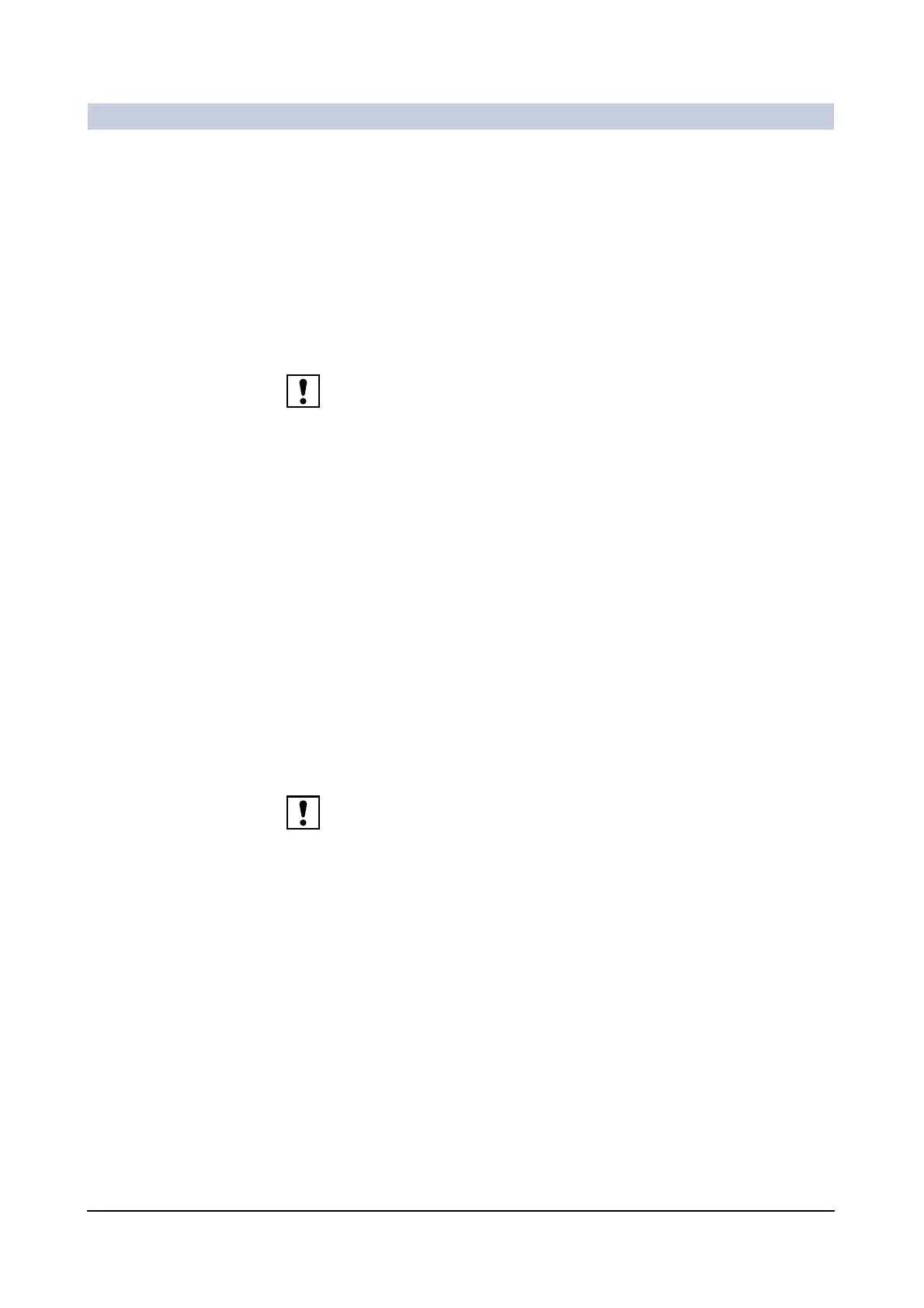Operator Manual
24
of 98 SPR2-310.620.30.02.02
Documentation
Changing default settings 0
By default a layout has already been defined for every film job in the virtual film
sheet and a camera or printer has been selected.
You can change these default settings in the Film Preview dialog box or in the
Filming task card itself.
Selecting a camera or
printer
◆ Select Film > Change Camera....
– A dialog box is opened in which you can select a new camera/printer.
Note that you can only print on the paper/film size that was configured for the
respective output device.
Changing film settings ◆ Click in a segment or on the border of the film sheet.
—or—
◆ Select the film job.
◆ Select Film > Properties....
–The Film Properties dialog box is opened in which you can change a
number of layout settings for filming.
Or
◆ Right-click in a segment or on the border of the film sheet.
◆ Select Properties from the context menu.
–The Film Properties dialog box is opened in which you can change a
number of layout settings for filming.
The No text option should not be used since otherwise image text and the
patient name will not be visible on the film sheet. This can easily lead to confu-
sions.
