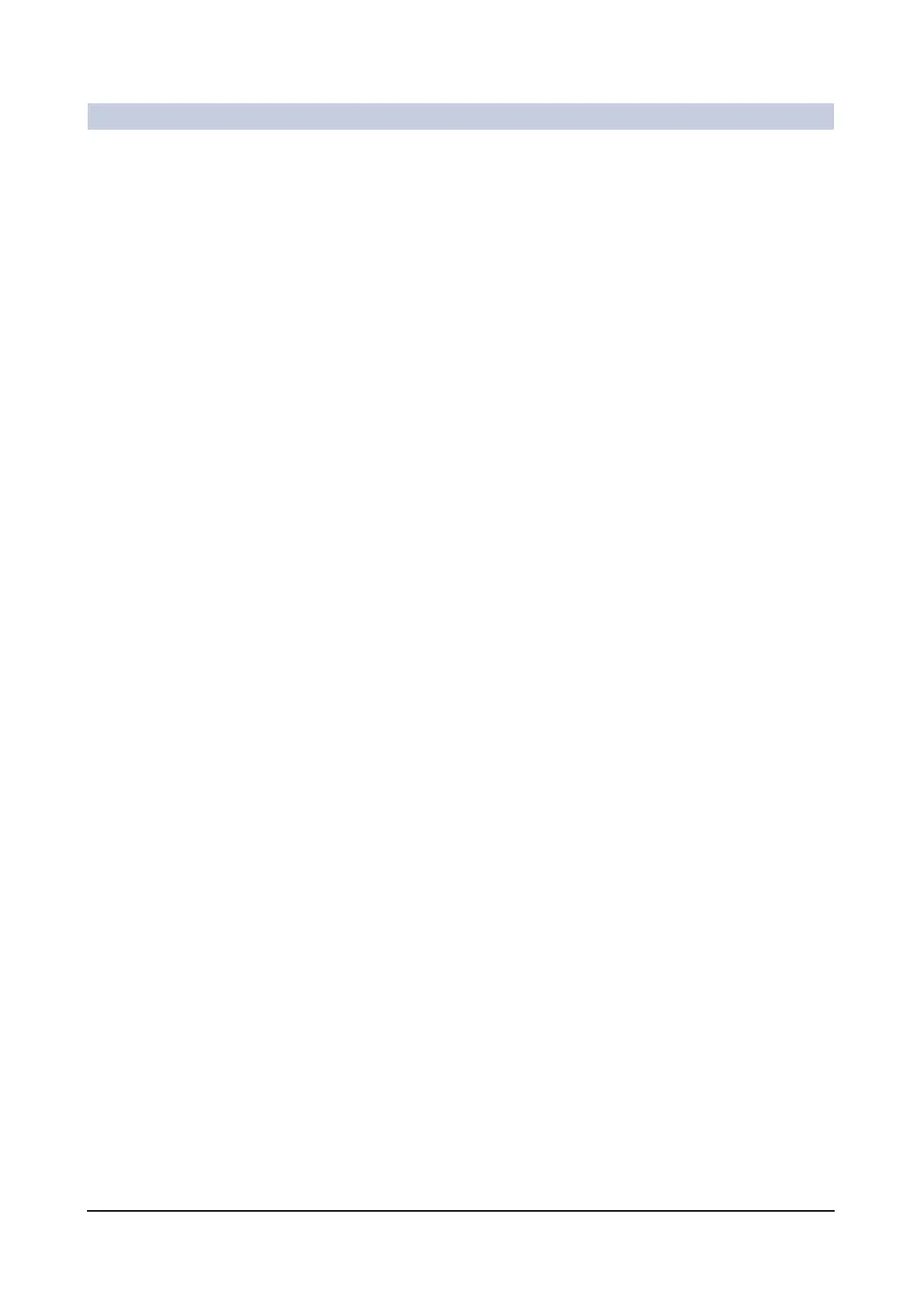Operator Manual
56
of 78 SPR2-310.620.30.02.02
Image Processing
Using predefined text Frequently used texts can simply be selected from a list once they have been
configured.
(→ Page 73)
◆ Call up Tools > Annotation Arrow.
◆ Using the right mouse button, click on the position in the image where you
want to insert the text.
– A selection list with predefined texts is displayed.
◆ Select an entry from the list by clicking it once. If necessary, use the scroll bar
to display further texts.
– The text appears immediately.
Positioning text Entered texts can be moved as required.
◆ Click on the text with the left mouse button.
– The text is marked by small squares.
◆ Drag the text to the new position.
Editing text Previously entered image annotations can be changed at any time.
◆ Double-click on the text with the left mouse button.
– The text is marked by small squares. The text cursor is at the beginning of
the text.
◆ Now change or add to your text.
◆ You can finish text editing by clicking into the image outside the text frame or
pressing the Return key.
Deleting text Texts can be deleted individually or together with other graphic elements.
◆ Select one or several (Ctrl key) text elements.
◆ Select Delete in the context menu (right mouse key) or press the Del on your
keyboard.
– The selected texts are deleted.
