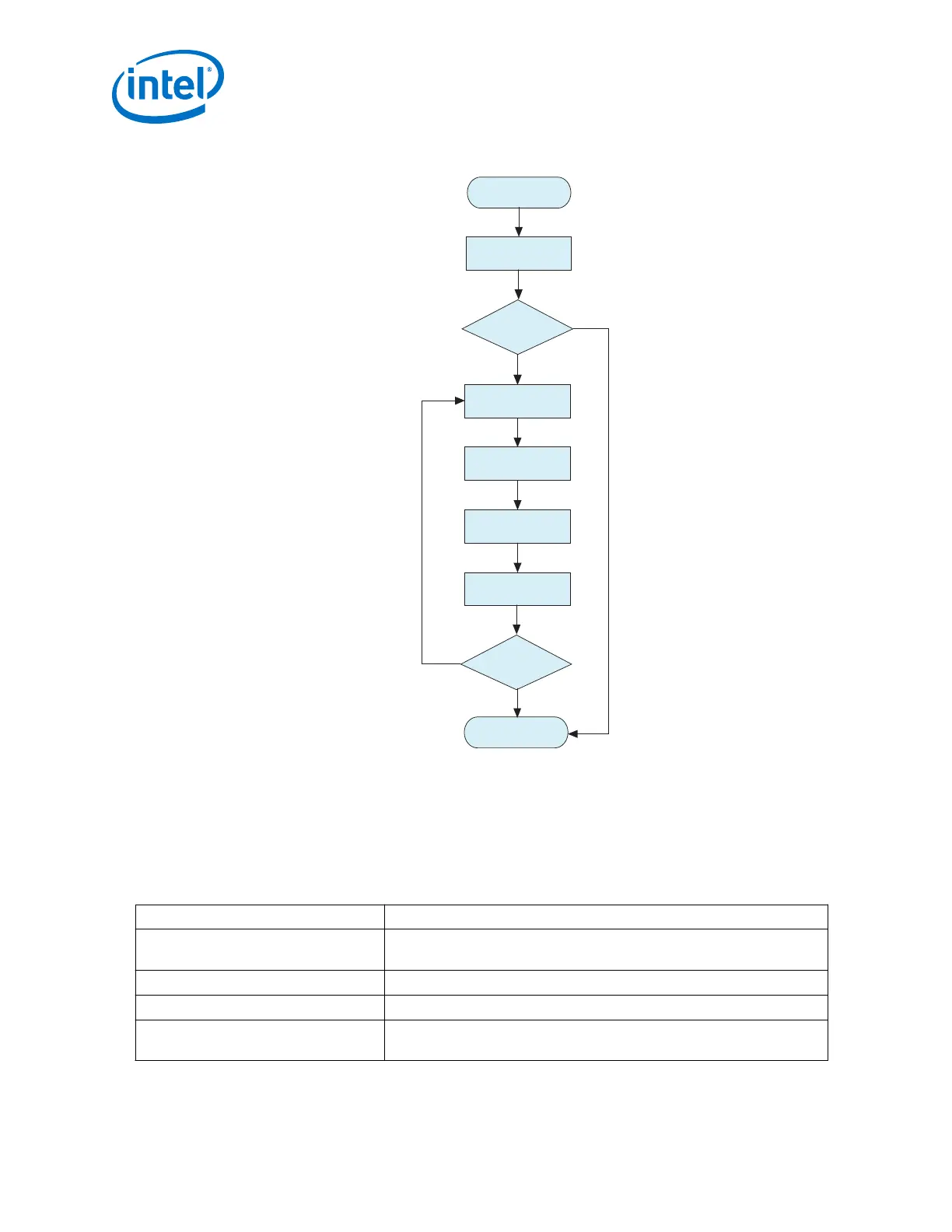Figure 166. Using NativeLink with Third-Party Simulators
Specify EDA Simulator &
Simulator Directory
Perform
Functional Simulation
Debug Design &
Make RTL Changes
Does
Simulation Give
Expected Results?
Yes
Does
Simulation Give
Expected Results?
No
Simulation Complete
No
Run Quartus Prime
Analysis and Elaboration
Start Simulator, Compile
Design and Testbench
Load Design &
Run Simulation
Does
Simulation Give
Expected Results?
Yes
Complete the following steps to specify the directory path and testbench settings for
your simulator:
1. On the Tools menu, click Options, and then click EDA Tool Options.
2. Browse to the directory for your simulator. The following table lists the directories
for supported third-party simulators:
Table 226. Simulator Path
Simulator Path
Mentor Graphics ModelSim
Mentor Graphics QuestaSim*
<drive>:\<simulator install path>\win32 (Windows)
/<simulator install path>/bin (Linux)
Synopsys VCS/VCS MX /<simulator install path>/bin (Linux)
Cadence Incisive Enterprise /<simulator install path>/tools/bin (Linux)
Aldec Active-HDL
Aldec Riviera-Pro
<drive>:\<simulator install path>\bin (Windows)
/<simulator install path>/bin (Linux)
3. On Assignments menu, click Settings.
2. Implementing Protocols in Arria 10 Transceivers
UG-01143 | 2018.06.15
Intel
®
Arria
®
10 Transceiver PHY User Guide
330
