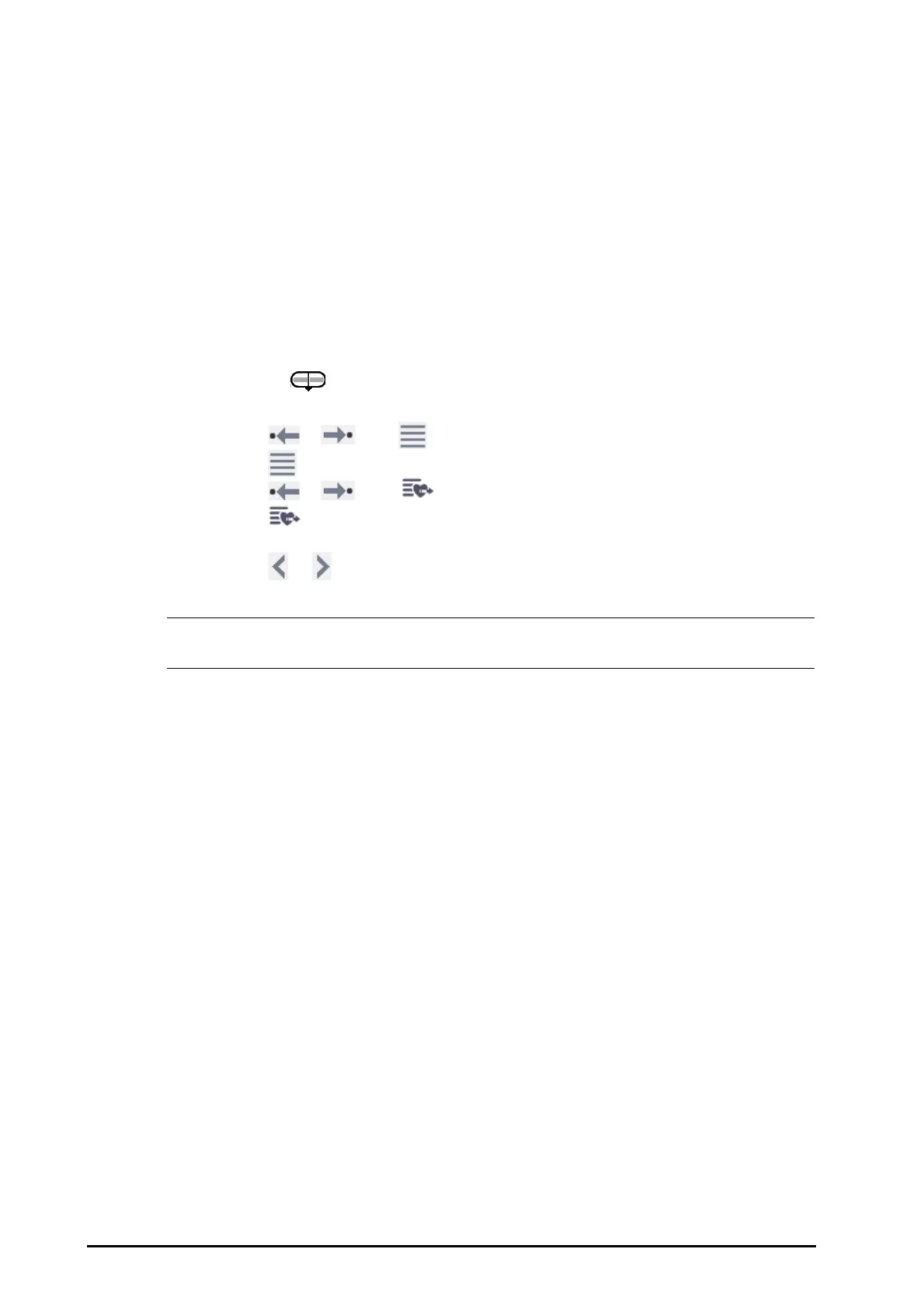32 - 6 BeneVision N22/N19 Patient Monitor Operator’s Manual
32.5.2 Viewing Hemodynamic Events
You can view the hemodynamic events on the Evaluation page. The timeline below the spider vision diagram
indicates the time length of current window. Different color blocks at the timeline indicate different types of
events:
■ Red: high priority physiological alarm event
■ Yellow: medium priority physiological alarm event
■ Cyan: low priority physiological alarm event
■ Green: manual event
■ White: operation-related event, such as accepting the C.O. average
To locate a hemodynamic event at the timeline. you can do one of the following:
■ Move the slider at the timeline to the target position.
■ Use the following buttons:
◆ Select or beside to go to the previous or next hemodynamic event.
◆ Select to enter the event list, and select the desired hemodynamic event.
◆ Select or beside to go to the previous or next C.O. average aceptance event.
◆ Select to enter the list of C.O. average acceptance events, and select the desired C.O. average
acceptance event.
◆ Select or to move the slider at one minute interval to the left or right at the timeline.
• If a physiological alarm event or manual event occurs simultaneously with a C.O. average acceptance
event, this event will be displayed in preference to a C.O. average acceptance event.
32.5.3 Selecting the Spider Vision Pattern
The spider vision pattern defines the hemodynomic parameters and their numbers. To select the spider vision
pattern, follow this procedure:
1. Select the numeric area of
CCO, ScvO2, or SvO2.
2. Select
Hemodynamics.
3. Select the
Evaluation tab.
4. Click the
Pattern button and select a pattern.
For more information, see
32.6.3 Setting the Spider Vision Pattern for detailed information of creating or
updating a pattern.
32.5.4 Saving Reference Values
To save the hemodynamic parameter values of any moment as reference values, follow this procedure:
1. Select the numeric area of
CCO, ScvO2, or SvO2.
2. Select
Hemodynamics.
3. Select the
Evaluation tab.
4. Select a desired time or event. For more information, see
32.5.2 Viewing Hemodynamic Events.
5. Select
Set Reference to save the parameter values at the selection time as reference values.
