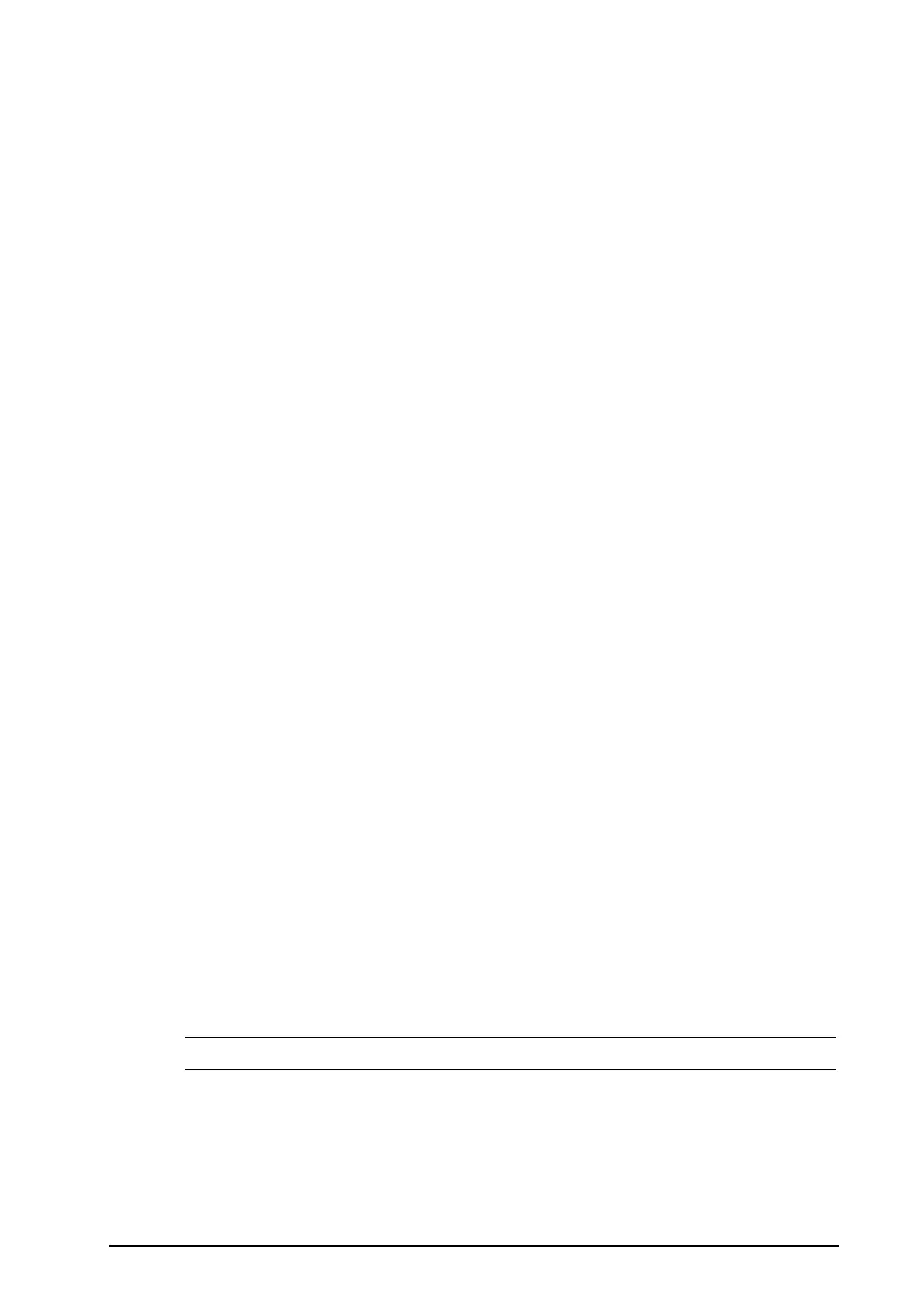BeneVision N22/N19 Patient Monitor Operator’s Manual 3 - 15
◆ Select the Screen Setup quick key.
◆ Select the Main Menu quick key → from the Display column select Choose screen.
2. Select Big Numerics.
3. Select a parameter numeric area or waveform area, and then from the popup list select an element you
want to display in this area.
If you are using the secondary display which displays independantly, you can select parameters for the big
numeric screen of the secondray display.
3.11.6 Changing Measurement Colors
You can set the color of measurement values and waveforms for each parameter. To do so, follow this procedure:
1. Select Main Menu quick key → from the Display column select Param Color.
2. Select the Current tab and set the colors of the currently monitoring measurement values and waveforms.
3. Select the All tab and set the colors of measurement values and waveforms for all parameters.
3.12 Using the On-Screen Timers
The monitor has a Timer function to notify you when a preset time period is expired. You can simultaneously
display up to four timers. You can set each timer independently.
3.12.1 Displaying Timers
To display a timers, follow this procedure:
1. Access Tile Layout in either of the following ways:
◆ Select the Screen Setup quick key → select the Tile Layout tab.
◆ Select the Main Menu quick key → from the Display column select Tile Layout.
2. Click the parameter area where you want to display the timer, and then select a timer from the popup list.
3.12.2 Setting a Timer
From the timer area, select Setup to enter the Timer Setup menu, and then select Direction to define the timer
type.
There are three types of timer:
■ Down: the timer counts down.
■ Up: the timer counts up.
■ System time: the timer displays the system time.
The default type of timer is countdown. For this type of timer, you can set Run Time and Reminder Volume.
For the countdown timer, a progress bar is shown with the run time. When the remaining time is 10 seconds, the
monitor issues a reminder tone and the timer flashes in red, prompting you that the run time is to expire.
• You cannot change timer settings when a timer is running.
3.12.3 Controlling a Timer
The timer provides the following controls:
■ Start/Stop: starts or stops the timer.
■ Clear: clears the timer and end this timer episode.
