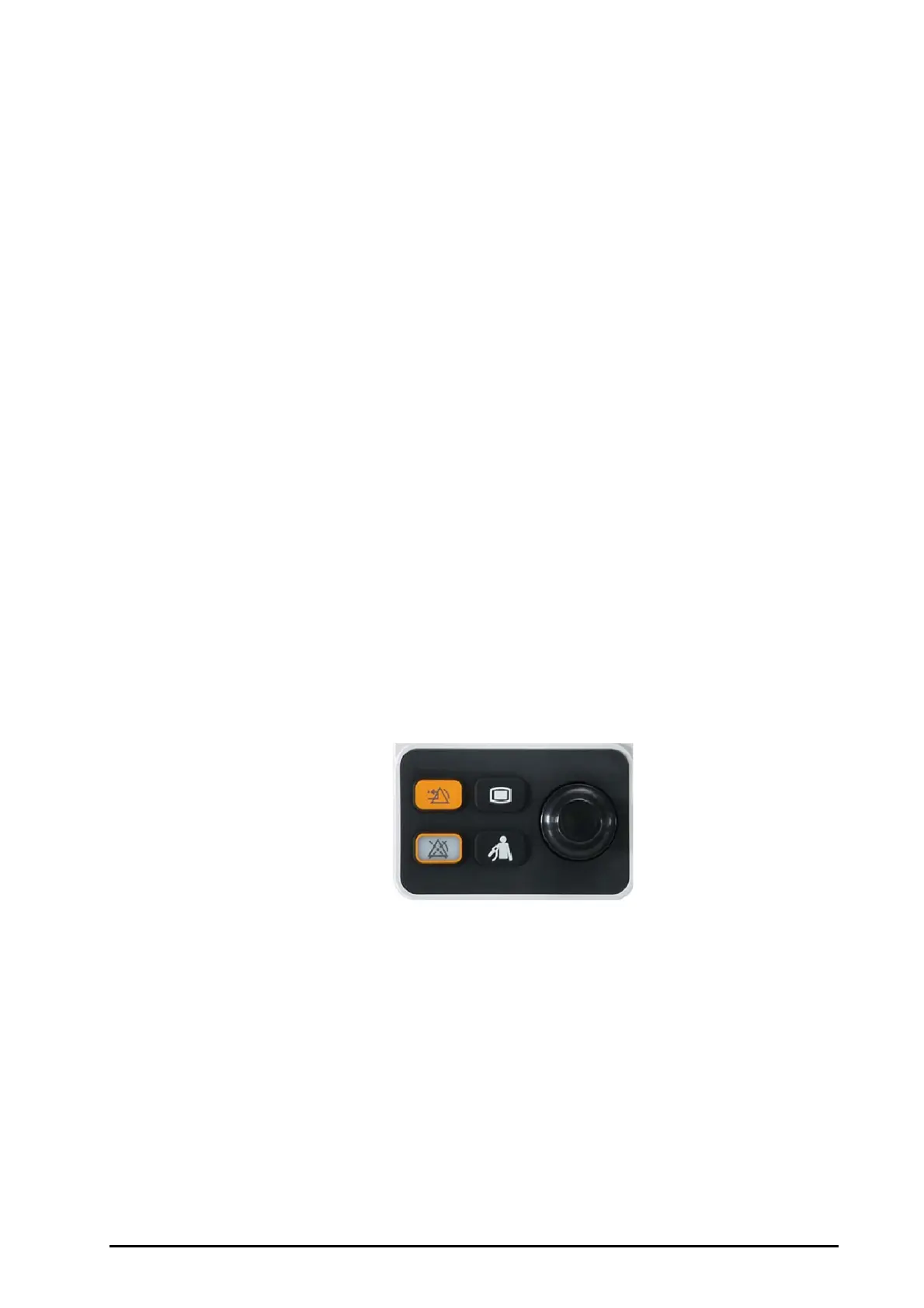BeneVision N22/N19 Patient Monitor Operator’s Manual 2 - 11
2.3.6 Input Devices
The monitor allows data entry through touchscreen, keyboard, mouse, navigation knob, and barcode reader.
The input devices are connected to the monitor, primary and secondary displays through the MSB connector
and connected to the iView module through the USB connectors. You can use separate input devices for the
primary display and secondary display.
2.3.6.1 Touchscreen
Both the primary display and the secondary display are configured with touchscreen.
2.3.6.2 Mouse
You can use Mindray specified mice, wired or wireless, to operate the monitor.
■ The primary display and the secondary display can have independant mouses.
■ When the secondary display is used as an extend dipslay, you can use one mouse to control both the
primary display and the secondary display.
2.3.6.3 Keyboard
You can use Mindray specified keyboards, wired or wireless, to operate the monitor.
■ The primary display and the secondary display can have independant keyboards.
■ When the secondary display is used as an extend dipslay, you can use one keyboard to control both the
primary display and the secondary display.
2.3.6.4 Navigation Knob
You can use the navigation knob to operate the monitor. The navigation knob is installed at the bottom of the
display.
■ The primary display and the secondary display can have independant navigation knob.
■ When the secondary display is used as an extend dipslay, you can use one navigation knob to control both
the primary display and the secondary display.
There are four keys on the navigation knob:
■ Alarm Reset hard key: acknowledges the on-going alarm.
■ Alarm Pause hard key: pauses the current alarms.
■ Main Menu hard key: enters the main menu.
■ NIBP Start/Stop hard key: starts an NIBP measurement or stops the current NIBP measurement.
(1) Handle: you can place the NIBP cuff on the handle.
(2) Cable hooks: you can put the cables and leadwires on the hooks.