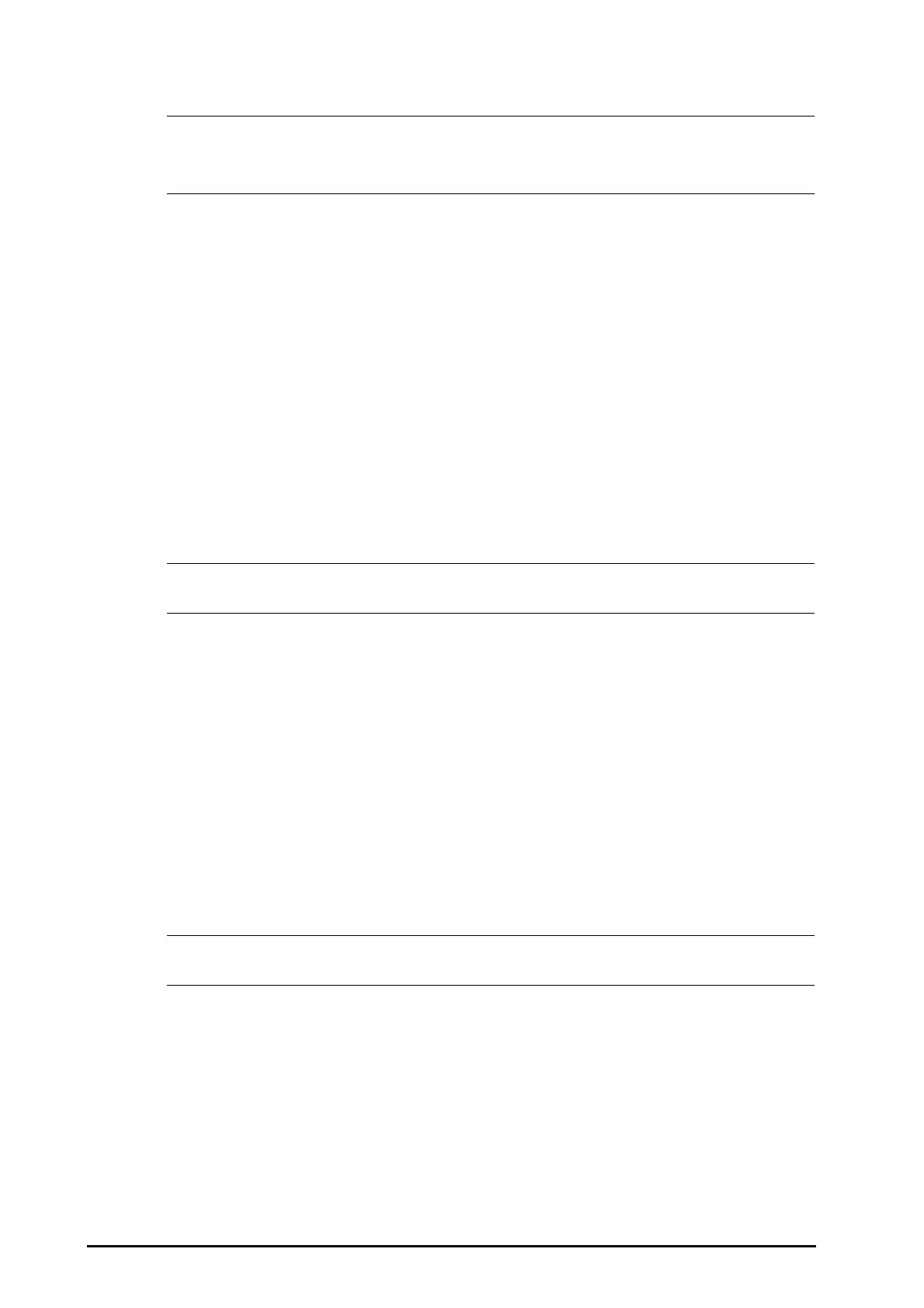4 - 4 BeneVision N22/N19 Patient Monitor Operator’s Manual
• You can load patient information from the ADT server only when ADT Query is enabled.
• Loading patient information from the ADT server updates only patient information in the monitor.
The patient’s monitoring data is not changed and the patient is not discharged.
4.3.4 Changing Patient Management Settings
You can define which items can be displayed and edited from the Patient Management menu. To do so, follow
this procedure:
1. Select the Main Menu quick key → turn to the third page → from the System column select Maintenance
→ input the required password → select Ok.
2. Select the Patient Management tab.
3. Select the fields you want to display in the Patient Management menu.
4. If necessary, select the customized fields and input names for these fields.
If a patient has been admitted, a message Are you sure to discharge the current patient and admit a new
patient? pops up. Then select Ok to clear any previous patient data. If you do not erase data from the previous
patient, the new patient’s data will be saved into the data of the previous patient. The monitor makes no
distinction between the old and the new patient data.
• If the monitor is connected with the CMS, the patient information items and customized fields are
loaded from the CMS.
4.3.5 Setting the Monitor Location
To set the monitor location, follow this procedure:
1. Select the Main Menu quick key → turn to the third page → from the System column select Maintenance
→ input the required password → select Ok.
2. Select the Device Location tab.
3. Set monitor location to Fixed or Unfixed.
4. Input Bed No. and Room No.
◆ If Fixed is selected, the Patient Management menu only displays Bed No. and Room No., but you
cannot change them.
◆ If Unfixed is selected, you can change Bed No. and Room No. from the Patient Management menu.
• If Monitor Location is set to Unfixed, Bed No. and Room No. are cleared each time you discharge a
patient.
