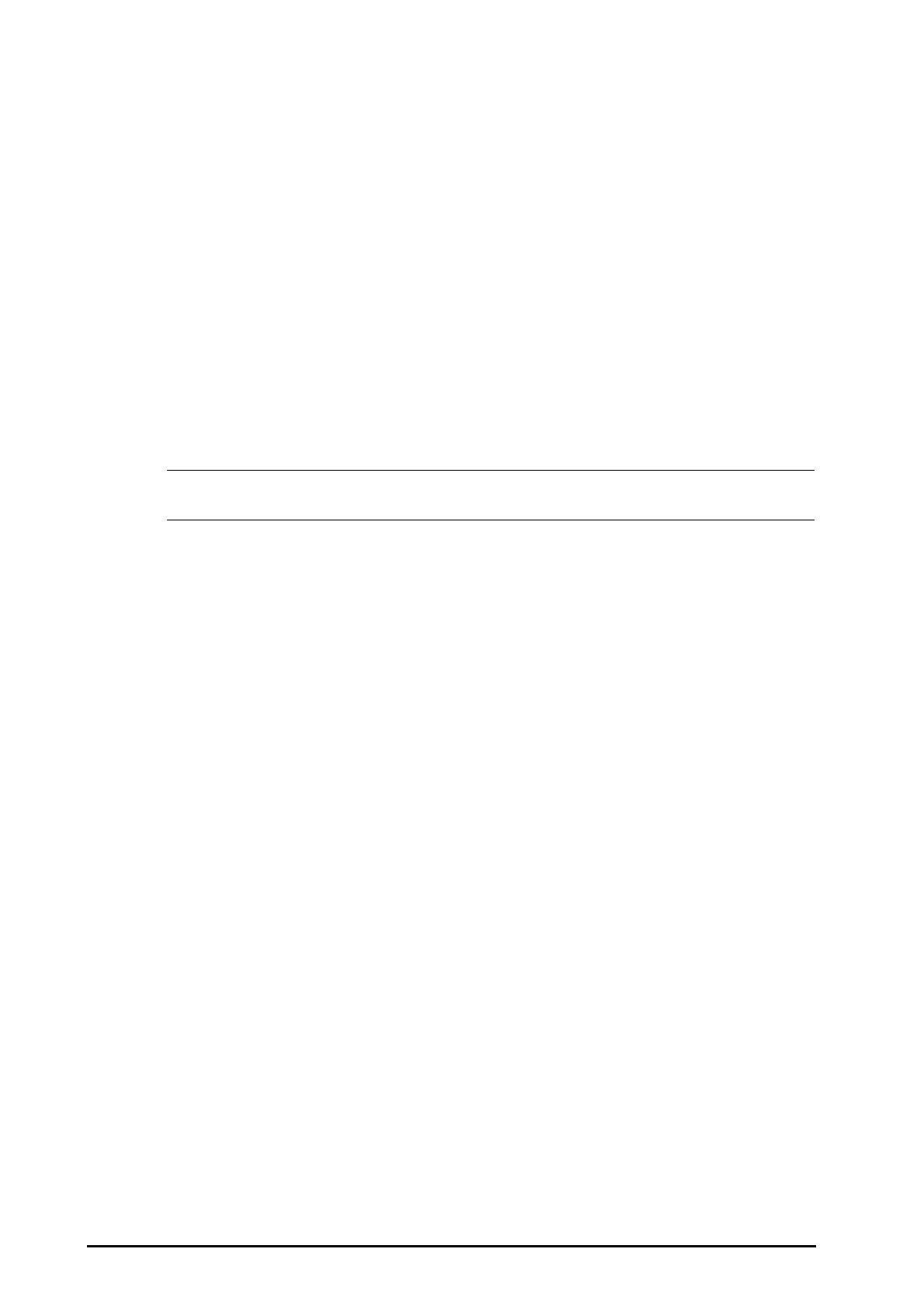9 - 16 BeneVision N22/N19 Patient Monitor Operator’s Manual
■ Select the Main Menu quick key → from the Alarm column select Intubation Mode.
9.12.2 Setting the Intubation Time
The default intubation time is 2 minutes. To change the intubation time, following this procedure:
1. Select the Main Menu quick key → turn to the third page → from the System column select Maintenance
→ input the required password → select Ok.
2. Select the Alarm tab → Other tab.
3. Set the Intubation Mode Period.
9.12.3 Exiting the Intubation Mode
To exit the intubation mode, choose either of the following ways:
■ Select the Intubation Mode quick key.
■ From the bottom of the Resp, CO2, AG, or RM menu, select Exit Intubation Mode.
■ Select the Main Menu quick key → from the Alarm column select Exit Intubation Mode.
• The alarm sound for the device from a remote site is paused simultaneously when you pressing the
Alarm Pause quick key.
9.13 Managing Alarms from Remote Devices
You can view and manage the alarms coming from remote devices, for example bedside monitors and telemetry
monitors on your monitor.
9.13.1 Setting the Tone Pattern for Alarms from Remote Devices
The monitor provides the same alarm tone pattern for the remote device alarms as those for your monitor
alarms. For more information on alarm tone pattern, see 9.3.3 Alarm Indicators.
To set the alarm tone pattern for the remote device alarms, follow this procedure:
1. Select the Main Menu quick key → turn to the third page → from the System column select
Maintenance → input the required password → select Ok.
2. Select the Alarm tab → select the Remote View tab.
3. Set Alarm Sound to ISO, Mode 1 or Mode 2.
If your monitor and remote devices have alarms at the same time, the monitor presents alarms according to the
following rules:
■ If the alarm tone pattern for your monitor is same as that for the remote devices, the monitor prioritizes all
the alarms and sounds the highest alarm tone.
■ If the alarm tone pattern for your monitor is differently from that for the remote devices, the monitor
sounds the alarms in their corresponding tone.
9.13.2 Selecting the Alarm Reminder for Remote Devices
You can configure what alarm indicators are necessary for the remote devices. To do so, follow this procedure:
1. Select the Main Menu quick key → turn to the third page → from the System column select
Maintenance → input the required password → select Ok.
2. Select the Alarm tab → Remote View tab.
3. Select Alarm Reminder:
◆ Visible + Audible: the monitor provides visual alarm indication, and continuous audible alarm
indication if the alarm persists at the remote device.
