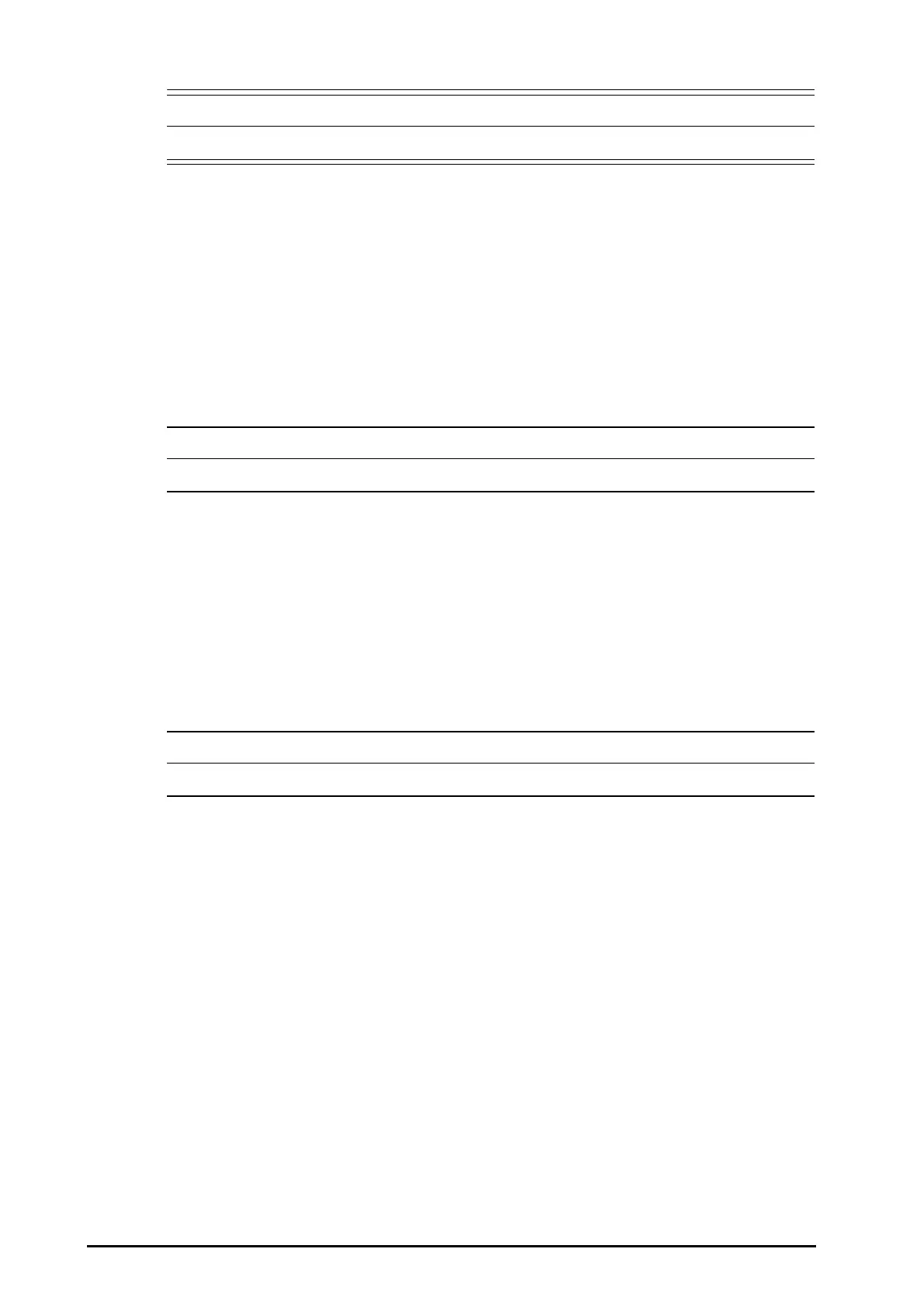3 - 16 BeneVision N22/N19 Patient Monitor Operator’s Manual
• Do not use the timers to schedule critical patient-related tasks.
3.13 Using the Secondary Display
You can connect a secondary display to the monitor. The secondary display has the following features:
■ Runs on independent AC mains through a DC adaptor.
■ Be able to connect independent input devices.
■ Displays parameters readings and waveforms.
■ Provides visual and audible alarm indications.
To use the secondary display, turn it on before turning on the monitor. The secondary display does not support
hot plug. If the secondary display is disconnected from the main unit, the primary display will present an alarm.
• If the secondary display is accidentally power-off, you need to restart the monitor.
3.13.1 Connecting the Secondary Display Power Supply
You need a power adaptor to convert the AC mains to DC so as to power the secondary display. Before
connecting the power adaptor, check that the power adaptor meets the specification.
To connect the power supply, follow this procedure:
1. Connect one end of the power adaptor to the DC-IN connector on the secondary display.
2. Connect the other end of the power adaptor to the AC mains.
3. Check that the AC indicator on the secondary display is on.
• Use only Mindray specified power adaptor.
3.13.2 Changing Secondary Display Settings
You can separately set the orientation, brightness, alarm indications, and the display contents of the secondray
display.
3.13.2.1 Configuring Secondary Display Screen Contents
The contents of the secondary display is configurable. To do so, follow this procedure:
1. Select the Main Menu quick key → turn to the third page → from the System column select Maintenance
→ input the required password → select Ok.
2. Select the Display tab.
3. Set Screen Contents.
◆ Mirrored: The contents of the secondary display is exactly the same with the primary display. The
orientation of the secondary display is also the same with the primary display.
◆ Independent: You can separately configure the contents and layout of the primary display and
secondary display. The independent secondary display cannot share the mouse and keyboard with
the primary display. Separate mouse and keyboard connected to the display‘s MSB connectors is
required.
