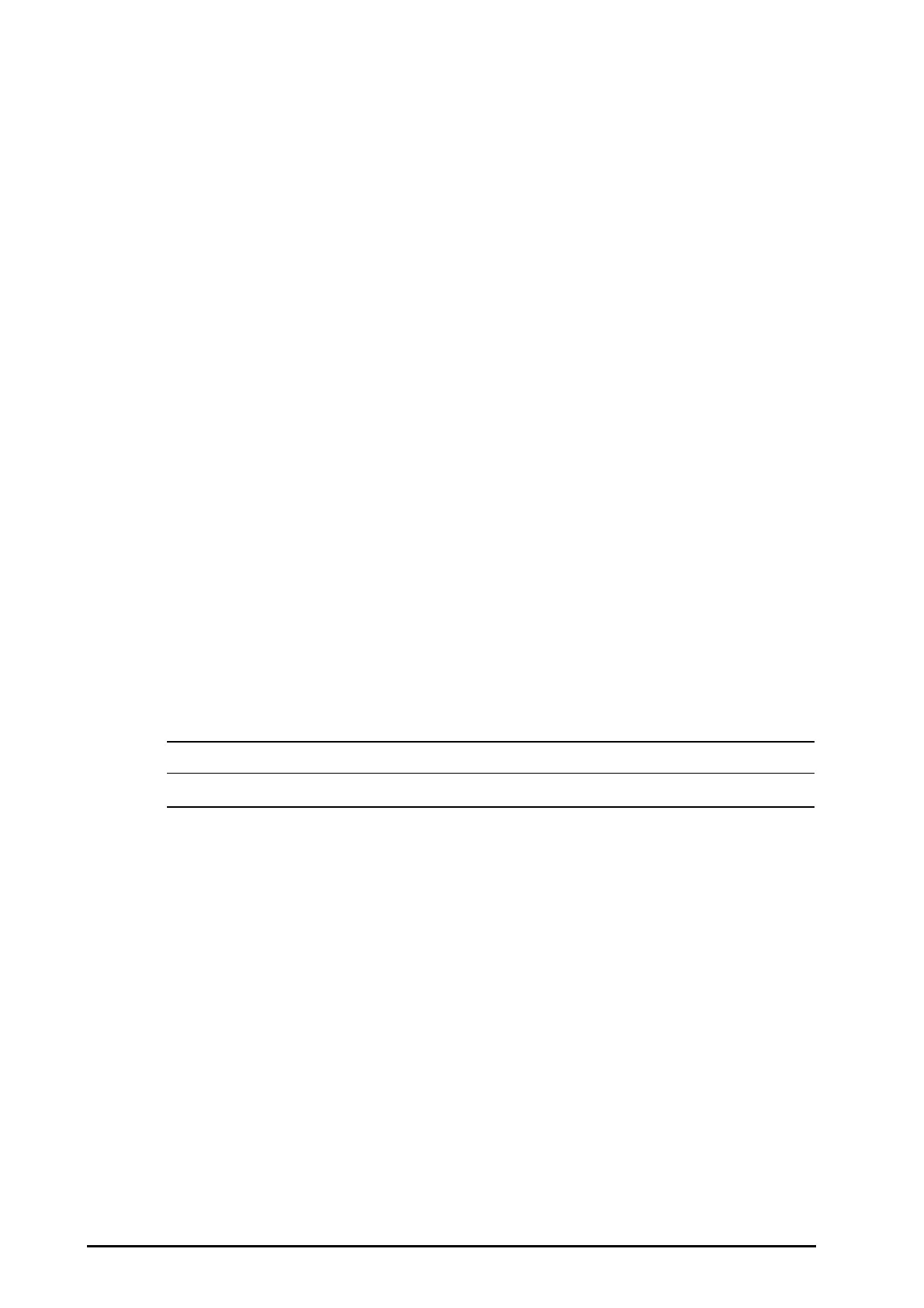10 - 24 BeneVision N22/N19 Patient Monitor Operator’s Manual
■ The current waveform is shown in the upper half in green. The baseline waveform is shown below in white.
■ The Q point and T point are marked with a vertical line.
■ In some conditions, no QT measurement can be calculated. Then the cause of failed QT measurement is
shown at the bottom of the QT numerics area and the message “Cannot Analyze QT” is shown in the
technical alarm area.
10.8.4.1 Entering the QT View
To enter the QT View, follow this procedure:
1. Select the ECG numeric area or waveform area to enter the
ECG menu.
2. Select the
QT tab.
3. From the bottom of the menu, select
QT View.
10.8.4.2 Exiting the QT View
TTo exit the QT view, select the exit button at the top right corner.
10.8.5 Saving the Current QTc as Baseline
In order to quantify changes in the QTc value, you can set a QTc baseline. If no baseline has been set for this
patient within the first five minutes after getting valid QT values, the monitor will automatically set a baseline. To
set the current values as baseline, follow this procedure:
1. From the
QT View window, select Set Baseline.
2. From the pop-up dialog box, select
Ok. This baseline will then be used to calculate QTc.
If you set a new baseline the previous baseline is discarded.
From the
QT View window, you can also perform the following operations:
■ Select the left or right arrow to select a lead label to highlight corresponding waveform.
■ Select Display Baseline or Hide Baseline to display or hide baseline waveform.
• Updating QTc baseline affects ΔQTc value and alarm.
10.8.6 Changing QT Settings
10.8.6.1 Setting QT Alarm Properties
To set QT alarm properties, follow this procedure:
1. Select the ECG numeric area or waveform area to enter the
ECG menu.
2. Select the
QT tab→ select the Alarm tab.
3. Set QTc and QTc alarm properties.
10.8.6.2 Selecting Leads for QT Calculation
You can select one lead or all leads for QT calculation. To do so, follow this procedure:
1. Select the ECG numeric area or waveform area to enter the
ECG menu.
2. Select the
QT tab→ select the Setup tab.
3. Set
QT Leads. All is selected by default. This means all leads are used for QT calculation.
