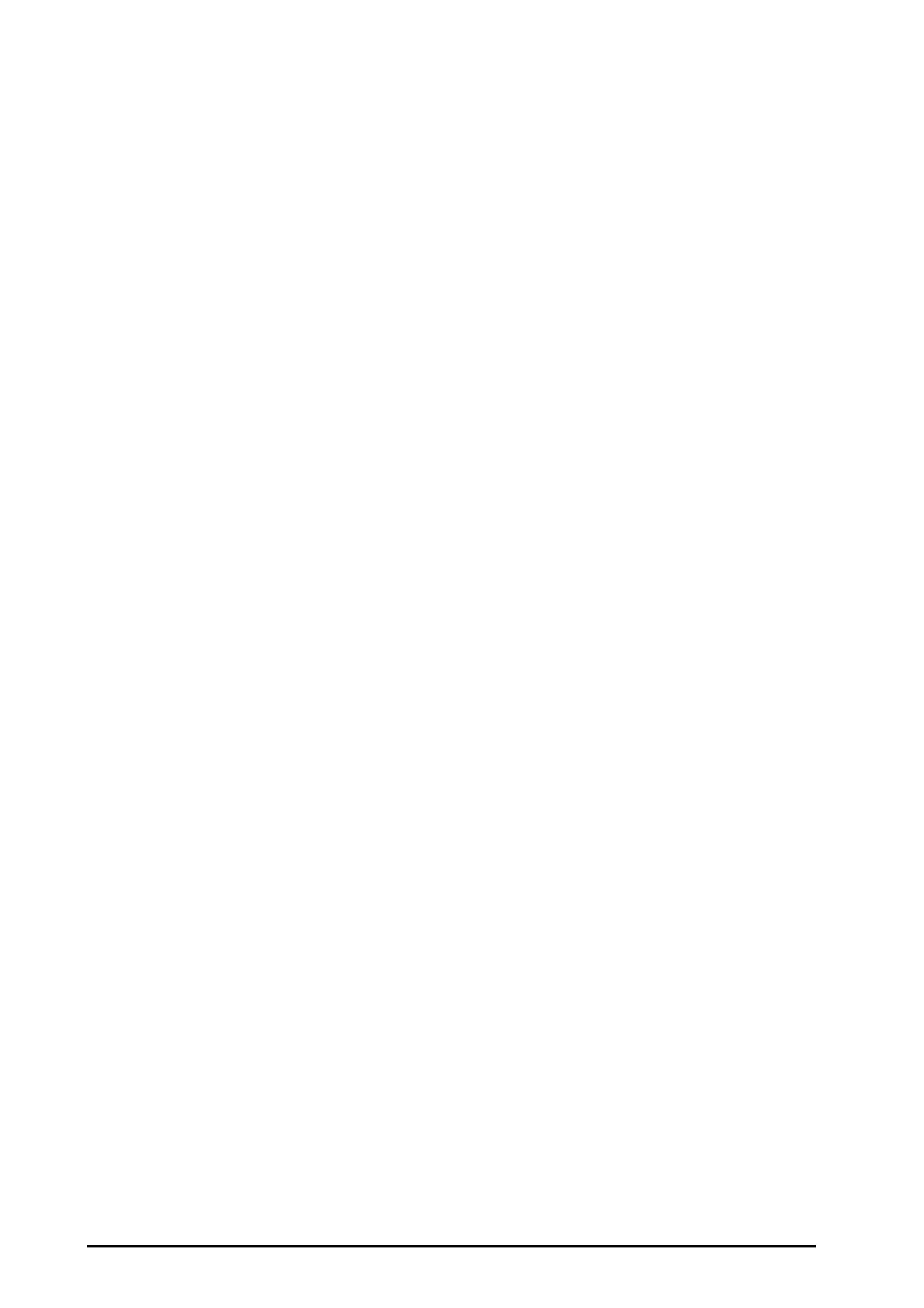10 - 8 BeneVision N22/N19 Patient Monitor Operator’s Manual
10.5 Changing ECG Settings
10.5.1 Choosing an ECG Screen
When monitoring ECG, you can choose the screen as desired.
■ For 3-lead ECG monitoring, only normal screen is available.
■ For 5-lead ECG monitoring, besides the normal screen, you can also choose 7-lead full screen or 7-lead half
screen.
■ For 6-lead ECG monitoring, besides the normal screen, you can also choose 8-lead full screen or 8-lead half
screen.
■ For 12-lead ECG monitoring, besides the normal screen, you can also choose 7-lead full screen, 7-lead half
screen, and 12-lead full screen.
To choose the screen type, follow this procedure:
1. Select the ECG numeric area or waveform area to enter the ECG menu.
2. From the bottom of the menu, select Full-Screen, Half-Screen, or 12-lead.
10.5.2 Setting ECG Alarm Properties
To set ECG alarm properties, follow this procedure:
1. Select the ECG numeric area or waveform area to enter the ECG menu.
2. Select the Alarm tab.
3. Set the following alarm properties:
◆ Switch on or switch off the HR/PR alarm.
◆ Adjust the HR/PR alarm limits and priority.
◆ Select the alarm source.
◆ Switch on or switch off the HR/PR alarm recording.
10.5.3 Changing ECG Wave Settings
10.5.3.1 Selecting the Lead Labels of Displayed ECG Waveforms
To select the lead labels of displayed ECG waveforms, follow this procedure:
1. Select the ECG numeric area or waveform area to enter the ECG menu.
2. Select the Setup tab.
3. Select ECG to set the lead label of each ECG waveform.
4. If more than three ECG waveforms are displayed, select the More Leads tab, and then select ECG to set
lead labels of other ECG waveforms.
The waveform of selected lead should have the following characteristics:
■ The QRS complex should be either completely above or below the baseline and it should not be biphasic.
■ The QRS complex should be tall and narrow.
■ The P waves and T waves should be less than 0.2mV.
