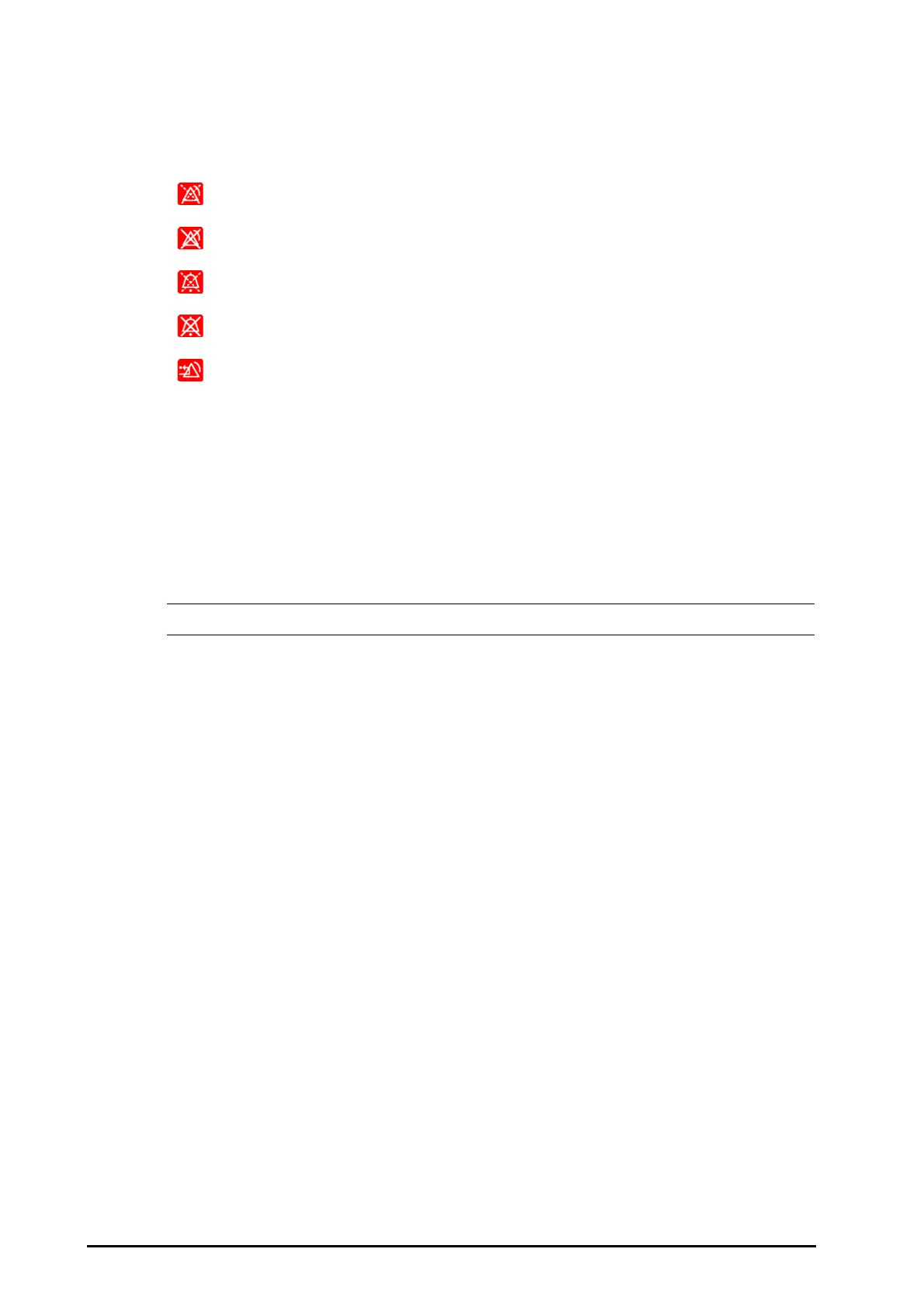9 - 4 BeneVision N22/N19 Patient Monitor Operator’s Manual
9.3.4 Alarm Status Symbols
Apart from the alarm indicators as described in 9.3.3 Alarm Indicators, the monitor uses the following symbols
to indicate the alarm status:
9.4 Accessing Help when Occur
In the technical alarm list, alarm messages followed by Detail include help messages or pictures to help you
identify the problem. To access the help, follow this procedure:
1. Select the technical alarm information area to enter the Alarms window.
2. Select the Technical Alarms tab.
3. From the alarm list select the desired alarm.
• You can find help for the alarms whose alarm messages are followed by “Detail”.
9.5 Checking Physiological Alarm List
To check the physiological alarm list, follow this procedure:
1. Select the physiological alarm information area to enter the Alarms window.
2. Select the Physiological Alarms tab.
9.6 Changing Alarm Settings
9.6.1 Setting Parameter Alarm Properties
To set parameter alarm properties, follow this procedure:
1. Access the Limits page in either of the following WAYS:
◆ Select the Alarm quick key.
◆ Select the Main Menu quick key → from the Alarm column select Limits.
2. Select a parameter tab and perform the following settings:
◆ Switch on or off measurement alarms.
◆ Set the upper and lower alarm limits.
◆ Set the alarm priority.
◆ Enable or disable alarm recordings.
You can also change the alarm properties of individual parameter from corresponding parameter menu.
Alarm pause: indicates that all the alarms are paused.
Alarm off: indicates that individual measurement alarms are turned off or the system is in the
alarm off status.
Audio pause: indicates that audible alarm tones are paused.
Audio off: indicates that audible alarm tones are turned off.
Alarm reset: indicates that alarms are acknowledged and the alarm system is reset.
