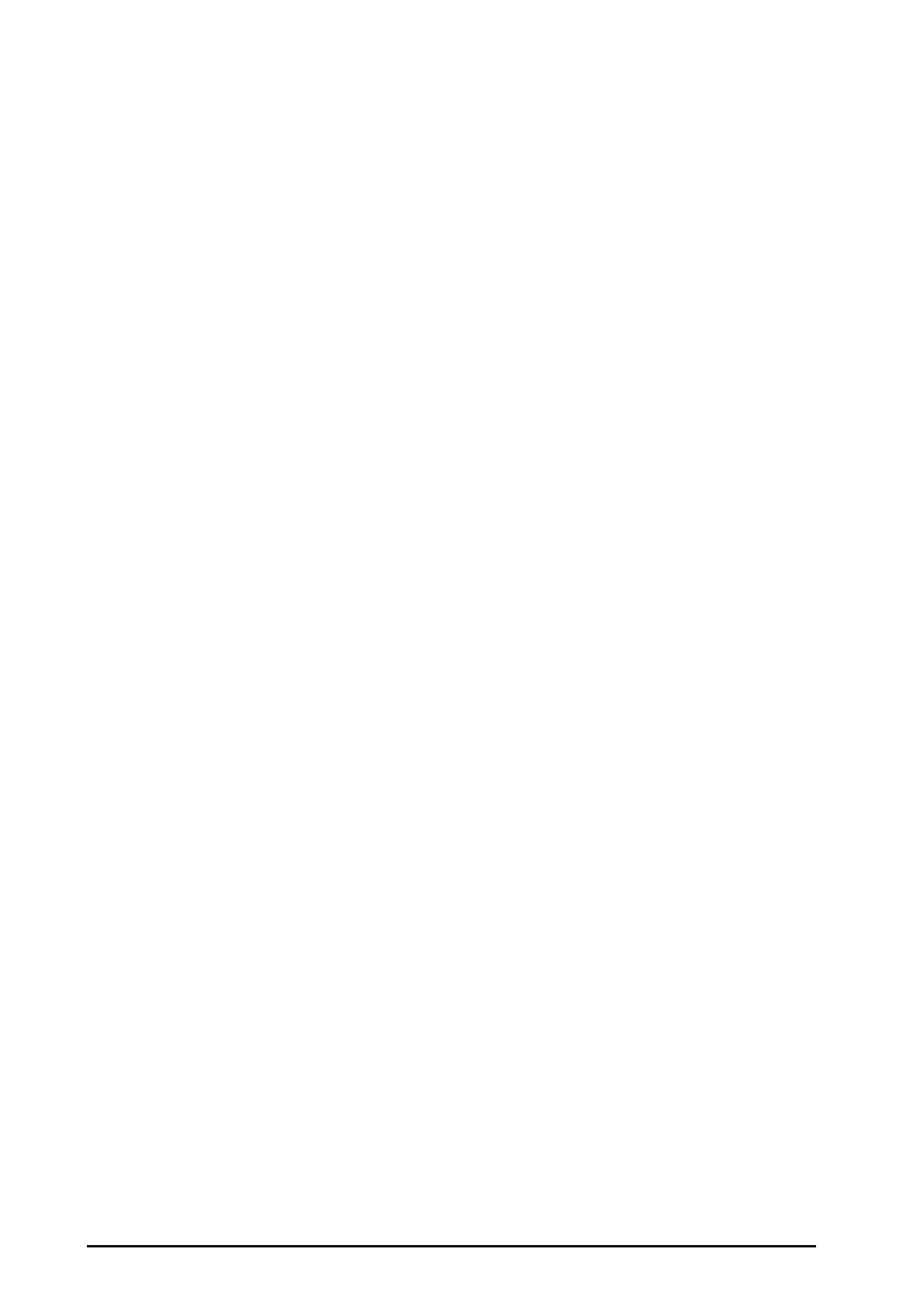10 - 20 BeneVision N22/N19 Patient Monitor Operator’s Manual
In the ST graphic window,
■ If ST Alarm Mode is set to Absolute, the height of the bar indicates the ST value of corresponding ST lead
and the color of the bar indicates ST alarm status: green indicates that corresponding ST value is within
alarm limits, cyan, yellow and red indicate that the ST value exceeds the alarm limits. The color matches the
pirority of ST alarm.
■ If ST Alarm Mode is set to Relative, the grey bar indicates the baseline ST value and the green bar (cyan,
yellow or red if an alarm occurs) indicates indicates ST value.
10.7.8 Displaying ST Graphics in the Waveform Area
You can display ST graphics in the waveform area. To do so, follow this procedure:
1. Access Tile Layout by either of the following ways:
◆ Select the Screen Setup quick key → select the Tile Layout tab.
◆ Select Main Menu quick key → from the Display column select Tile Layout.
2. Click the waveform area where you want to display the ST graphics, and then select ST→ ST Graphic.
10.7.9 Changing ST Settings
10.7.9.1 Setting ST Alarm Properties
To set ST alarm properties, follow this procedure:
1. Select the ECG numeric area or waveform area to enter the ECG menu.
2. Select the ST tab→ Alarm tab.
3. Set ST Alarm Mode to Absolute or Relative.
◆ Absolute: you can separately set the alarm properties for each ST alarm.
◆ Relative: is selected, you can set the alarm properties for ST Single and ST Dual alarms.
4. Set ST alarm properties.
10.7.9.2 Setting the ST Alarm Delay Time
To set the ST alarm delay time, follow this procedure:
1. Select the Main Menu quick key → turn to the third page → from the System column select Maintenance
→ input the required password → select Ok.
2. Select the Alarm tab→ select the Other tab.
3. Set ST Alarm Delay.
10.7.9.3 Changing Leads for ST Display
The monitor automatically selects the three most significantly changed leads for ST display. You can also
manually select the leads. To do so, follow this procedure:
1. Select the ECG numeric area or waveform area to enter the ECG menu.
2. Select the ST tab → select the Setup tab.
3. Set ST Segment. You can select up to 3 leads.
10.7.9.4 Showing ISO Point, J Point, and ST Point Marks
In the waveform area, the ISO point, J point, and ST point mark do not display on the ST segments by default. To
show these marks, follow this procedure:
1. Select the ECG numeric area or waveform area to enter the ECG menu.
2. Select the ST tab→ select the Setup tab.
