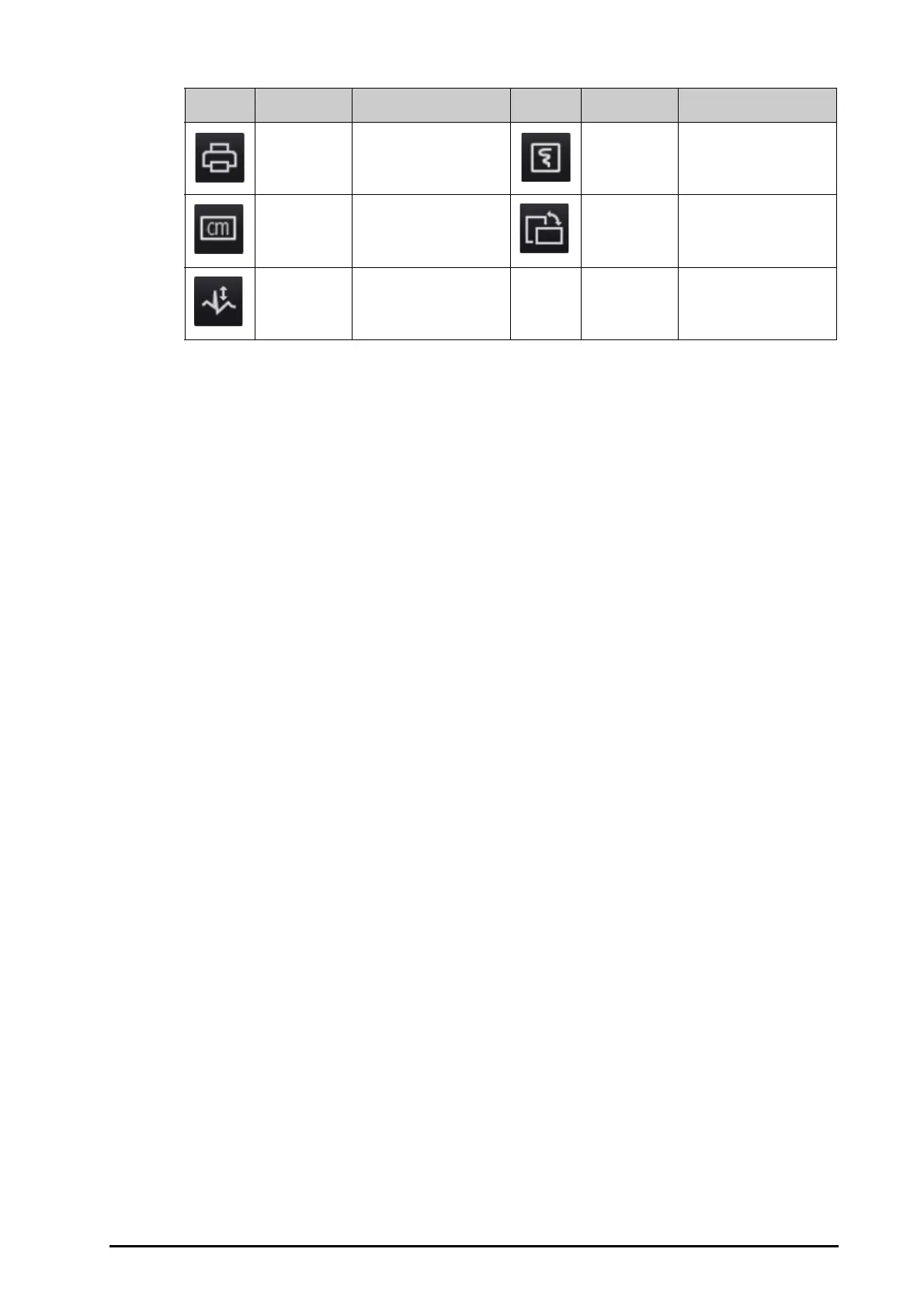BeneVision N22/N19 Patient Monitor Operator’s Manual 3 - 9
3.6.3.2 Configuring the Displayed Quick Keys
To select the quick keys you want to display, follow this procedure:
1. Access Quick Key in either of the following ways:
◆ Select the Screen Setup quick key → the Select Quick Keys tab.
◆ Select the Main Menu quick key → from the Display column select Quick Keys.
2. Select the Current tab to configure the quick keys you want to display on the screen: From the top of this
page, select a block where you want to show a certain quick key, and then select the quick key from the
quick key list. For example, if you want to show the Screen Setup quick key at the first block, select the first
block, and then select Screen Setup from the list.
3. Select the More tab to configure the quick keys you want to display when the More quick key is selected.
3.7 Operating Modes
The monitor provides different operating modes. This section describes the monitoring mode and the standby
mode.
3.7.1 Monitoring Mode
The monitoring mode is the most frequently used clinical mode for patient monitoring. When the monitor is
turned on, it automatically enters the monitoring mode.
3.7.2 Privacy Mode
The privacy mode is a special clinical mode. In the privacy mode, the monitor does not display patient
information and monitoring data. This provides controlled access to patient data and ensures confidentiality.
The privacy mode is only available when the patient admitted by the monitor is also monitored by the CMS. The
monitor continues monitoring the patient, but patient data is only visible at the CMS.
3.7.2.1 Entering the Privacy Mode
To enter the privacy mode, choose either of the following ways:
■ Select the Privacy Mode quick key → select Ok.
■ Select the Main Menu quick key → from the Display column select Privacy Mode → select Ok.
The monitor has the following features after entering the privacy mode:
■ The screen turns blank.
■ Except for the low battery alarm, the monitor inactivate alarm tone and alarm light of all other alarms.
■ The monitor suppresses all system sounds, including heart beat tone, pulse tone, and prompt tone.
Print Starts printing a real-time
report.
Record Starts/Stops a recording.
Unit Enters the Unit menu. Rotate Screen Changes the setting of
screen orientation.
ECG Lead/Gain Enters the ECG Lead/Gain
menu to select ECG leads
and waveform size.
Symbol Label Function Symbol Label Function