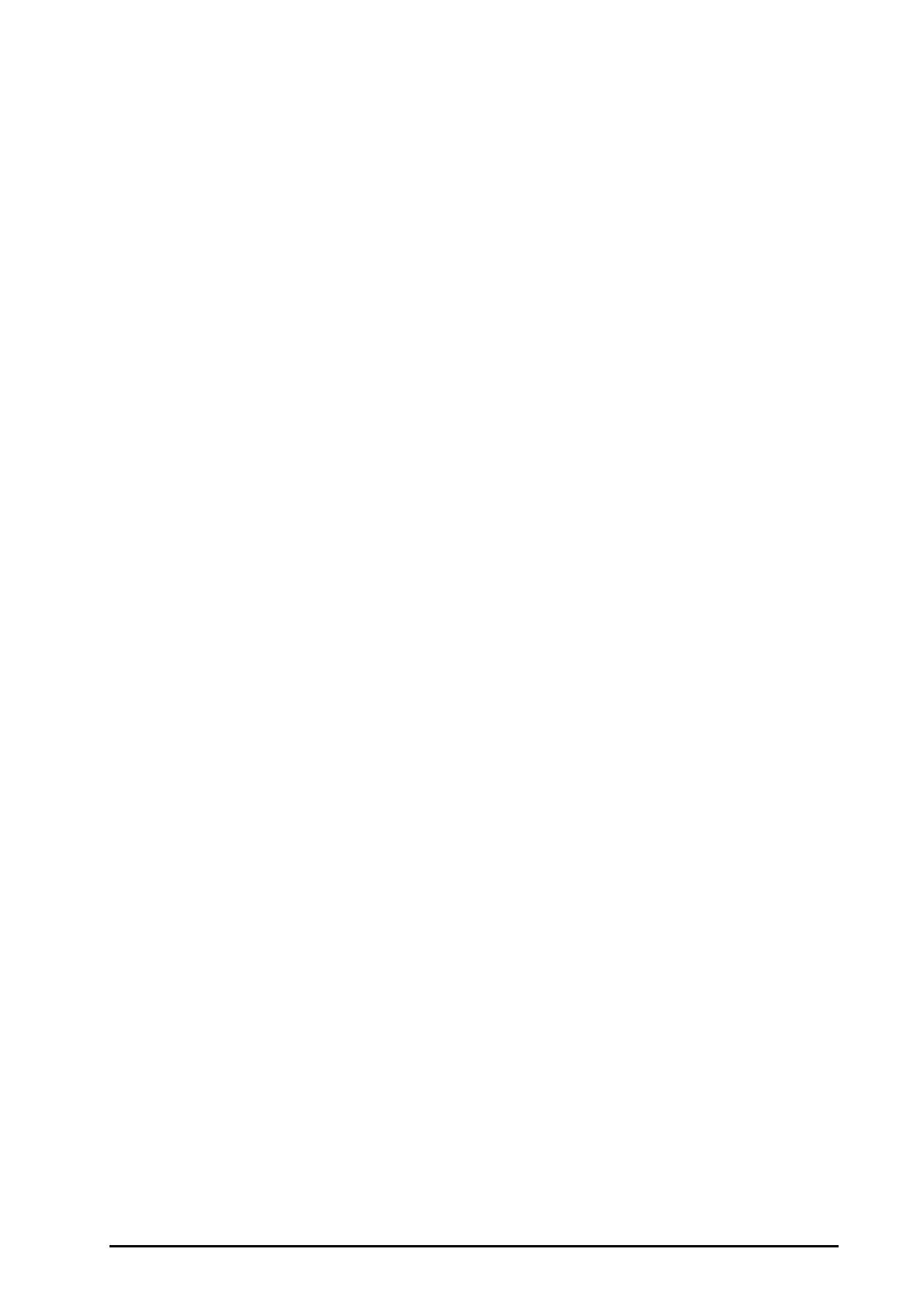BeneVision N22/N19 Patient Monitor Operator’s Manual 31 - 13
31.4 OxyCRG Window
The OxyCRG window provides information about high resolution trend waveforms of HR, SpO
2
, SpO
2
b, and RR.
You can view these fast-changing parameters and find interrelationships between measurements by comparing
changes in your patient's condition across different high-resolution trend waveforms. The OxyCRG functionality
is applicable for neonatal monitoring only.
31.4.1 Entering the OxyCRG Window
Choose one of the following methods to enter the OxyCRG window:
■ Select the OxyCRG quick key. For how to set the OxyCRG quick key, see 3.6.3.2 Configuring the Displayed
Quick Keys
.
■ Select the Screen Setup quick key → select OxyCRG.
■ Select the Main Menu quick key → from the Display column select Choose Screen → select OxyCRG.
The OxyCRG window displays two trend curves and one compressed waveform.
31.4.2 Setting Parameters
To set parameters, follow this procedure:
1. Enter the OxyCRG window.
2. Select
Setup.
3. Set
Trend1, Trend2, Compressed in turn.
31.4.3 Setting Scales
To set scales, follow this procedure:
1. Enter the OxyCRG window.
2. Select
Setup.
3. Select the
Scale tab.
4. Set the scales. If you want to use the default scales, select
Auto Scale in the OxyCRG window.
31.4.4 Setting the Resolution of Trend Curves and Compressed Waveform
To set the resolution of trend curves and compressed waveform, follow this procedure:
1. Enter the OxyCRG window.
2. Set
Zoom.
31.4.5 Entering the OxyCRG Review Page
You can turn to the OxyCRG review page to view up to 48 hours’ trend data. To enter the OxyCRG review page,
follow this procedure:
1. Enter the OxyCRG window.
2. Select
Review.
