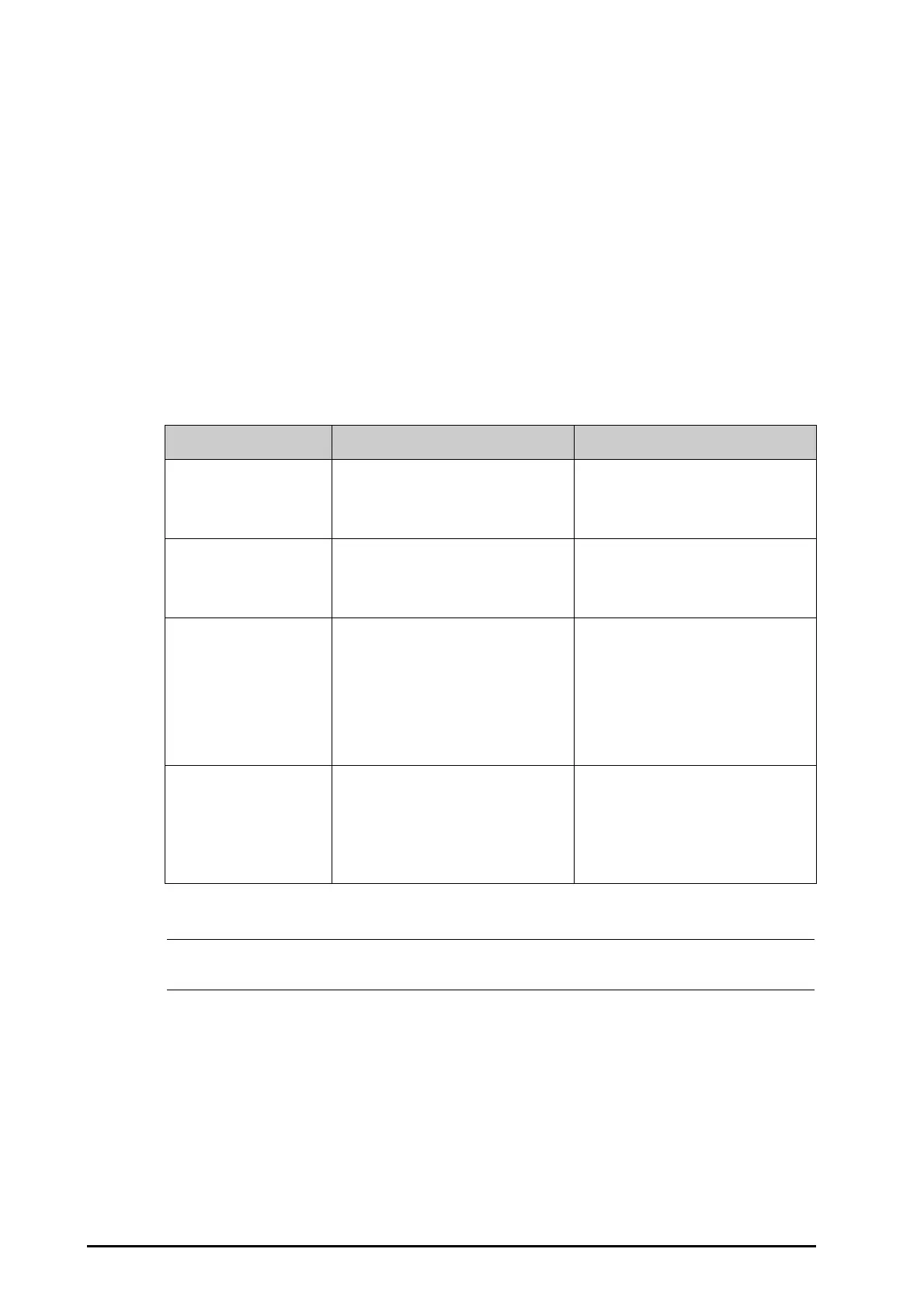4 - 6 BeneVision N22/N19 Patient Monitor Operator’s Manual
◆ Always Ask: always prompts a dialog box to ask for strategy.
◆ Continue Patient in Module: continue to use the patient data in T1/MPM. The monitor discharges
the patient, and automatically admits a new patient and copies all data from T1/MPM.
◆ Continue Patient in Monitor: continue to use the patient data in the monitor. The monitor deletes all
patient data in the T1/MPM and copies all data in the monitor to the T1/MPM.
4.4.3 Transferring Patient Data via T1
To transfer the patient data via T1, insert the T1 into the SMR.
■ If the patient demographics in the monitor are consistent with those of in the T1, the T1 automatically
uploads the data to the monitor.
■ If the patient demographics in the monitor are not consistent with those of in the T1, and Data Transfer
Strategy is set to Always Ask (for more information, see 4.4.2 Setting the Data Transfer Strategy), the
monitor prompts the Select Patient menu automatically. In this case, you need to select an operation (see
the following table) according to the actual situation.
• If you select Apply Module Settings, the T1 settings can be transferred to the monitor along with the
patient data. For more information, see 4.4.5 Transferring the T1 Settings.
4.4.4 Setting the Length of Data Transferred by T1
When using T1 to transfer the patient data, you can set the data transfer length. To do so, follow this procedure:
1. Select the Main Menu quick key → turn to the third page → from the System column select Maintenance
→ input the required password → select Ok.
2. Select the Patient Management tab → select the Transfer tab.
3. Set Data Transfer Length.
Operations Operation Description Examples of applications
Continue Patient in Monitor Continue to use the patient data in the
monitor. This deletes all patient data in the
T1 and copies all data in the monitor to the
T1.
1. Replace T1 during patient monitoring.
2. After the patient is admitted, connect the
T1.
Continue Patient in Module Continue to use the patient data in T1. The
monitor discharges the patient, and
automatically admits a new patient and
copies all data from T1.
You are monitoring a patient using T1, and
you need to transfer the patient, e.g. from a
ward (original monitor) to the operating
room (destination monitor).
New Patient Select this option if you will not use either
the information in the monitor or that in
the T1. This deletes all data in the monitor
and T1 and lets you admit a new patient on
the monitor. In this case, you need to re-
enter the patient demographics. The
monitor will restore the settings according
to the patient category.
Connect the T1 before admitting a new
patient. However, the monitor and/or T1
have stored the previous patient’s data and
settings.
Same Patient Select this option if the patient information
in the monitor and T1 are different but you
are sure that it is the same patient. This
merges the patient’s trend data in the
monitor and T1 and copies the settings in
T1 to the monitor as well.
A patient monitored with the T1 is moved
to another department and again moved
back.
However, the patient information stored in
the T1 was altered before connected to the
original monitor.
