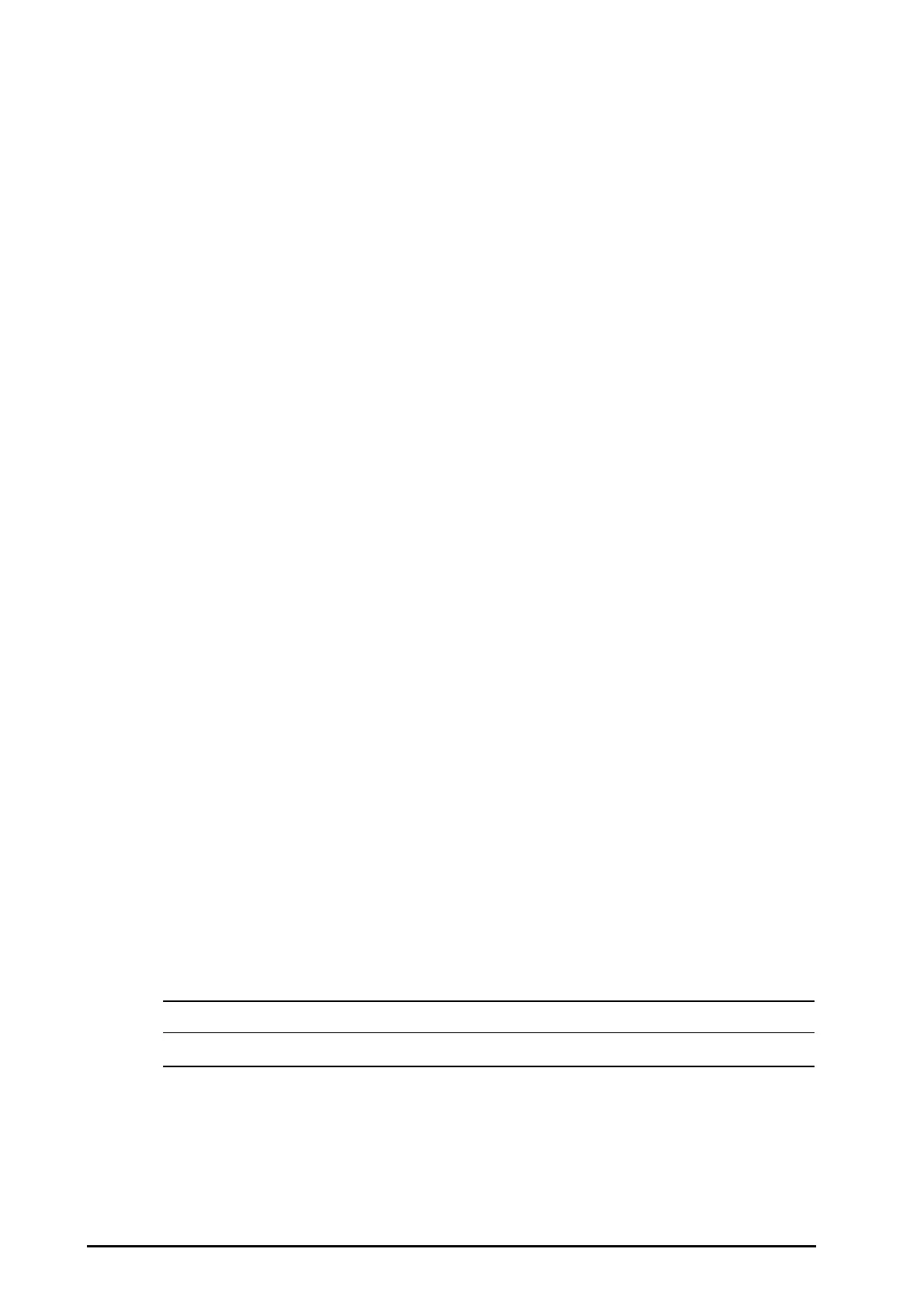3 - 12 BeneVision N22/N19 Patient Monitor Operator’s Manual
3.8 Configuring Your Monitor
Configure your monitor before putting it in use.
3.8.1 Selecting the Language
To set the user interface (UI) language, follow this procedure:
1. Select the Main Menu quick key → turn to the third page → from the System column select Maintenance
→ input the required password → select Ok.
2. Select the Other tab.
3. Set Language.
3.8.2 Setting the Screen Orientation
Both the primary display and the secondary display can be installed vertically or horizontally. Set the screen
orientation accordingly. To do so, follow this procedure:
1. Access Display in either of the following ways:
◆ Select the Screen Setup quick key → select the Display tab.
◆ Select the Main Menu quick key → from the Display column select Display.
2. From the Primary Screen block select Screen Orientation to set the screen orientation of the primary
display.
3. If you are using the secondary display, from the Secondary Screen block, select Screen Orientation to set
the screen orientation of the secondary display.
◆ Portrait: if your display is vertically installed, set Screen Orientation to Portrait.
◆ Landscape: if your display is horizontally installed, set Screen Orientation to Landscape.
You can select the Rotate Screen quick key to quickly switch the screen orientation.
3.8.3 Setting the Date and Time
To set the system time, follow this procedure:
1. Select the Main Menu quick key → turn to the third page → from the System column select Time.
2. Set Date and Time.
3. Set Date Format.
4. If you want to use the 12-hour mode, switch off 24 Hour Time.
5. If you want to use daylight saving time, switch on Daylight Saving Time. You can manually switch on or off
the daylight saving time only when the auto daylight saving time function is disabled. For more
information, see 3.8.4 Enabling Auto Daylight Saving Time for details.
If your monitor is connected to a central monitoring system (CMS) or hospital clinical system (HIS), the date and
time are automatically taken from the CMS. In this case, you cannot change the date and time from your monitor.
• Changing the date and time affects the storage of trends and events and may result in loss of data.
