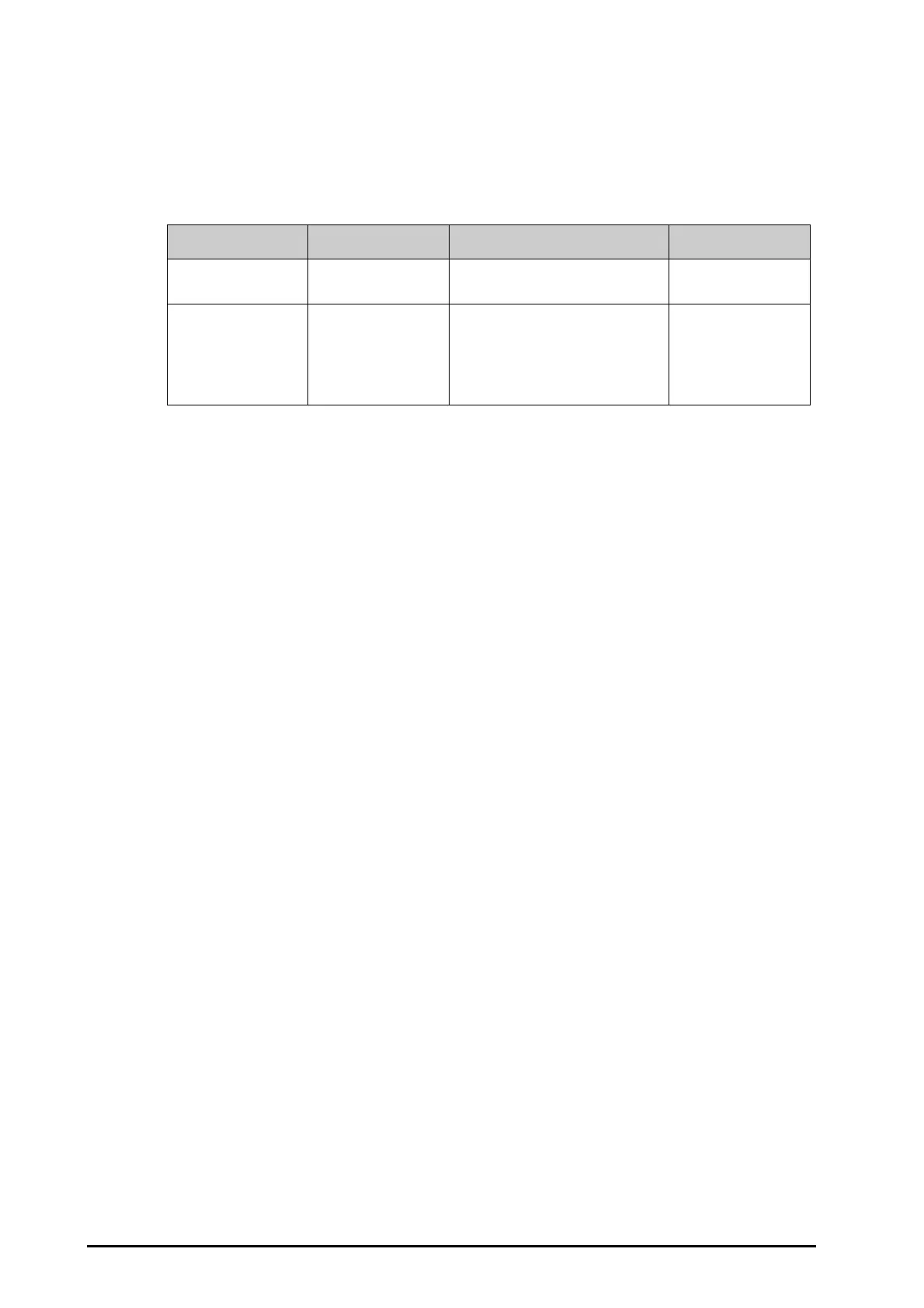35 - 6 BeneVision N22/N19 Patient Monitor Operator’s Manual
35.6.4 Setting Realtime Reports
To set tabular realtime reports, follow this procedure:
1. Select the
Main Menu quick key → turn to the second page → from the Report column select Realtime
Report.
2. Set
Speed and Select Waveform.
35.7 Setting End Case Reports
ECG reports, graphic trends reports, tabular trends reports, and realtime reports can be set as end case reports.
When you discharge a patient, the system will automatically print out all contents that are set as end case
reports.
For example, to set ECG report as an end case report, follow this procedure:
1. Select the
Main Menu quick key → turn to the second page → from the Report column select ECG
Report
.
2. Select the
End Case Report tab in the ECG Report menu.
3. Switch on
Set As End Case Report to set the ECG report to the end case report.
4. Set
Amplitude, Speed, and Format Sequence by following steps in 35.6.1 Setting ECG Reports.
35.8 Viewing Printer Statuses
You can view the status of the most recent ten printing tasks in the Print Queue window. To view the status of
printing tasks, follow this procedure:
1. Select the
Main Menu quick key → turn to the second page → from the Report column select Print
Queue
.
2. View the status of printing tasks in the
Print Queue window. Each printing task includes a report title,
printing time and the printing status. The printing statuses are printing, failed, retrying, and waiting.
35.9 Printer Out of Paper
When the printer runs out of paper, the print request will not be responded. If there are too many print jobs that
are not responded, a printer error may occur. In these cases, you need to install paper and then re-send the print
request. Restart the printer if necessary.
Therefore, you’d better ensure that there is enough paper in the printer before sending a print request.
Menu item Description Options Default
Speed Select the desired
speed.
12.5 mm/s, 25 mm/s, 50 mm/s, Auto Auto
Select Waveform Select the desired
waveform to print
Current Waveforms: prints the
realtime report for current waveforms.
Selected Waveforms: prints the
realtime report for the selected
waveforms.
Current Waveforms
