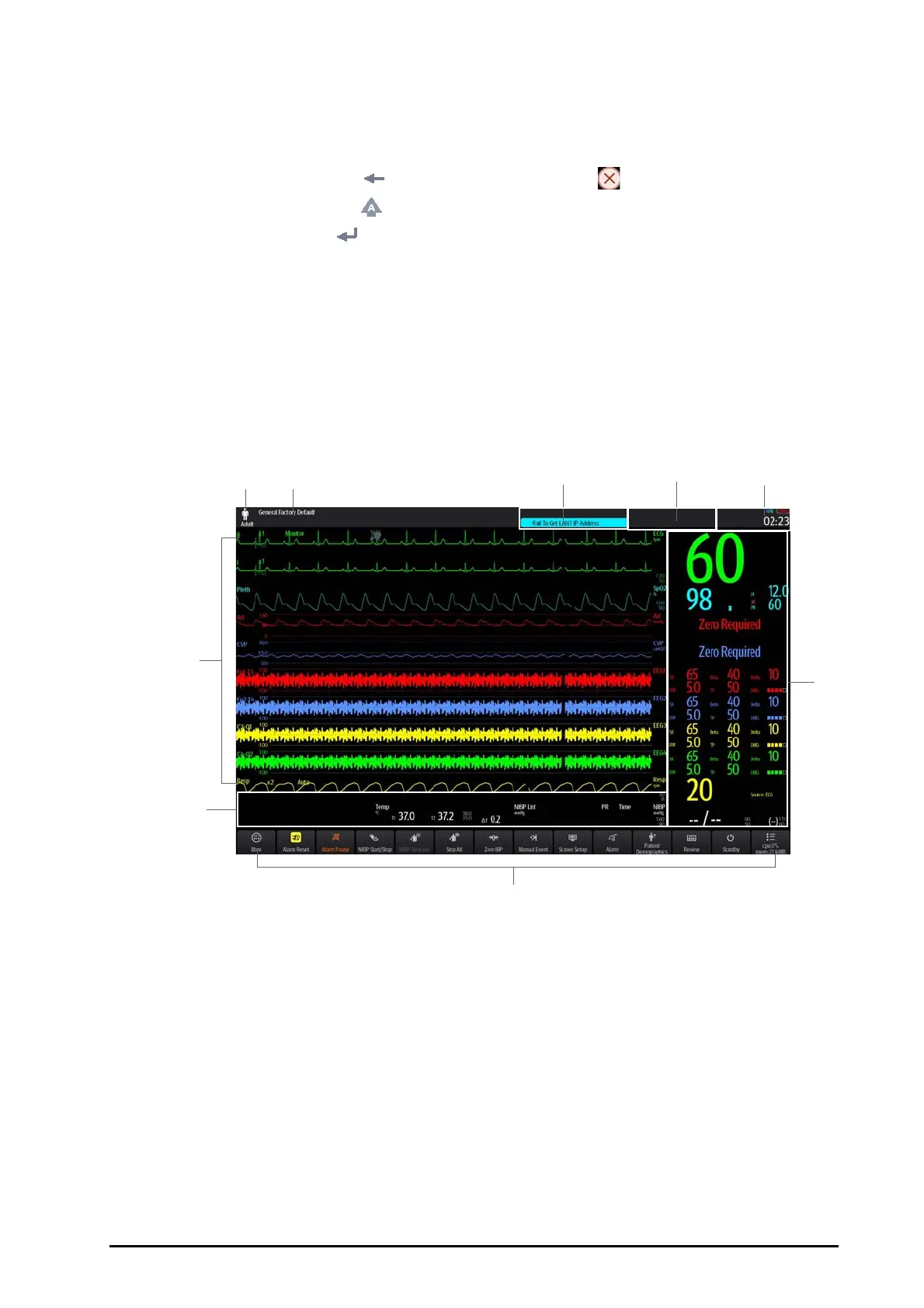BeneVision N22/N19 Patient Monitor Operator’s Manual 3 - 5
3.5.3 Using the On-Screen Keyboard
The on-screen keyboard enables you to enter information:
■ Enter the information by selecting one character after another.
■ Select the Backspace key to delete single characters or select to delete the entire entry.
■ Select the Caps Lock key to access uppercase letters.
■ Select the Enter key to confirm the entry and close the on-screen keyboard.
If a conventional keyboard is connected to the monitor, you can use it instead of or in combination with the on-
screen keyboard.
3.5.4 Using the Navigation Knob
You can use the navigation knob to select a menu element by rotating the knob to highlight the element, and
then press down the knob.
3.6 Screen Display
The following figure shows the normal screen:
(1) (2) (3) (4) (5)
(9)
(6)
(7)
(8)
(1)
Patient information area: displays patient information, including patient category, gender, department, room
number, bed number, and so on. The displayed patient information is configurable. Selecting this area enters the
Patient Management menu. For more information, see 4.3 Managing Patient Information.
(2) The current configuration
(3) Technical alarm information area: displays prompt messages on the above; displays technical alarm messages at
the bottom.
(4) Physiological alarm information area: displays high priority physiological alarms on the above; displays medium
and low priority physiological alarms at the bottom.
(5) System status information area: displays battery status, network status, storage device status, and system time.
For more information, see 3.6.1 On-screen Symbols.
(6) Parameter waveform area: displays parameter waveforms. Select a waveform enters corresponding parameter
menu. For more information, see • ECG is always switched on. You cannot switched it off..
