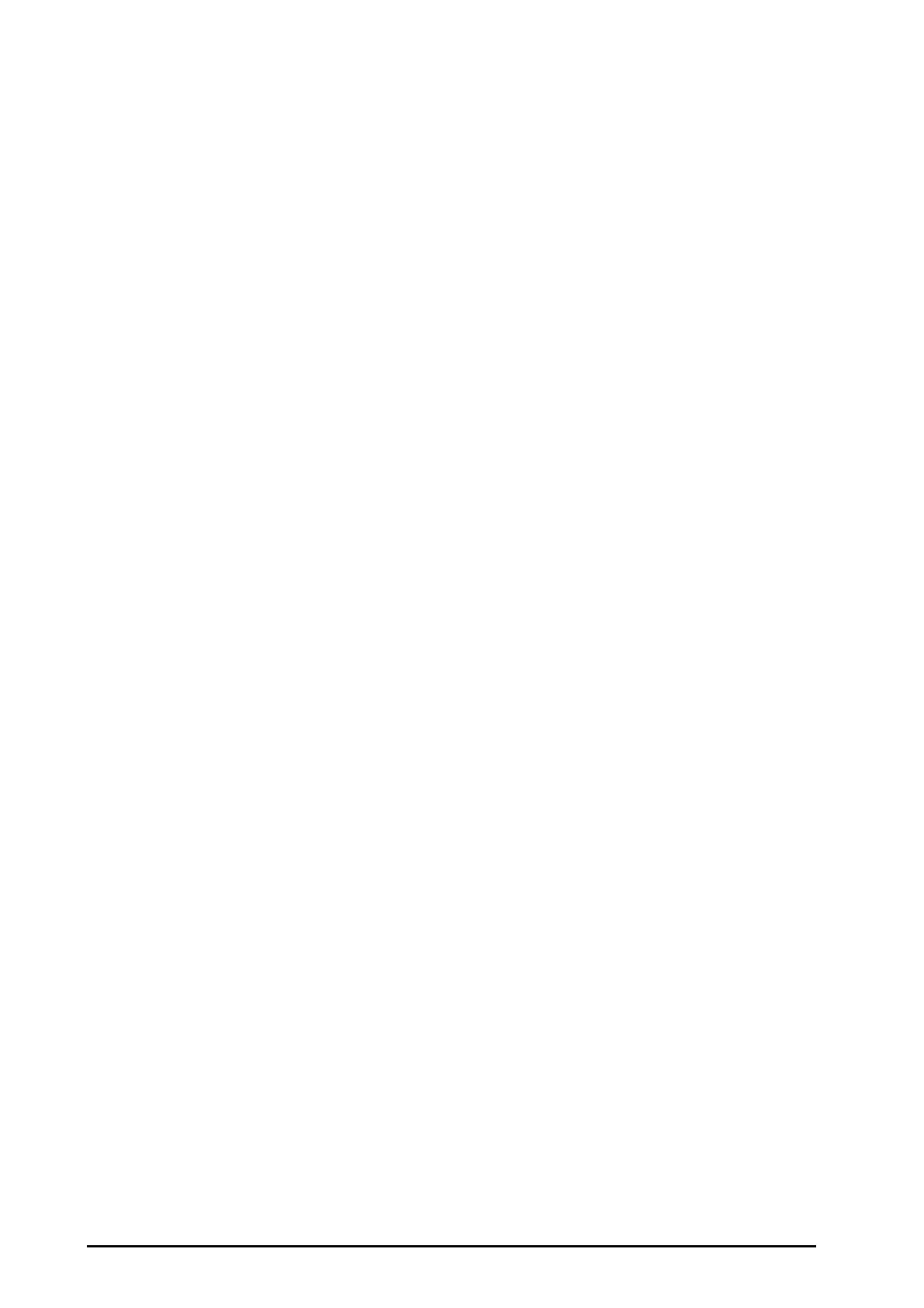6 - 8 BeneVision N22/N19 Patient Monitor Operator’s Manual
◆ From the USB Drive tab, select certifications you want to import from the USB memory, and then
select Import.
6.7.6 Setting Multicast Parameters
Multicast helps device discovery between monitors and between monitors and CMS. Devices in the same
multicast group can be mutually discovered.
To set multicast parameters, follow this procedure:
1. Select the Main Menu quick key → turn to the third page → from the System column select Maintenance
→ input the required password → select Ok.
2. Select the Network Setup tab→Device Discover tab.
3. Set Multicast TTL.
4. Set Multicast Address.
6.7.7 Setting the CMS IP Address
To set CMS IP address, follow this procedure:
1. Select the Main Menu quick key → turn to the third page → from the System column select Maintenance
→ input the required password → select Ok.
2. Select the Network Setup tab→Device Discover tab.
3. Set Center Station Address.
◆ The Center Station Address is 0.0.0.0 by default. That is to say that the monitor can be admitted by
any CMS.
◆ If Center Station Address is not 0.0.0.0, the monitor can only be admitted by the specified CMS. The
monitor will send unicast presence message to that CMS. If the CMS cannot discover the monitor via
multicast, it can discover the monitor via unicast.
6.7.8 Setting the Network Service Quality Level
To set the quality of service (QoS), follow this procedure:
1. Select the Main Menu quick key → turn to the third page → from the System column select Maintenance
→ input the required password → select Ok.
2. Select the Network Setup tab→QoS tab.
3. Select QoS Level For Realtime Monitoring to set the service quality of network connection for realtime
monitoring, for example parameter measurements and waveforms, alarms, and so on.
4. Select QoS Level For Others to set the service quality of network connection for non-realtime monitoring,
for example history data, printing, and as on.
