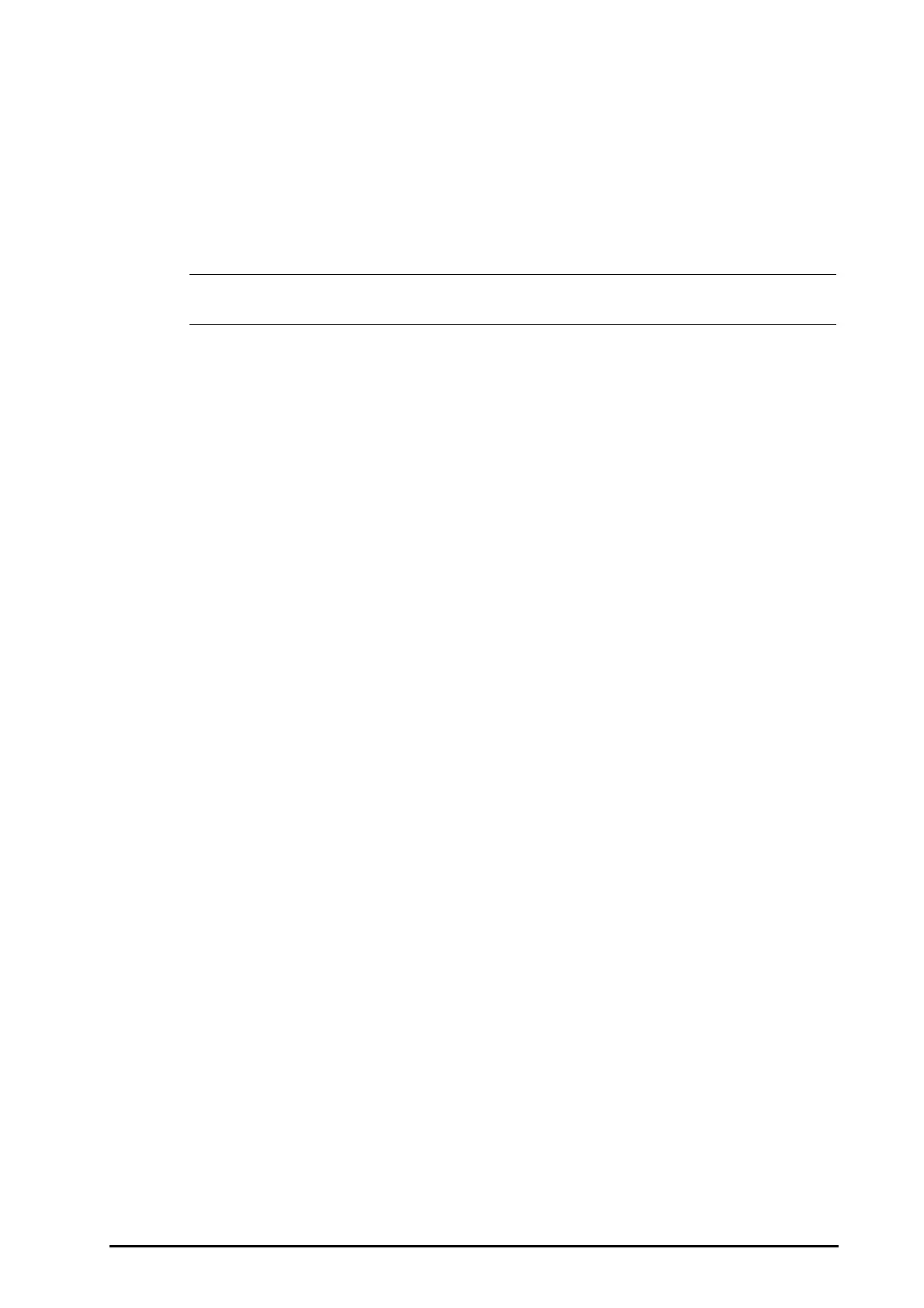BeneVision N22/N19 Patient Monitor Operator’s Manual 5 - 3
3. Select Load the Latest Config or Load Specified Config.
◆ When you select Load Specified Config, the restored configuration is subject to the patient category
(adult, pediatric or neonate). This configuration can be either factory configuration or a saved user
configuration. As an example, select Default Adult Config and then select Factory Default or user
configuration(s).
◆ When you select Load the Latest Config, the latest configuration is loaded when the monitor is
started or a patient is admitted.
• To identify which configuration is restored when the monitor starts, enter the main screen to check
the prompt information at the lower part of the screen.
5.4 Saving Current Settings
Current settings can be saved as a user configuration. Up to 10 user configurations can be saved.
To save current settings, follow this procedure:
1. Select the Main Menu quick key → turn to the second page → from the Configuration column select
Manage → input the required password → Select Ok.
2. Select Save Current Settings.
3. Input the configuration name.
4. Select Ok to save current settings as a user configuration.
5.5 Deleting a Configuration
To delete a configuration, follow this procedure:
1. Select the Main Menu quick key → turn to the second page → from the Configuration column select
Manage → input the required password → Select Ok.
2. Select Delete Configuration.
3. Select the configuration you want to delete:
◆ In the Delete Configuration menu, selecting Local tab shows the existing user configurations on the
monitor.
◆ In the Delete Configuration menu, selecting USB Drive tab shows the existing user configurations
on the USB drive.
4. Select Delete.
5. Select Ok.
5.6 Transferring a Configuration
When installing several monitors with identical user configurations, it is not necessary to set each unit
separately. Use a USB drive to transfer the configuration from monitor to monitor.
5.6.1 Exporting a Configuration
To export the current monitor’s configuration, follow this procedure:
1. Connect the USB drive to the monitor’s USB port.
2. Select the Main Menu quick key → turn to the second page → from the Configuration column select
Manage → input the required password → Select Ok.
3. Select Export Configuration.
4. Select the configurations and User Maintenance Settings to export.
