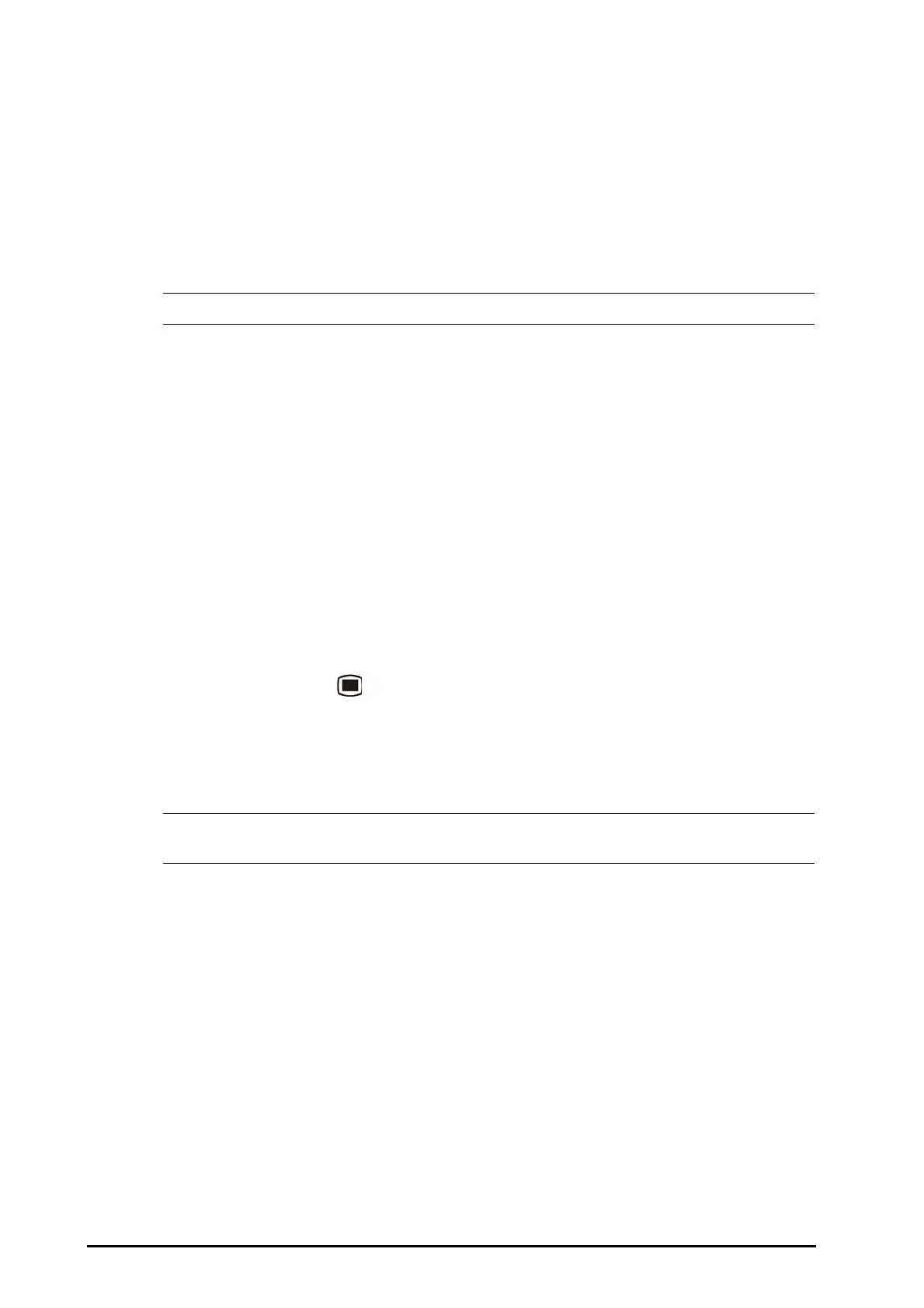3 - 14 BeneVision N22/N19 Patient Monitor Operator’s Manual
1. Access Parameters On/Off by any of the following ways:
◆ Select the Screen Setup quick key → select the Parameters On/Off tab.
◆ Select the Main Menu quick key → turn to the second page → from the Parameters column select
Parameters On/Off.
2. Switch on or off desired parameters.
When a parameter is switched off, the monitor stops data acquisition and alarming for this measurement.
• ECG is always switched on. You cannot switched it off.
3.11.2 Displaying Parameter Numerics and Waveforms
You can configure the parameter numerics, waveforms, and their sequence displayed on the normal screen. To
do so, follow this procedure:
1. Access Tile Layout in either of the following ways:
◆ Select the Screen Setup quick key → select the Tile Layout tab.
◆ Select the Main Menu quick key → from the Display column select Tile Layout.
2. Select a parameter numeric area or waveform area, and then from the popup list select an element you
want to display in this area. The parameters and waveforms you did not select will not displayed.
3.11.3 Accessing Parameter Setup Menus
Each parameter has a setup menu in which you can adjust the alarm and parameter settings. You can enter a
parameter setup menu by using any of the following methods:
■ Select the parameter numeric area or waveform area.
■ Press the setup hard key on the module front.
■ Select the Parameter Setup quick key, and then select the desired parameter.
■ Select the Main Menu quick key → turn to the second page → from the Parameters column select Setup
→ select the desired parameter
.
• In this manual, we always use the first method to enter the setup menu. But you can use any method
you prefer.
3.11.4 Choosing a Screen
The monitor enters the normal screen after it is powered on. The normal screen is most frequently used for
patient monitoring. You can also select other screens. To do so, follow this procedure:
1. Access Choose screen in either of the following ways:
◆ Select the Screen Setup quick key.
◆ Select the Main Menu quick key → from the Display column select Choose screen.
2. Select the desired screen.
3.11.5 Selecting the Big Numerics Screen
The big numerics screen displays parameter numerics in big font size. The big numerics screen displays
measurement values and waveforms of up to six parameters. You can configure the parameters and their layout
on the big numeric screen. To do so, follow this procedure:
1. Access Choose screen in either of the following ways:
