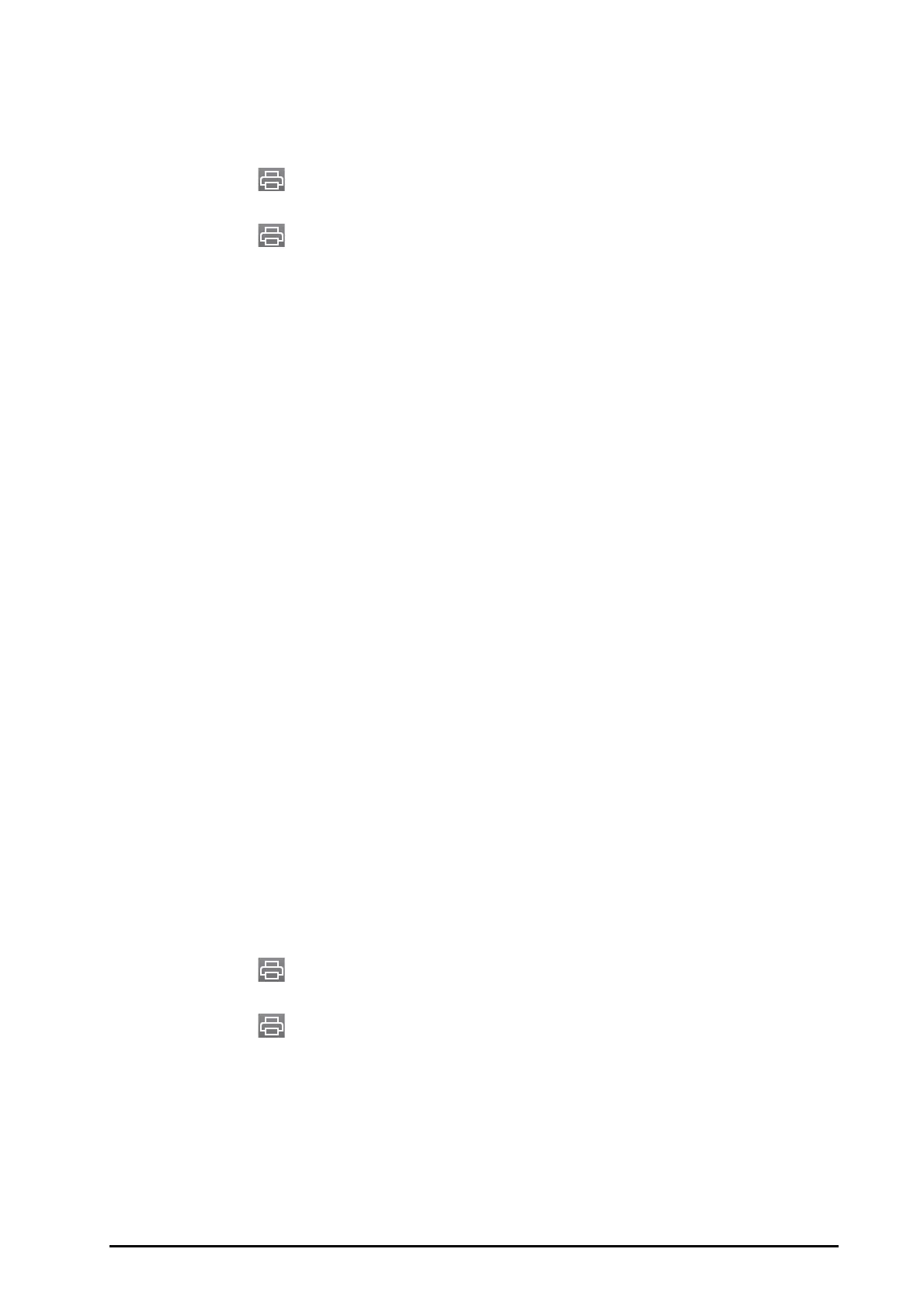BeneVision N22/N19 Patient Monitor Operator’s Manual 31 - 5
31.2.3.4 Printing a Tabular Trends Report
To print a tabular trends report, follow this procedure:
1. Enter the tabular trends review page.
2. Select at the upper left corner of the review page to enter the
Tabular Trends Report menu.
3. Set the tabular trends report as described in
35.6.2 Setting Graphic Trends Reports.
4. Select in the
Tabular Trends Report menu to print the report.
31.2.4 Graphics Trends Review Page
The graphic trends review page displays trend data in a graphic form.
31.2.4.1 Entering the Graphic Trends Review Page
Choose one of the following methods to enter the graphic trends review page:
■ Select the Review quick key → select the Graphic Trends tab.
■ Select the Main Menu quick key → from the Review column select Graphic Trends.
31.2.4.2 Changing the Trend Group
For more information, see 31.2.3.2 Changing the Trend Group.
31.2.4.3 Changing the Resolution of Trend Data
The trend data is displayed at the resolution set in Zoom. To change the resolution of trend data, follow this
procedure:
1. Enter the graphic trends review page.
2. Select
Zoom.
◆ 8 min: select to view more than 1-hour data.
◆ 30 min, 1 hr, 2 hrs, 4 hrs: select to view more than 4 hours of data.
◆ 8 hrs, 12 hrs, 24 hrs, 48 hrs: select to view more than 120 hours of data.
31.2.4.4 Changing the Number of Waveforms
To change the number of waveforms displayed on the review page, follow this procedure:
1. Enter the graphic trends review page.
2. Select
Waveforms.
31.2.4.5 Printing a Graphic Trends Report
To print a graphic trends report, follow this procedure:
1. Enter the graphic trends review page.
2. Select
at the upper left corner of the review page to enter the Graphic Trends Report menu.
3. Set the graphic trends report as described in
35.6.2 Setting Graphic Trends Reports.
4. Select in the
Graphic Trends Report menu to print the report.
