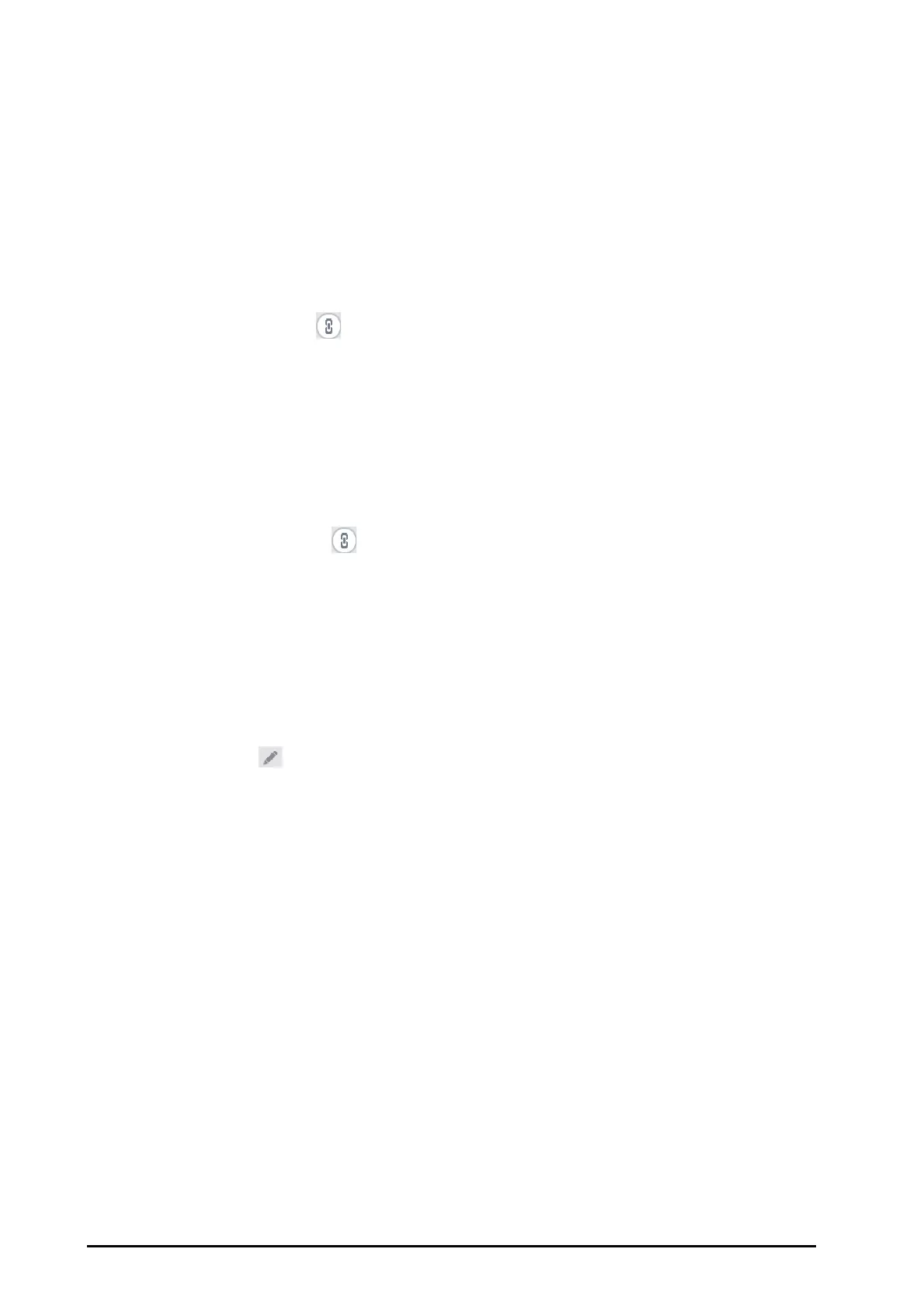31 - 4 BeneVision N22/N19 Patient Monitor Operator’s Manual
5. Select an add, delete, or move button to change the parameter.
Overlapping Parameters
You can display numeric values and trend curves of two parameters in one row by overlapping them. To overlap
parameters, follow this procedure:
1. Enter the tabular trends review page:
2. Set
Trend Group to the desired option other than All or Standard.
3. Select
Group Setup.
4. Select the desired tab and then two desired parameter.
5. Select
Overlap. The symbol displays on the right of overlapped parameters.
Unoverlapping Parameters
To unoverlap parameters, follow this procedure:
1. Enter the tabular trends review page.
2. Set
Trend Group to the desired option other than All or Standard.
3. Select
Group Setup.
4. Select the desired tab and then two overlapped parameters.
5. Select
Unoverlap. The symbol disappears, indicating the two parameters are unoverlapped.
Renaming a Trend Group
To rename a trend group, follow this procedure:
1. Enter the tabular trends review page:
2. Set
Trend Group to the desired option other than All or Standard.
3. Select
Group Setup.
4. Select the desired trend group tab.
5. Select the symbol at the upper left corner of the current window.
6. Input the desired name using the on-screen keyboard. The new trend group will be displayed in the list of
options for
Trend Group.
31.2.3.3 Changing the Resolution of Trend Data
The trend interval defines the resolution of trend data shown on the window. High-resolution data is especially
suited for neonatal applications, where the clinical situation may change very quickly. In adult monitoring,
where the patient's status typically changes more gradually, a longer trend may be more informative.
To change the resolution of trend data, follow this procedure:
1. Enter the tabular trends review page.
2. Select
Interval.
◆ 5 sec or 30 sec: select to view up to 4 hours of tabular trends at 5- or 30-second resolution.
◆ 1 min, 5 min, 10 min, 15 min, 30 min, 1 hr, 2 hrs, or 3 hrs: select to view up to 120 hours of tabular
trends at your selected resolution.
◆ NIBP: select to view the tabular trends when NIBP measurements are acquired. Each NIBP
measurement will generate a column in the tabular trends table. The values for the other
measurements are added to the column to provide a complete dataset for the NIBP measurement
time.
