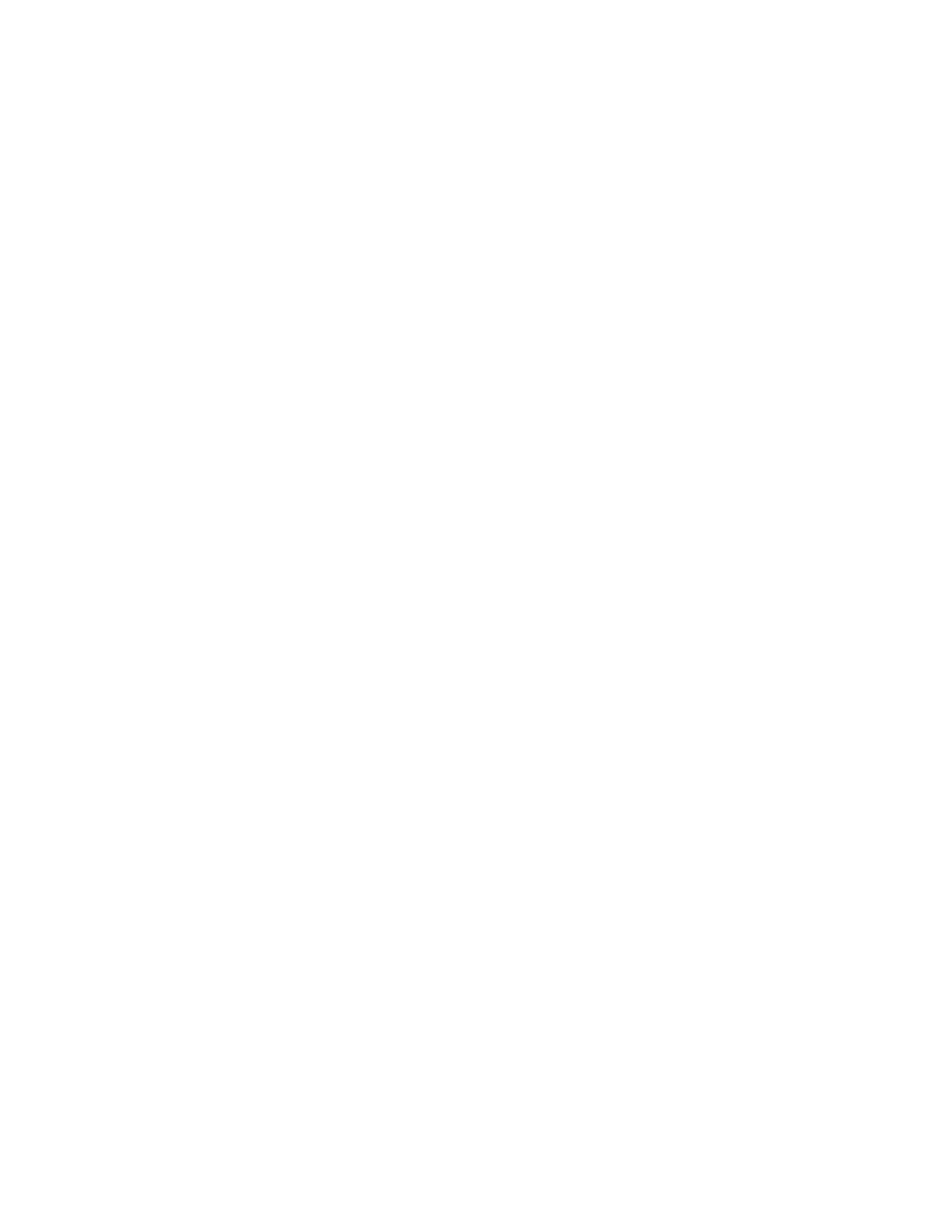F3 – Setup Menu
Gem-5 User’s Manual 143
result. Both cases could only occur as a result of a hardware failure, for example in
the Carrier Board or Detector Board.
When set to “AUTO” this fault will automatically clear (and return to service) if Live
Time Error does not occur during a background update while on Out of Service
screen.
Carrier Board Fault: The control program checks for proper communications with
the Carrier Board through the Detector Interface bus. The unit is taken out of service
if a Carrier Board fault is reported. This could result from a faulty connector or
cable, a failed component on the board, or a power supply problem.
Sensor Board Fault: The control program checks for proper communications with
the Sensor Board through the Detector Interface bus. The unit is taken out of service
if a Sensor Board fault is reported. This could result from a failed component, a
damaged or disconnected cable, or a power supply problem.
Database Fault (not shown): Always YES; this is available when Ctrl+F10 –
Factory Setup, F9 – Database Settings – Database is set to “Enable”. The SOFT-
LDB option is installed (see Local Database Support Option on page 330).
UPS ON: Set to “WARN”; this is used when Ctrl+F10 – Factory setup, F4 –Access
Configuration – UPS ON - Input has a terminal assigned.
Selectable Line Items
The remaining F4 – Out of Service Causes can be selected either to take the unit out
of service and alarm externally (“YES”) or to set an internal error flag only with the
unit remaining operational (“NO”). Additional settings (“AUTO” or “WARN”) are
allowed for some items, as indicated below.
Low Bkg Rate
8
: The average background rate is checked against the Low
Background Rate set in the F2 – (Zone) Settings screen on page 116. The choices are
YES (default), NO, and AUTO. The AUTO setting allows the monitor to return to
service automatically if the background subsequently exceeds the alarm setting, for
example if detectors are purged following a low gas flow condition or a replacement
flow detector is purged on-line following installation. Refer to Low Background Rate
Setting and Strategy on page 282for a discussion of this item.
Zero Counts
8
: The choices are “YES” (default), “NO”, and “AUTO”. Reading zero
counts in a counter with ≥ Zero Count Period seconds of data (as set in the F2 – Wait
Timeouts screen on page 106) will cause a “Zero Counts” fault during background
collection and during monitoring cycle. Setting this item to “AUTO” allows the
monitor to return to service automatically if the cause of the fault is rectified. This
fault is tracked in and can be viewed under Page 3 of the F2 – Service History (on
page 239) as well as the F2 – Service History Printout (on page 256), and
SERVICE.CSV data log file.
Excessive Bkg Rate
8
: The choices are “YES”, “NO”, and “AUTO” (default). During
background updates, the count rate is checked against the Excessive Background
Rate set in the (Zone) Settings screen on page 116. This condition could result from
exceedingly high background levels, electronic noise in the preamplifier, incorrect