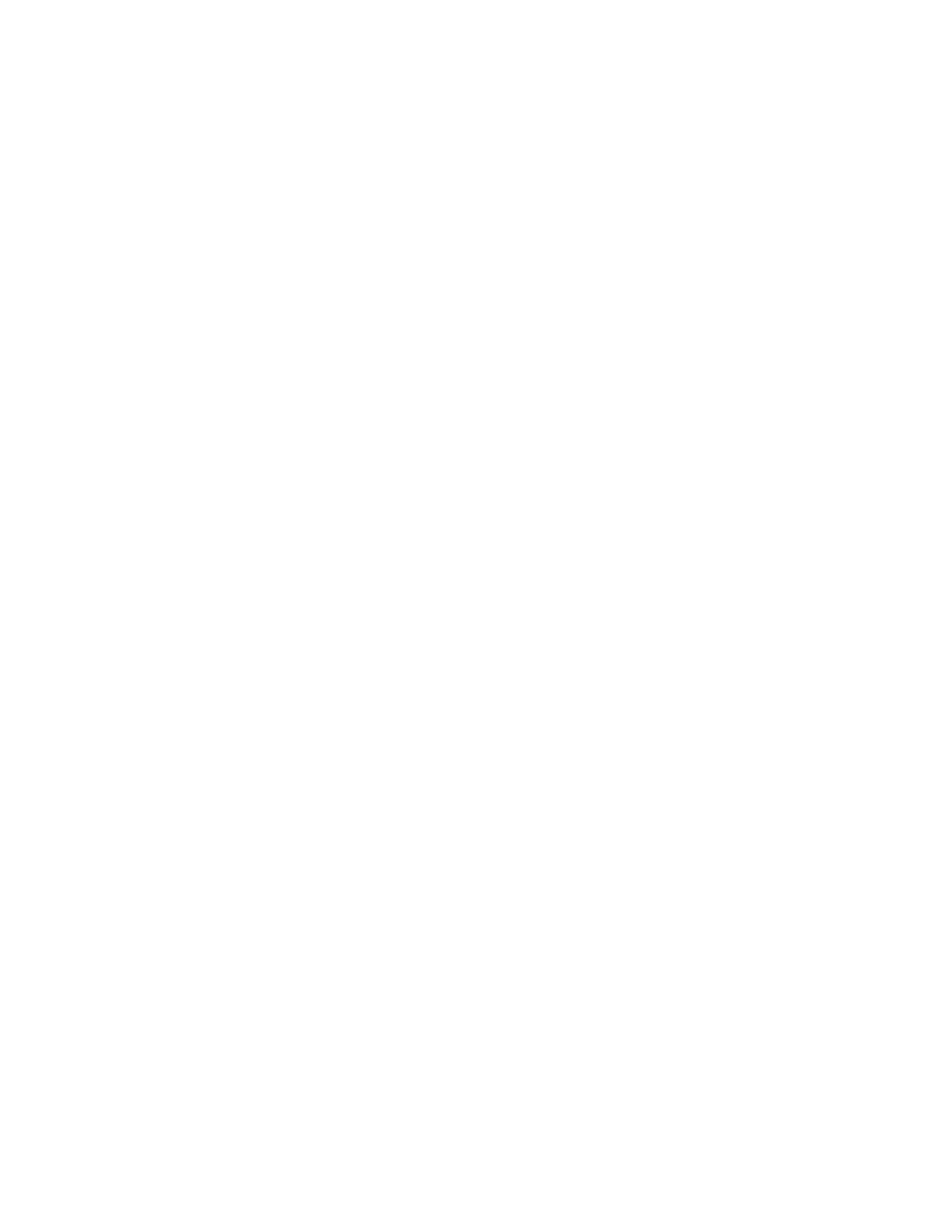Chapter 5 Parameters Definition
144
discriminator adjustment, or contamination by a radioactive particle. Setting this
item to AUTO allows the monitor to return to service automatically if the background
subsequently drops below the alarm setting. Refer to High Background Rate Settings
and Strategy on page 279 for a full discussion of this and related items.
High Bkg Rate
8
: The choices are “YES”, “NO”, “AUTO” (default), “WARN” and
“KRYPTON”. During background updates, the count rate is checked against the
High Background Rate set in the (Zone) Settings screen on page 116. One can
either increase it or increase the Maximum Monitor Time to allow the unit to return
to service. Refer to High Background Rate Settings and Strategy on page 279. This
item determines what action is taken if the limit is exceeded for any detector. If set to
“YES”, the unit goes out of service and displays the High Background Out of Service
screen. If set to “NO”, the monitor remains in service. The alarm condition sets an
internal error flag. If set to “AUTO”, the unit goes out of service and displays the
High Background Out of Service screen (Figure 31 on page 64). It returns to service
automatically if the background subsequently drops below the alarm setting. If set to
“WARN”, the monitor remains in service with the caption “HIGH BACKGROUND”
displayed in light blue on all screens until the condition is corrected. One or more
detection zones might be operating with reduced sensitivity due to the high
background level.
If set to “KRYPTON”, and if Krypton mode is enabled (see F1 – Common Values
screen) then this item is set to “KRYPTON” and cannot be changed. Refer to
Krypton Mode on page 66 for a description of Krypton Mode service.
High Count Time: The choices are “AUTO”, “WARN”, “YES” and “NO” with
“AUTO” as default. The check for this fault is also applied sum zones. However, in
the case of operating in the Walk-Through mode only, the choices are AUTO,
WARN, YES and “NO” (default).
• Setting this to “AUTO” returns monitor to service if condition goes away.
After updating background, the count time (T
m
) is calculated using Equation
29 on page 289 is compared with the Maximum Monitoring Time in the F2
– Wait Timeouts screen (on page 106) and will cause an High Count Time
fault if above the value set. In addition a further test is done to take into
account any effect of the Background Average Period (T
b
) being too short by
having the count time (T
m
) is calculated again using Equation 30 on page 290
and comparing it with the Maximum Monitoring Time. If it is greater than
the Maximum Monitoring Time, then the system will go Out of Service.
However, if it is less than or equal to the Maximum Monitoring Time, then
the system will automatically go to the Initializing Background screen (see
F1 – Place In Normal Service on page 99) and count background (with “Tm
= x s” in the right end of the status line in the lower left of the screen) until
the conditions described above change.
• “WARN” shows High Background across top of operation screens while
condition is present.
• If High Count Time condition is detected then it is rechecked using
F3 – Setup, F3 – Detection Zones, F1 – Zone Configuration, Background
Average Period (maximum T
b
) value to get a value “ T
m(maxTb)
”.