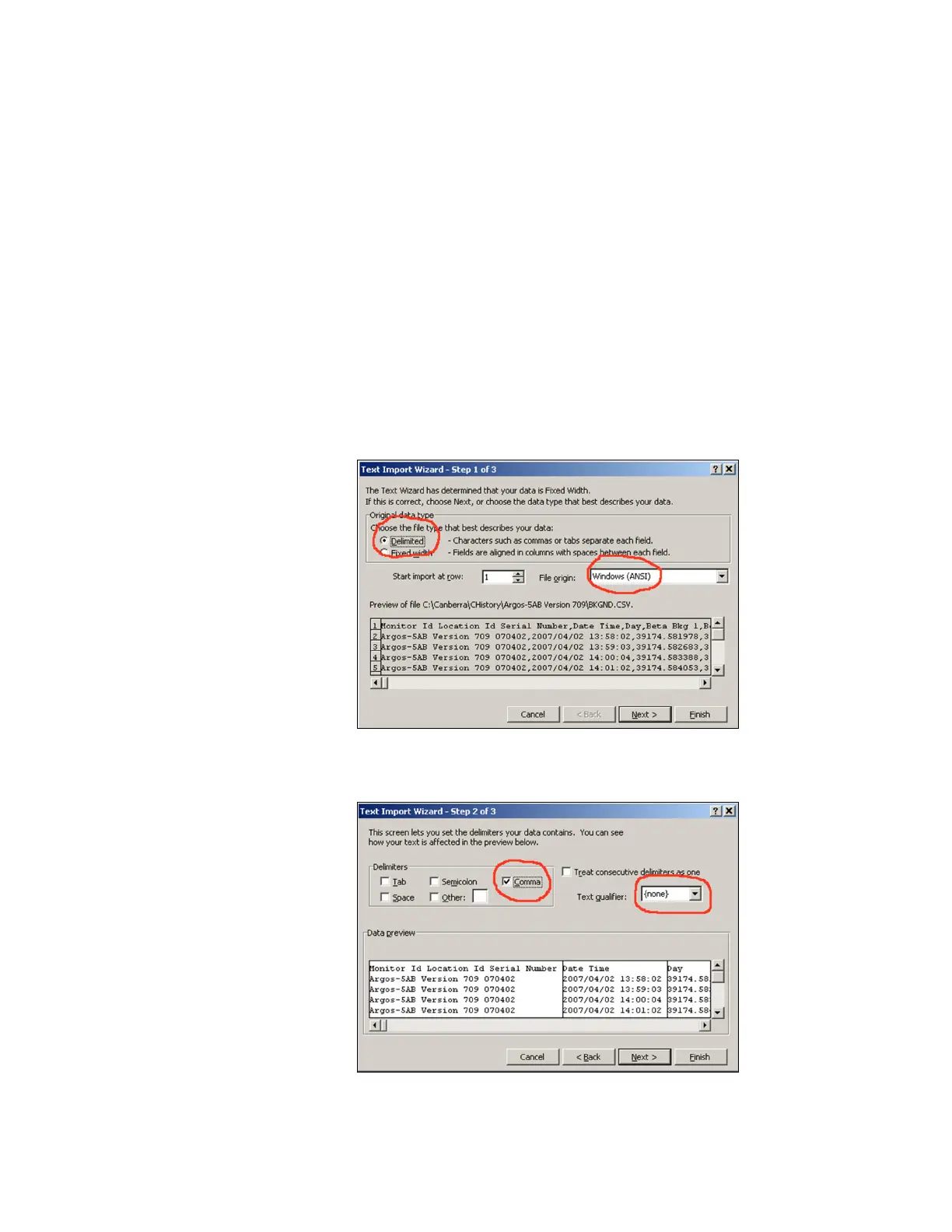F3 – Setup Menu
Gem-5 User’s Manual 159
Line Items
Data Log File Type: Choices are ANSI (default), UTF-8, and UNICODE. This
setting is applied to new files. An existing file will remain as its current type (either
ANSI or UNICODE). If it is necessary to convert between UNICODE and ANSI the
default code page is used (selected in Windows by Control Panel | Regional and
Language Options | Advanced | Language for non-UNICODE programs). Windows
Notepad.exe can also be used to covert these files via its File, Save as, Encoding
option.
Double clicking on UNICODE CSV files may not open correctly in MS-Excel when
the columns in the files exceed 256. In this case, open the files from Excel | File |
Open and if the Text Import Wizard appears, answer its questions as shown
respectively, in the figures below. If the Text Import Wizard does not appear, select
the first column and use Excel | Data | Text to Columns… to launch Convert Text to
Columns Wizard (which requires similar choices). One can also try setting Separator
Type [Tab].
Figure 72 Excel Text Import Wizard settings – Step 1 of 3
Figure 73 Excel Text Import Wizard settings – Step 2 of 3