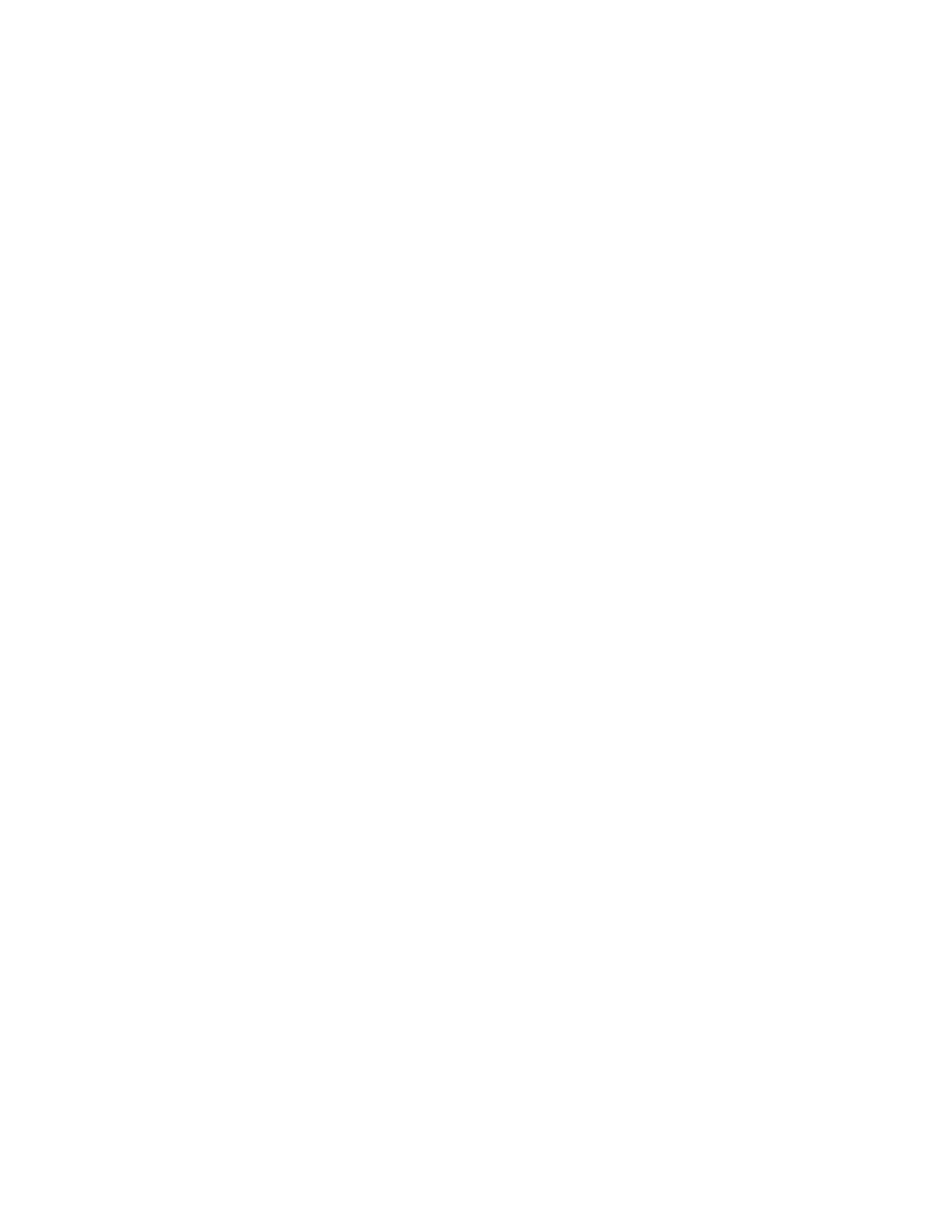Chapter 5 Parameters Definition
160
Separator Type: Choice of “Tab” or “Comma” (default).
Applied to new files only. For existing files, the first row is examined and the
separator found is applied to rows being appended.
Using “Tab” when Data Log File Type is UNICODE, it results in files, which are
easier import into Excel without needing the Text Import Wizard (Excel defaults the
separator type to [Tab] for UNICODE files).
All data log items are individually selected to be saved to disk (“File”) or not saved
(“None”).
The File Reduction Method settings enables choices “Keep Newest 90%” and
“Backup-Start New” (default).
Log files are limited to a maximum size as set on this screen (the default is 2,000,000
bytes; the Maximum Size of…File for any of the data log files is 226 = 67,108,864
bytes) to reduce delays in monitoring.
The “Keep Newest 90%” setting allows files that exceed their maximum size to be
reduced to ≈90% of maximum size during File Maintenance (see File Maintenance in
section F8 - Messages Instructions) . This means that files can exceed maximum size
for a short period of time. It also means that file reduction is not done during
monitoring. Note, however, that Data Log files are deleted from the monitor’s hard
disk drive after they have been successfully transferred to the network server. This
ensures that the same information is not transmitted again during the next data
transfer operation.
The “Backup-Start New” renames the file to have “BAK” extension when its
Maximum Size is exceeded. If the already is a BAK file its sent to the recycle bin
prior to renaming the current file.
Alarm Test [Print] is saved to RESULT YYYYMMDDHHMMSS DL T.TXT file.
The Service (SERVICE.CSV) and Contaminated Logs (CONTAM.CSV) have the
additional choices of printing (“Print”) or file and print (“File & Print”). If either
Print option is selected output will be directed to the default printer, which could be a
printer connected to printer port LPT1, USB, or a network printer (as set up at the
operating system level). Ensure that the default printer is operational. There could
be a system lockup if the printer is off-line, out of paper, or switched off.
• “File” settings show file name that will be used (right side of setting)
• “Print” settings show name of default printer (right side of setting)
• “File & Print” settings shows both file name and default printer name (right
side of setting)
Settings for Detectors Installed determine whether the corresponding detector
columns are included.