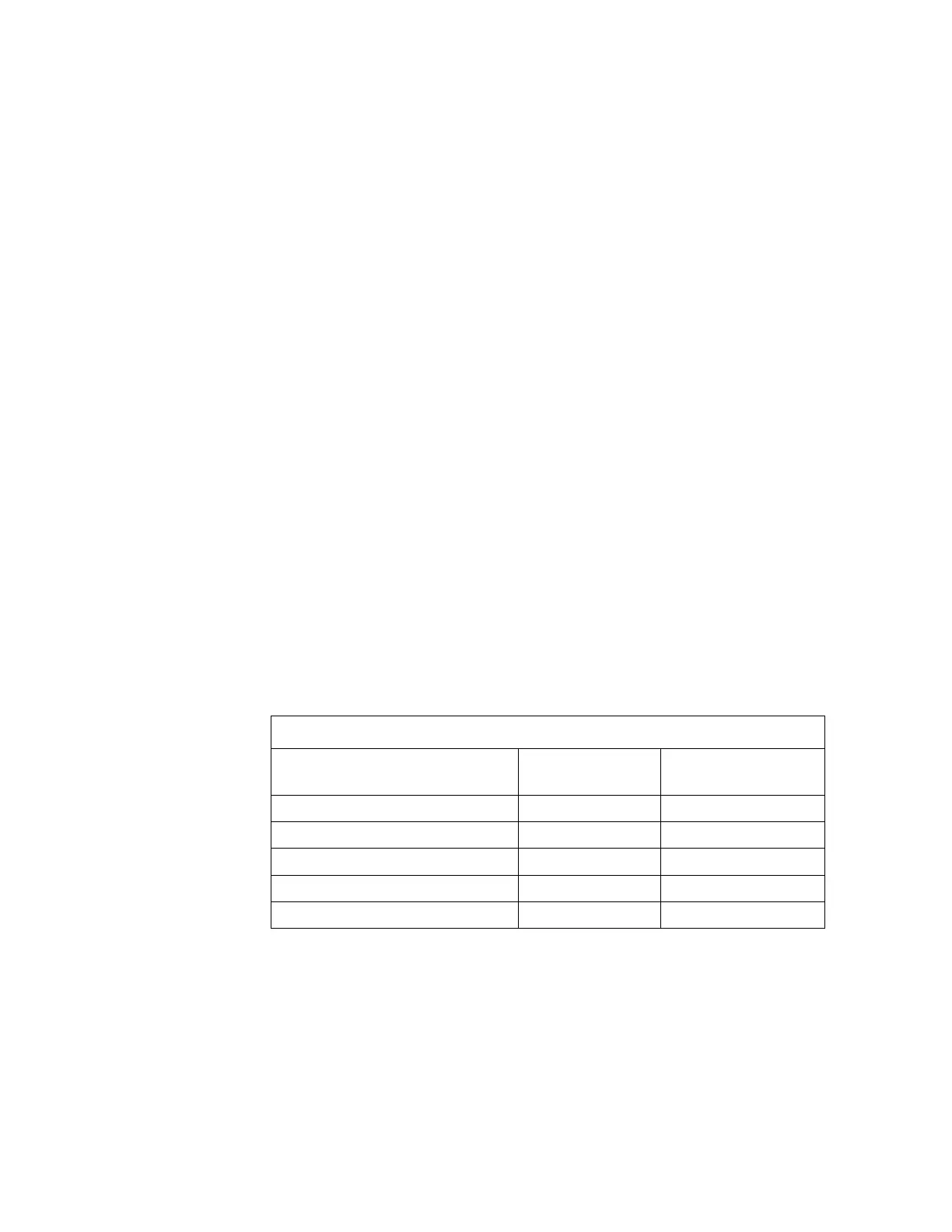F3 – Setup Menu
Gem-5 User’s Manual 177
Note: For the following, CRemote does not require both Send Status Method and
Send Data Log Method to be enabled. Only one of them is needed.
Send Status Line Items
Method: The choices are “None” and “TCP/IP (UDP packets)”. Select “TCP/IP
(UDP packets)” to enable communication with a central monitoring computer
running CRemote. When this choice is selected, the following additional items are
displayed for configuration.
IP Address: Specifies the IP or Network Address of the machine running CRemote.
This number or name should be available from the network administrator.
The broadcast address 255.255.255.255 can be manually set here.
Note: An invalid address causes a message to be placed in the ERROR.LOG file
and the monitor Status is not sent.
Port: Specifies the number of the port that CRemote listens on. The current version
of CRemote uses Port 5001.
Period: Specifies the time interval between status updates (default = 30 s).
Camera IP Address: Specifies the IP or Network Address of the optional
IPCAM212 network camera in order to pass it to CRemote (Version 1.06 or above)
so it can launch browser with URL for that camera. This number or name should be
available from the network administrator.
Note: In order to be consistent with the F4 – Faults screen, on page 221, the
detector color Red is sent for detector with fault, Yellow for detector in
conditional service, and Green for detector OK.
Table 12 General Faults Color Coding sent to CRemote
Out of Service
Fault
OK
NO
Light Blue
Light Gray
YES
Light Red
White
AUTO or WARN
Light Magenta
White
AUTO (DOSICARD)
Light Cyan
Gray
Not Available
Hidden
Hidden
Send Data Log Line Items
Method: The choices are “None”, “TCP/IP (UDP packets)”, “Mapped Drive – Daily”
and “Mapped Drive – next Opportunity. Select “TCP/IP (UDP packets)” to enable
file transfer upon request from a central computer running CRemote. Note that it will
not start sending files to CRemote if either hot or cold barrier is moving. Select
“Mapped Drive – Daily” to enable file transfer to a network drive on a daily basis.
“Mapped Drive – Next Opportunity” should be used if a Data Log file that is to be
sent is changed then it will be done at the next background update.