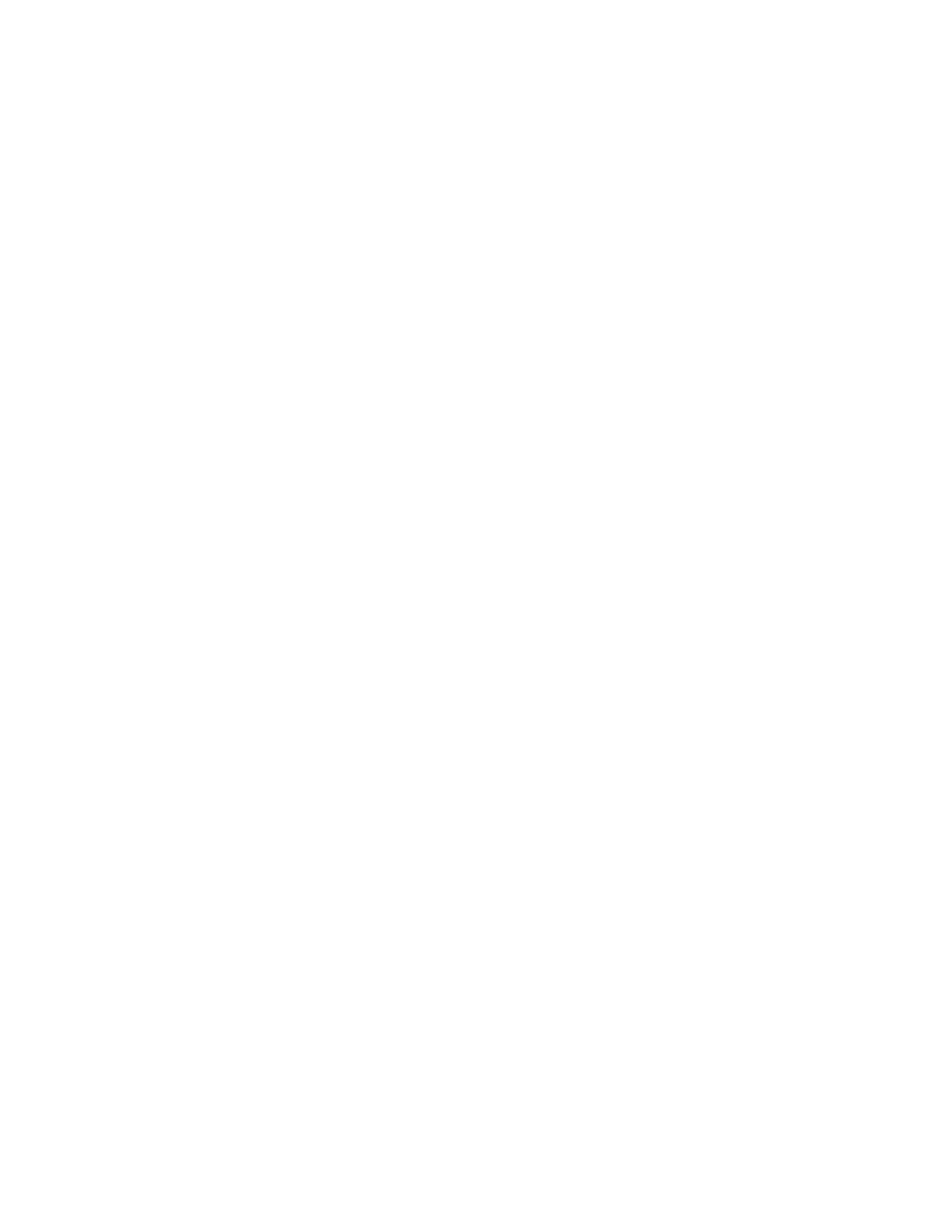Chapter 5 Parameters Definition
178
When “TCP/IP (UDP packets)” is selected as the Method,
status updates are sent to
the central history computer at the same regular intervals (Period) set for Send Status
above. The following additional items are displayed for configuration:
IP Address: Specifies the IP Address of the machine running CRemote. This
number or name should be available from the network administrator. The
broadcast address 255.255.255.255 cannot be used here.
Port: Specifies the number of the port that CRemote listens on. The current
version uses Port 5002=.
Period: Specifies the time interval between status updates (default = 30 s).
Maximum Wait for Reply: Range is 1 to 60 s. Default is 10 s. This is used
while sending files to CRemote.
− The “Send Data Log” status packet is the same as the “Send Status”
status packet.
− When Send Data Log, Method is set to “TCP/IP (UDP packets)” and the
IP address is set to a computer running CRemote then Send Status,
Method can be set to “=None".
When “Mapped Drive – Daily” is selected as the Method, the following additional
items are displayed for configuration:
Remote Folder Name: The designated data directory (e.g. Z:\UNIQUEID) on
the network drive where UNIQUEID (as chosen by the Append Unique Name
item, which provides the name of the unique sub-folder within the mapped
network drive for the particular monitor in question) is used to identify the
monitor on the server. The directory on the network drive that receives the data
files must be assigned to a drive letter during boot-up, for example H: drive
might be mapped to C:\CANBERRA\LOGFILES on the network server.
Remote Folder Name cannot contain any of the following characters:
* |
" , . / < >
.
R
efer also to the pertinent Note under the Monitor ID, Location ID and Serial
Number items on the F1
−
Common Values screen on page 103.
Allow Auto Reconnect: Assuming that drive (Z:\) has been mapped
appropriately with “Remember Password” and “Reconnect at logon” checked
(via the Connect to… window using a Windows Network), if a connection is
available when computer starts the “Connect to…” window will auto reconnect
itself and the Monitor program will be able to copy files to it. Once a connection
is made then Monitor Program will be able to reconnect right away regardless of
Allow Auto Reconnect setting.
If connection is not available when computer starts, and Allow Auto Reconnect
setting is set to “YES”, then the Monitor program will attempt to reconnect. If
successful (or not) a “The device is not currently connected but it is a