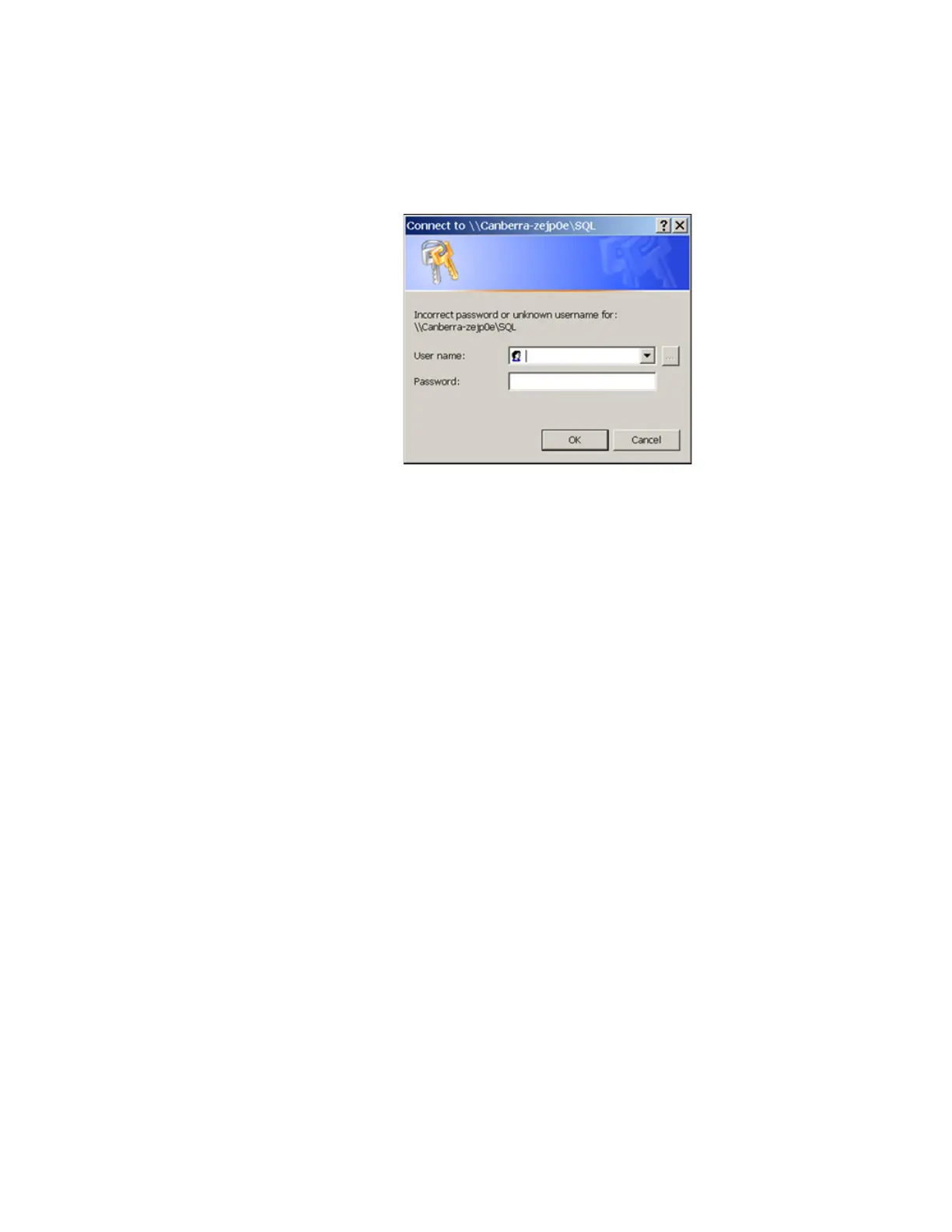F3 – Setup Menu
Gem-5 User’s Manual 179
remembered connection” message will be logged in the ERROR.LOG file. If
not successful because the remembered password has changed then the following
dialog box (Figure 77) will appear (this is the downside of enabling Allow Auto
Reconnect).
Figure 77 Windows User name and Password prompt
Data transfer requests from CRemote are monitored to reinitialize socket
connection if a connection fault is detected.
If connection is lost then (if enabled) Allow Auto Reconnect will attempt to
reconnect about every 10 minutes. If not successful then a “The local device
name is already in use” message will be logged in the ERROR.LOG file. Note
that Allow Auto Reconnect is not needed to restore a lost connection; it is only
needed to make a connection that was not available when the monitor computer
started.
In addition, If F3 – Setup, F7 – Data Log, Raw Background is set to “File” and
F3 – Setup, F9 –Data (Network) Transfer, Raw Background Data Log is set to
“Append”, and Send Data Log Method is set to “Mapped Drive - Next
Opportunity” then “Please Wait” will appear every (5 s) background update.
When “Mapped Drive – Daily” is selected as the Method, the following additional
items are displayed for configuration:
Time: The time in 24 hour format (hh:mm:ss) that the personnel monitor
attempts to send data files to the designated mapped drive each day.
Retries: The number of times the personnel monitor attempts to send data files
on a given day if transmission errors are encountered.
Delay Between Retries: The time in minutes between successive attempts to
send data files on a given day if transmission errors are encountered.
When the Send Data Log Method is set to either “TCP/IP (UDP packets)”, “Mapped
Drive – Daily” or “Mapped Drive – Next Opportunity”, the screen expands to enable
transfer settings for individual Data Log files (*.csv), Discriminator and Plateau Plot