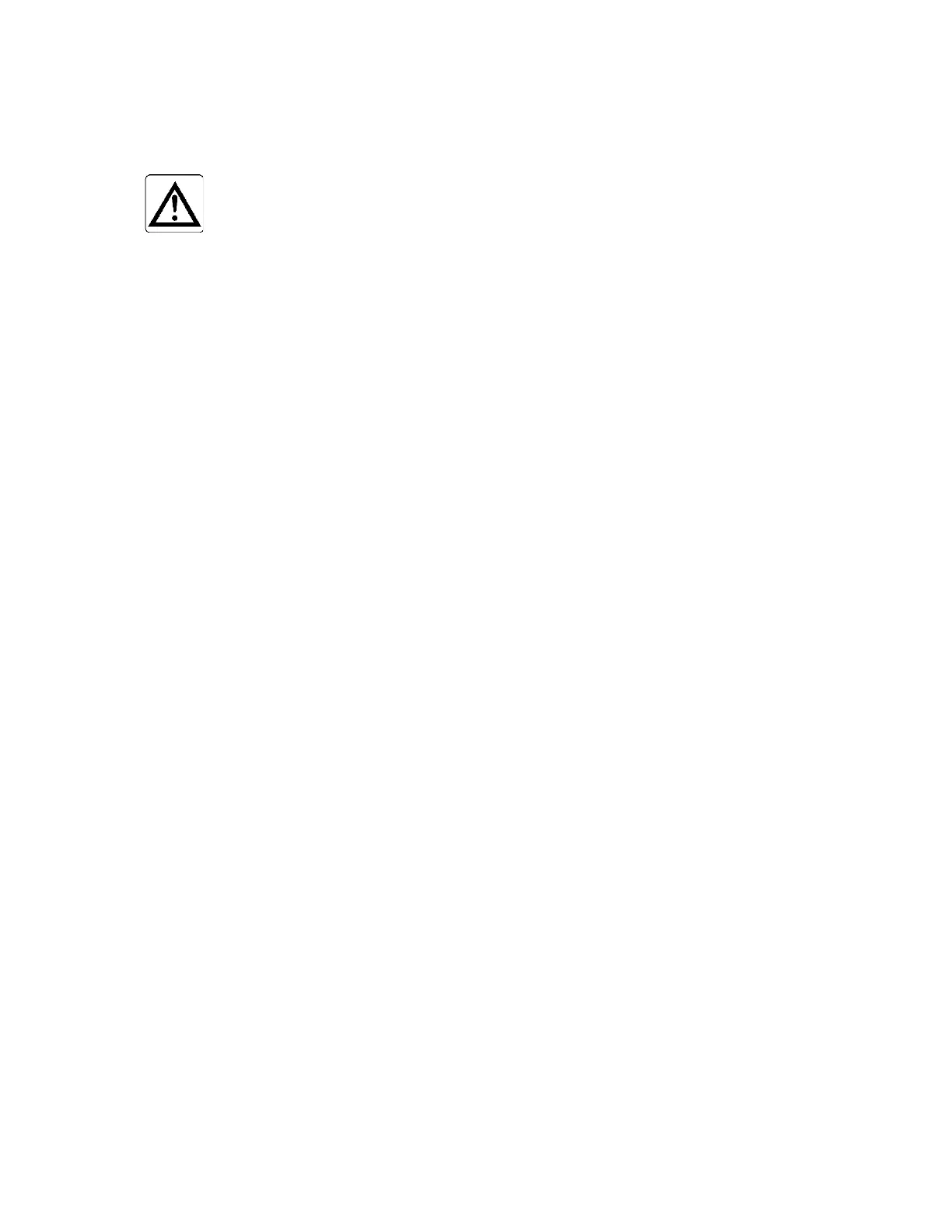Chapter 2 Installation - First Use of System
20 Gem-5 User’s Manual
Line Items
Model: Select the from the full range of Mirion Technologies (Canberra CA) Ltd. contamination monitors.
NOTE:
If the Model is changed all setup settings, including high
voltage settings, background collection, and detector efficiency
calibrations, are reset to factory default values for the selected
model upon exiting this screen. The previous settings are not
recoverable unless backup copies of the applicable Settings
files (see Settings Files on page 297) are available. When the
model is changed the setting files that have non-default
settings are placed in the Windows Recycle Bin. Settings files
that contain only default settings are deleted. In addition, the
CTRL+F6 Set All Factory Defaults is automatically done to
make sure defaults appropriate to the model are applied.
Setup Language: Selects the language used for the text on Service Menu screens,
printouts, and data log files. The default is English. Each additional choice, if available,
requires a language specific Dynamic Link Library (DLL) support file to be placed in the
D:\MonitorProgram\SETUPTXT folder. Some examples of DLLs are: S_EN.dll
(which is the default English library), S_FR.dll (French library), S_DE.dll (German
library) and S_RU.dll (Russian library). The non-English libraries are available by
request from your local Mirion Technologies (Canberra CA) Ltd.office.
Font: Shows the current font enabled. The name of font being used is displayed
under Setup Language.
• Windows Font choices are accessed by F2 = Font Selection.
• Default is “ARIAL”
• For oriental characters "ARIAL UNICODE MS" is suggested. Note that not
all fonts are suitable. After selecting a font, observe that “▲,◄,►,▼,
Enter = Select Item" shows and not "?,?,?,?,Enter = Select Item".
Auxiliary Sensor Board Installed: Choices are “Yes” or “No” (default). When set
to YES, then Turnstile, Gate, Electric Swing Door manual operation defaults
associated with the Auxiliary Sensor Board are available, as are Barrier Arm
automatic operation defaults.
Some points to consider are:
• To allow for access control in both directions the Entry (usually where the
computer access is located) is referred to as Hot Side and Exit as Cold Side
on relevant screens.
• The term “Barrier” is used as a generic designation for doors and barrier
arms.
• If both Hot side and Cold side barriers are present then only one is allowed to
be open at a time during normal operation.