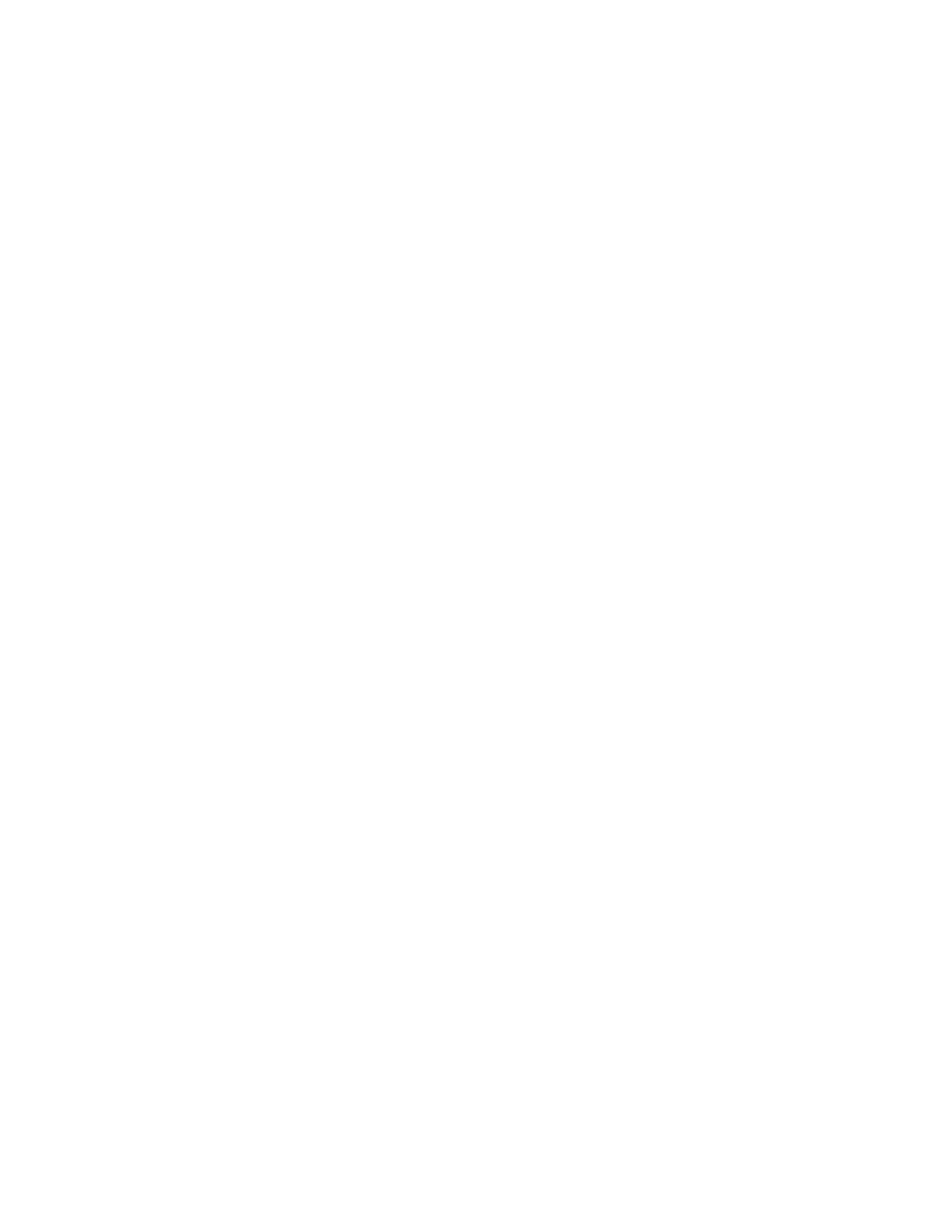Model Selection and Configuration
Gem-5 User’s Manual 31
Computer Side: Choices are “Hot” (Default) or “Cold”. Works in conjunction with
Hot Side Default Configuration (F1 = Apply Hot Side Default Configuration) and
Cold Side Default Configuration (F2 = Apply Cold Side Default Configuration) to
change direction of travel without changing terminal wiring.
Hot Side
Default Configuration: Specifies type of barrier. Choices are “None”, “Turnstile”,
“Gate”, “Swing Door”, “Barrier Arm”, and “Sliding Door”. Once the barrier is
chosen, press F1 = Apply Hot Side Default Configuration. The following items
may have to be altered depending on certain non-standard Options:
Lock – Output: Used to lock barrier closed (or for prevent exit from monitor
through turnstile). Wait for Door to Unlock on the F2 – Wait Timeouts screen
specifies how long to wait after unlocking before using Hot Side Close to open the
barrier.
Close – Output: Output to automatic barrier open / close mechanism.
Reset – Output: Resets a fault condition. Output to automatic barrier open / close
mechanism. Can be manually sequenced from F4 – Faults screen.
Closed – Input: Input to confirm that barrier has closed. If a terminal is present,
then an Out of Service Fault is set if Maximum Wait for Door Close on the F2 –
Wait Timeouts screen elapses. If a terminal is not present then an internal flag is set
such that that barrier is assumed closed after Maximum Wait for Door Close on the
F2 – Wait Timeouts screen elapses.
Opened – Input: Input to confirm that barrier has opened. If a terminal is present,
then an Out of Service Fault is set if Maximum Wait for Door Open on the F2 –
Wait Timeouts screen elapses. If a terminal is not present then an internal flag is set
such that that barrier is assumed open after Maximum Wait for Door Open on the
F2 – Wait Timeouts screen elapses or Occupied sensor becomes active.
Fault – Input: Input to indicate that barrier open / close mechanism has reported a
Fault. The sets an Out of Service Fault.
Security Key – Input: Input intended for security person to open both barriers (same
effect as Supervisor Security Access). This can also be used as an Emergency
switch input.
Access Key – Input: Input intended for a maintenance user to open barrier with a
key. It has the same functionality as Access Scanner – Input below.
Access Scanner – Input: Input intended for a user to enable a barrier (based on
Open Barrier below) to be opened by scanning their identification. It can also
accept an Approach sensor. The voice file ACCESS.WAV is used when prompting
for Access Scanner – Input to be activated and F3 - Setup, F11 - Instructions, F1 -
Ready, Request Access setting is used when prompting for Access Scanner – Input
to be activated. In addition, if Access Scanner – Input or Access Key – Input is
assigned a terminal then it must be activated prior to monitoring even if it is not used
to open the Hot Side barrier.