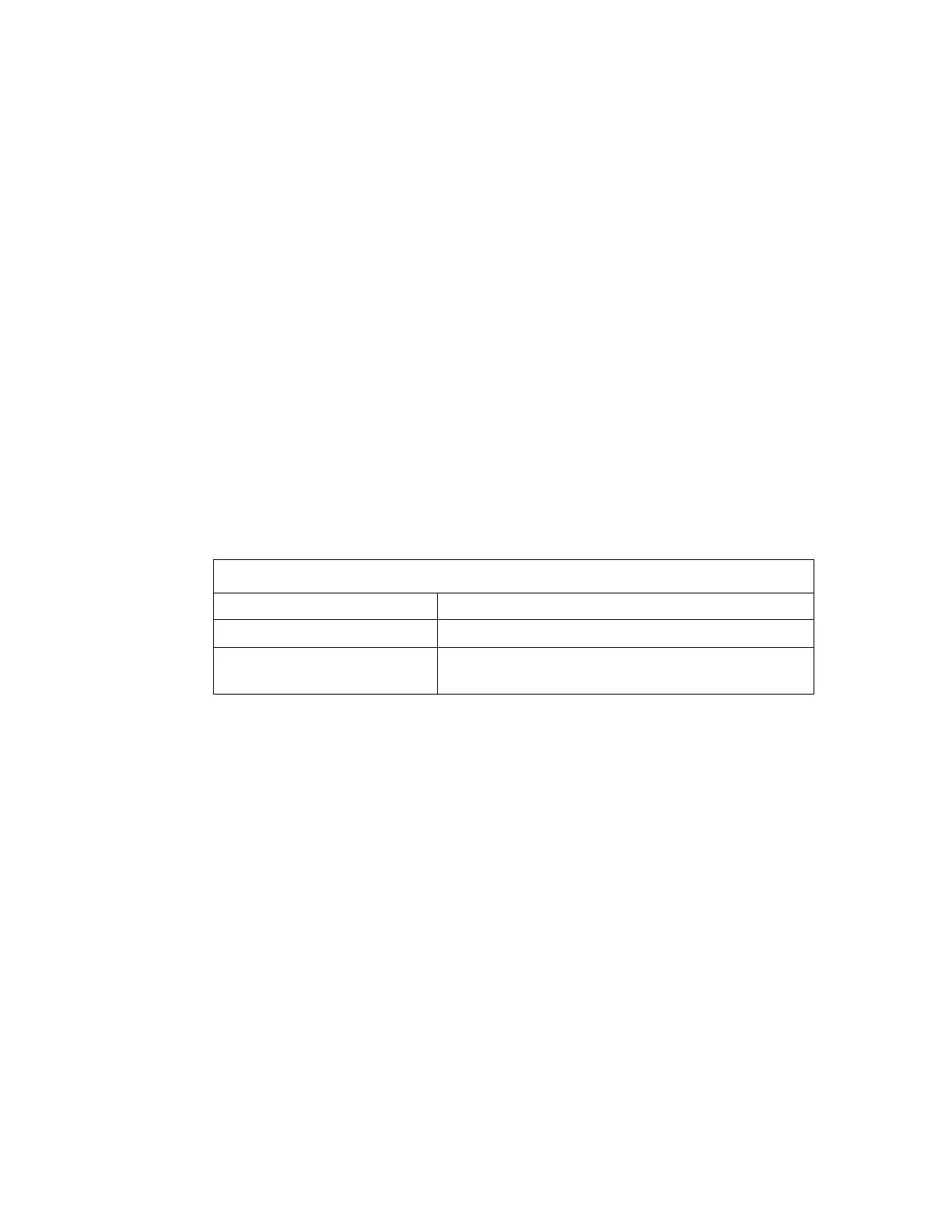Chapter 2 Installation - First Use of System
34 Gem-5 User’s Manual
Access Key – Input: Input intended for a maintenance user to open barrier with a
key. It has the same functionality as Access Scanner – Input below.
Access Scanner – Input: Input intended for a user to enable a barrier (based on
Open Barrier below) to be opened by triggering a switch or relay. It can also accept
an Approach sensor. The voice file ACCESS.WAV is used when prompting for
Access Scanner – Input to be activated and F3 - Setup, F11 - Instructions, F1 -
Ready, Request Access setting is used when prompting for Access Scanner – Input
to be activated. In addition, if Access Scanner – Input or Access Key – Input is
assigned a terminal then it must be activated prior to monitoring even if it is not used
to open the Hot Side barrier.
Open Barrier: Specifies when barrier is to be opened. Requires Cold to Hot setting
above to be set before it can be changed. Note that there is no functional difference
between the “Normal” and “After Access Scanned” settings since cold side barrier is
always closed during background collection. “Normal” is same as “Leave Only” and
specifies that Cold side barrier is only open to allow occupant to exit when clean.
“After Access Scanned” implies barrier is closed until triggered. This can be Cold
Side Access Key – Input, Cold Side Access Scanner - Input. This initiates a Cold
Side sequence that opens the Cold side barrier until occupied. Once occupied, the
Cold Side barrier closes then the Hot Side barrier opens and occupant is asked to
leave. Once occupant has left, then Hot Side barrier closes.
Table 5 Open Barrier - Input (Cold Side choices)
Normal
After Access Scanned
Access Key – Input (Cold Side) or
Access Scanner – Input (Cold Side)
If Maximum Wait for Occupant on the Setup Menu’s F2 – Wait Timeouts screen
elapses, then the Cold Side barrier is closed again.
Service Open: Specifies that Cold Side Barrier should be opened when the Escape
key on an external keyboard is pressed to go the Service Menu’s F4 – Faults screen.
Alarm Test Open: Specifies that Cold Side Barrier should be opened when Alarm
Test key switch is active.
Emergency Active Open: Open a Cold Side Barrier Supervisor Security Access –
Input is active.
Hot Side Security Key Open: Open a Cold Side Barrier when the Hot Side Security
Key – Input is active.
Cold Side Security Key Open: Open a Cold Side Barrier when the Cold Side
Security Key – Input is active.
Cold Side to Hot Contaminated Open: Default is [Cold Side] to match previous
behavior. Available when Cold to Hot is set to [Monitor].