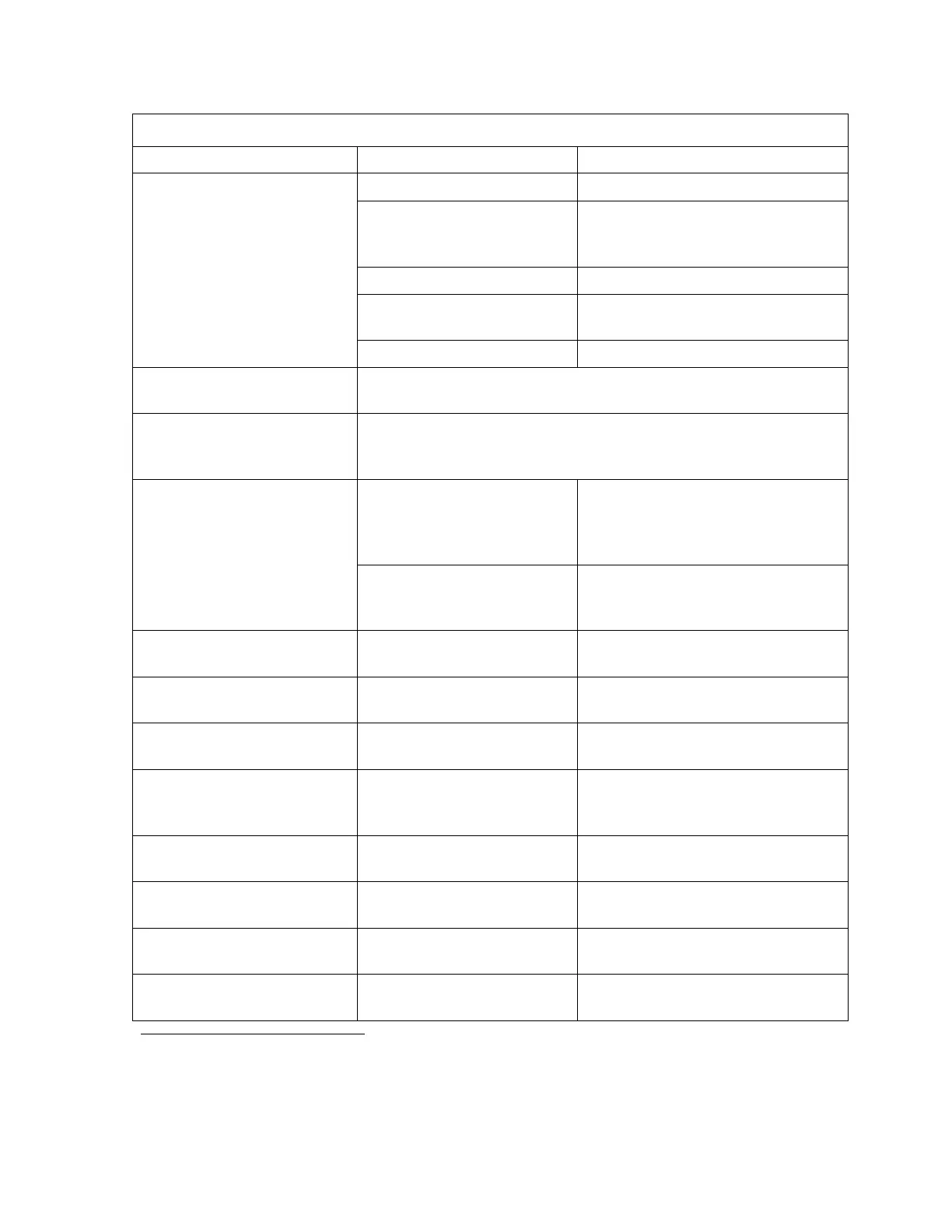Model Selection and Configuration
Gem-5 User’s Manual 41
Table 7 D
osimeter Configuration information
Setting Choice Description
Dosimeter Reader Type
“DOSICARD”
Mirion Techno
logies (Canberra CA) Ltd. Dosicard
“LDM 2000”
MPGi (Mirion Technologies)
LDM 2000 Pass-By Data Exchange
Dosimeter Reader
Saphymo LMF Dosimeter Reader
“LDM 61”
MPGi (Mirion Technologies)
LDM 61 Dosimeter Reader
Generic Dosimeter Badge Reader
Dosimeter Reader Enable
Key
If assigned a terminal, this allows a key lock switch to externally
disable using the badge scanner/reader.
Terminal for “DOSICARD”, “DBR-LMF”, “DBR-LDM 61” and
“DBR” Dosimeter Reader Types only. Indicates that a Dosimeter
Badge has been inserted into the reader.
Insert Screen
“Ready” Badge required to be inserted on
Ready screen. See Access==
Configuration to also use this for
Hot Side Barrier control.
“Clean”
Badge not required to be inserted
until Clean screen.
(DOSICARD & LDM 2000 Only)
Read Dosimeter
(DOSICARD &LDM 2000 Only
Terminal Assignment Tells DBR to read badge.
Dosimeter Read
Terminal Assignment
Signal from DBR that badge has
been read.
Dosimeter Reader Fault
Signal from DBR that fault
occurred.
Fault Retries
“0”, “1”, “2” and “3”
Number of attempts to clear fault.
Asks occupant to remove then
reinsert badge.
Then
{DOSICARD &LDM 2000 Only}
“Go Back” or “Allow Exit”
Action to take if DBR fault does not
clear.
Notify Clean
Two available terminal
assignments
Tell DBR that occupant is clean.
3
Notify Contaminated
Two available terminal
assignments
Tell DBR that occupant is
contaminated.
3
Notify Aborted
Two available terminal
assignments
Tell DBR that occupant is aborted
measurement.
3
3
Can be assigned Auxiliary Sensor Board outputs as well as Sensor Board outputs. A second terminal for each Notify
output. When Auxiliary Sensor Board is installed it is shown at the top of the F3 - Badge Configuration screen. Also, the
terminal selection is prefixed with the board number (254 for sensor board or 253 for auxiliary sensor board) for the Notify
settings. Note that F4 – Access Configuration terminal assignments will take precedence over Badge Configuration
terminal assignments.