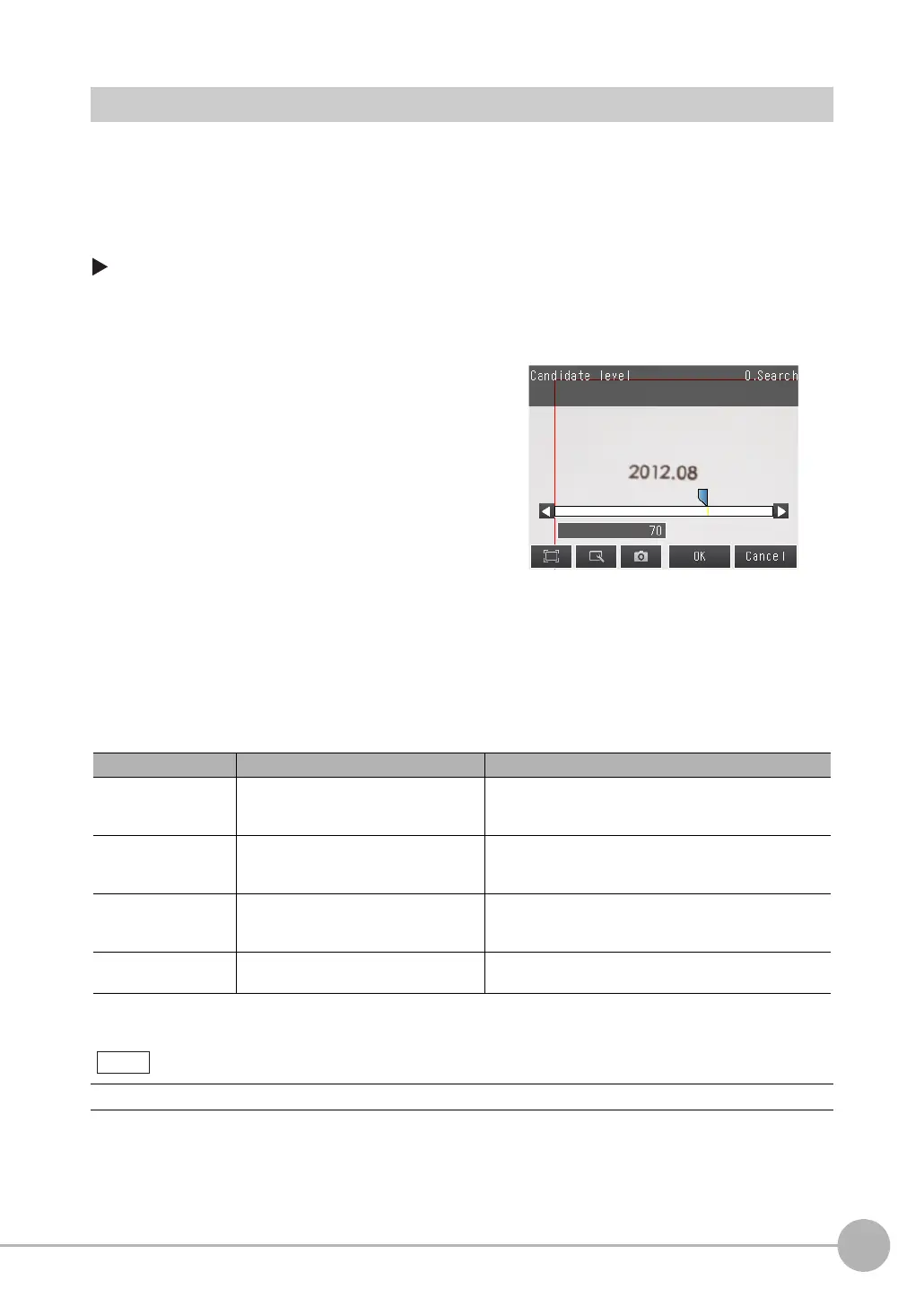Inspecting with the Search Inspection Item
FQ2-S/CH User’s Manual
221
4
Setting Up Inspections
Select the Results to Output
You can use multiple conditions to determine which results to output from all the objects detected with a
correlation at the candidate level or higher.
Only the results that meet all the specified conditions are output.
[Inspect] − [Inspection] − [Search] − [Modify] − [Details] Tab Page − [Meas. Parameter]
1 Press [Extraction condition] and adjust the
candidate level so that only objects higher
than a certain correlation are detected.
2 If [Multi-point output] is set to [Yes], you can
specify the output conditions for more than
one result.
(Extraction X/Y and Detection count)
Extraction condition Range Description
Candidate level
Range: 0 to 100
Defaults: Lower: 70
Upper: 100
Set the threshold to find Candidate. Output the correlat-
ing value that is higher than [Candidate level] value.
Decrease the value when Model search is unstable.
Extraction X
Range :-99999.9999 to 99999.9999
Defaults: Lower: -99999.9999
Upper: 99999.9999
Results are output only for objects with a measured X
coordinate that is within this range.
Extraction Y
Range :-99999.9999 to 99999.9999
Defaults: Lower: -99999.9999
Upper: 99999.9999
Results are output only for objects with a measured Y
coordinate that is within this range.
Detection count Range: 1 to 32
Default: 32
Sets the maximum number of detection results to output.
The processing time changes if you change the candidate level.
Note
