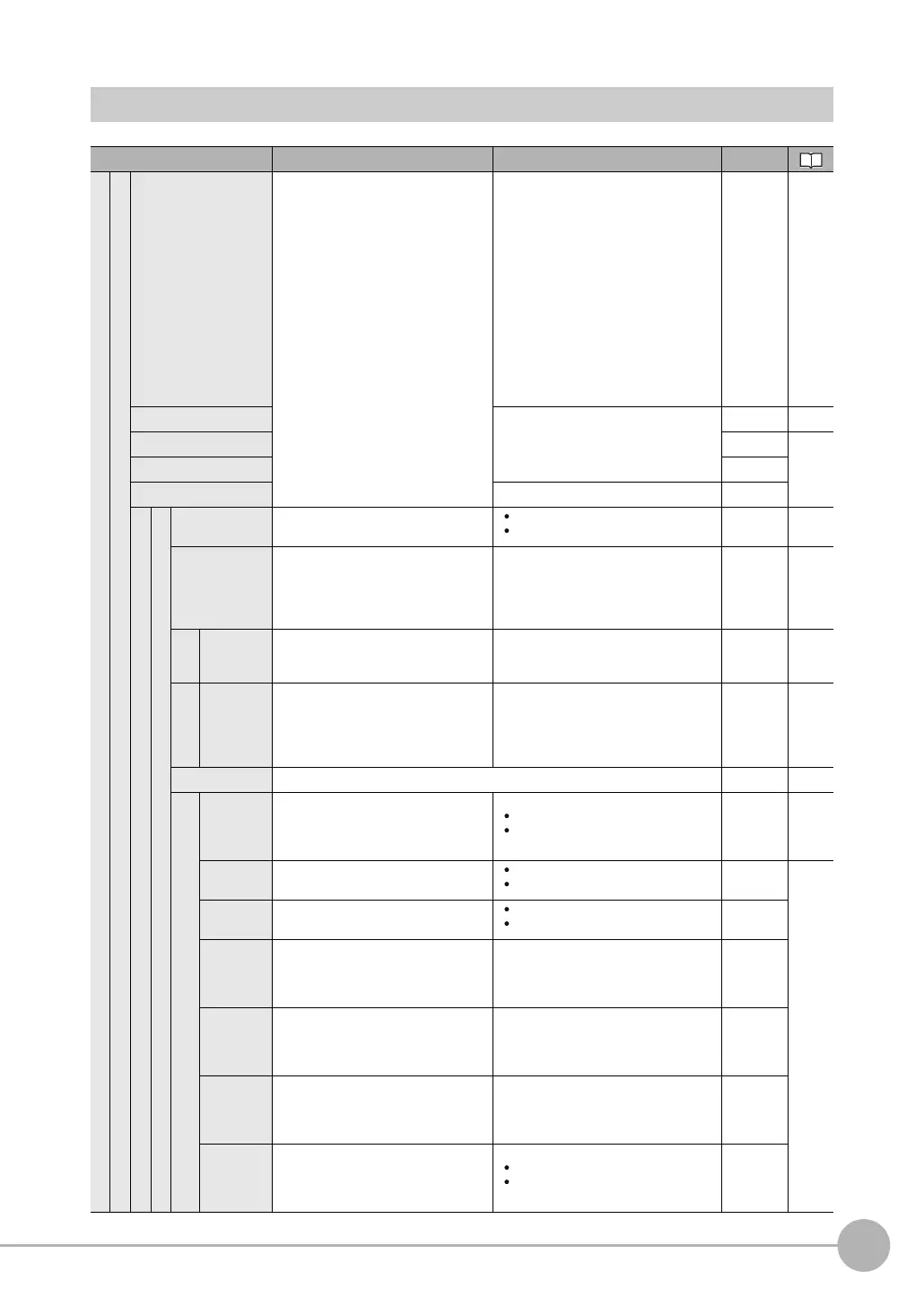Menu Tables
FQ2-S/CH User’s Manual
443
Appendices
9
Inspect Tab Page
Menu command Description Setting range Data
Inspection
Item selected
Add item
Used to add, modify, delete, copy, or
change the name of an inspection
item.
•OCR*
4
• Bar code*
3
•2D-code*
3
• 2D-code (DPM)*
3
•Search*
2
• ShapeSearch lll *
2
• Shape Search II*
2
• Sensitive Search*
2
• Edge Position*
2
• Edge Width*
2
• Edge Pitch*
2
•Color Data*
2
•Area
• Labeling*
2
--- p. 138
Modify
---
--- p. 139
Delete ---
p. 139
Copy ---
Rename 15 alphanumeric characters Scene
Settings
Tea c h
Teach Mode Set the Teach Mode. Simple Teach (Default)
Correct String
Scene p. 142
Insp. region
Moves the measurement region or
adjusts the size of the measurement
region.
--- Scene p. 141
Format
L.1 to L.4 Sets the character format for recogni-
tion.
32 alphanumeric characters Scene p. 141
Correct String
L.1 to L.4 Sets the character format for recogni-
tion.
32 alphanumeric characters Scene p. 141
Camera setup Same as Camera adjustments on the Image Tab Page. Scene p. 76
Meas. Parameter
Reading
Speed
Set the Reading Speed. Normal (Default)
Fast
Scene p. 156
Character
color
Sets the color of the characters to
detect.
Black (Default)
White
Scene
p. 156
Printing
type
Sets the type of printing of the charac-
ters to detect.
Solid character
Dot character (Default)
Scene
Dot ver.
interval
Adjusts the vertical dot interval of the
characters to detect. This parameter is
enabled only when [Printing type] is
set to [Dot character].
0 (Default) to 30 Scene
Dot hor.
interval
Adjusts the horizontal dot interval of
the characters to detect. This parame-
ter is enabled only when [Printing type]
is set to [Dot character].
0 (Default) to 30 Scene
Char. thick.
th.
Sets the thickness of the characters.
Negative numbers indicate thinner
characters. Positive numbers indicate
thicker characters.
−128 to 128 (Default: 0) Scene
Boundary
correction
Treats dark areas at the edges of the
measurement region as noise and
removes them from the read candi-
dates.
ON (Default)
OFF
Scene
