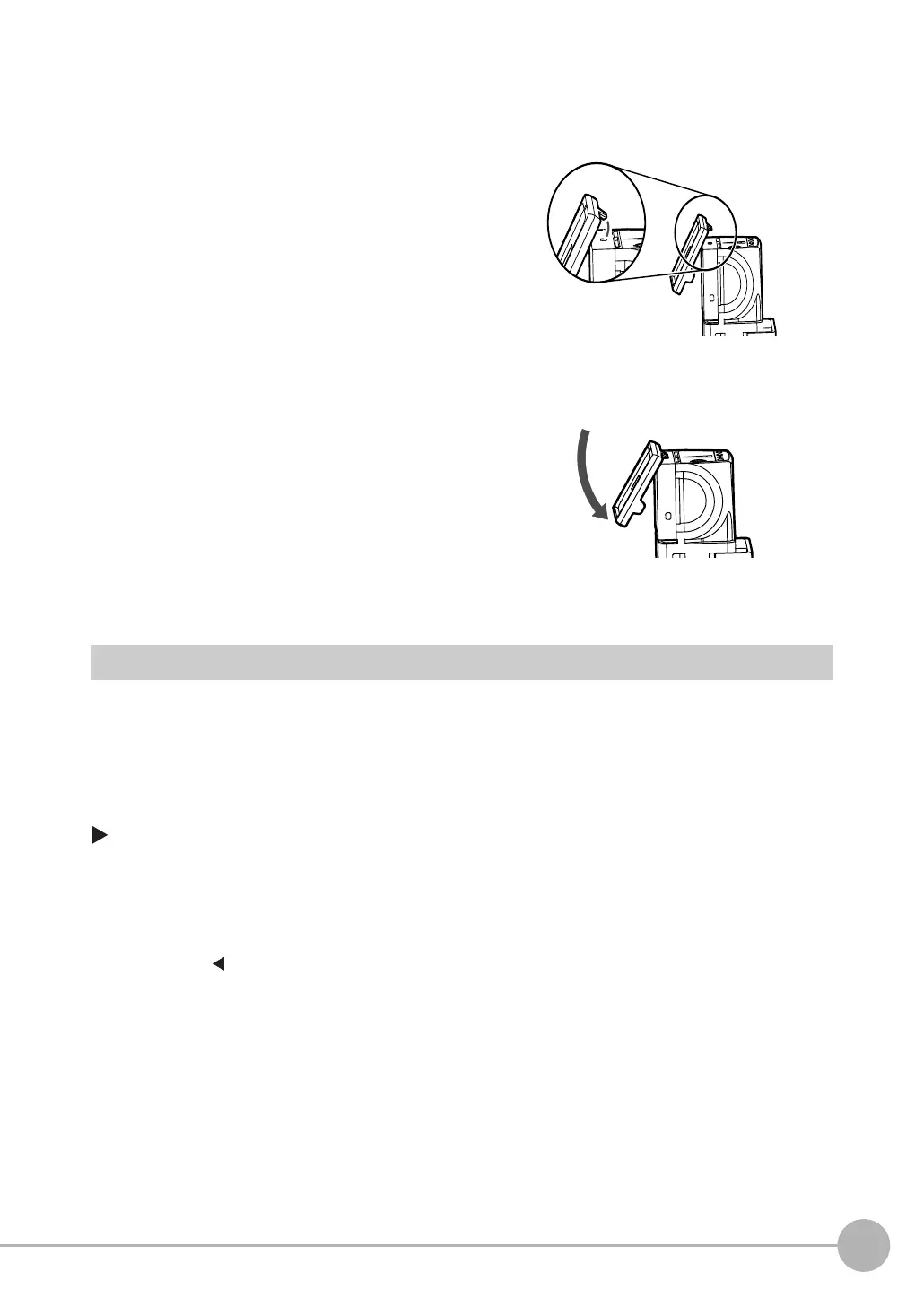Adjusting Image Quality
FQ2-S/CH User’s Manual
85
3
Taking Images
• Mounting the Filter
Adjusting the Colors of the Image (White Balance) (Only for Sensors with Color Cameras)
If external lighting is used, the image may appear as having different colors than the actual object. If this is the
case, adjust the white balance.
If the lighting built in to the Sensor is used, the white balance is already adjusted. No setting is required in this
case.
[Image] − [Camera setup]
1 Hook the filter in the hole at the top of the Sensor.
2 Using the top section as a pivot point, pull down
the filter so that it attaches to the Sensor.
1 Input a picture of white paper or cloth.
2 Press [ ] – [White balance] on the right side of the display.
