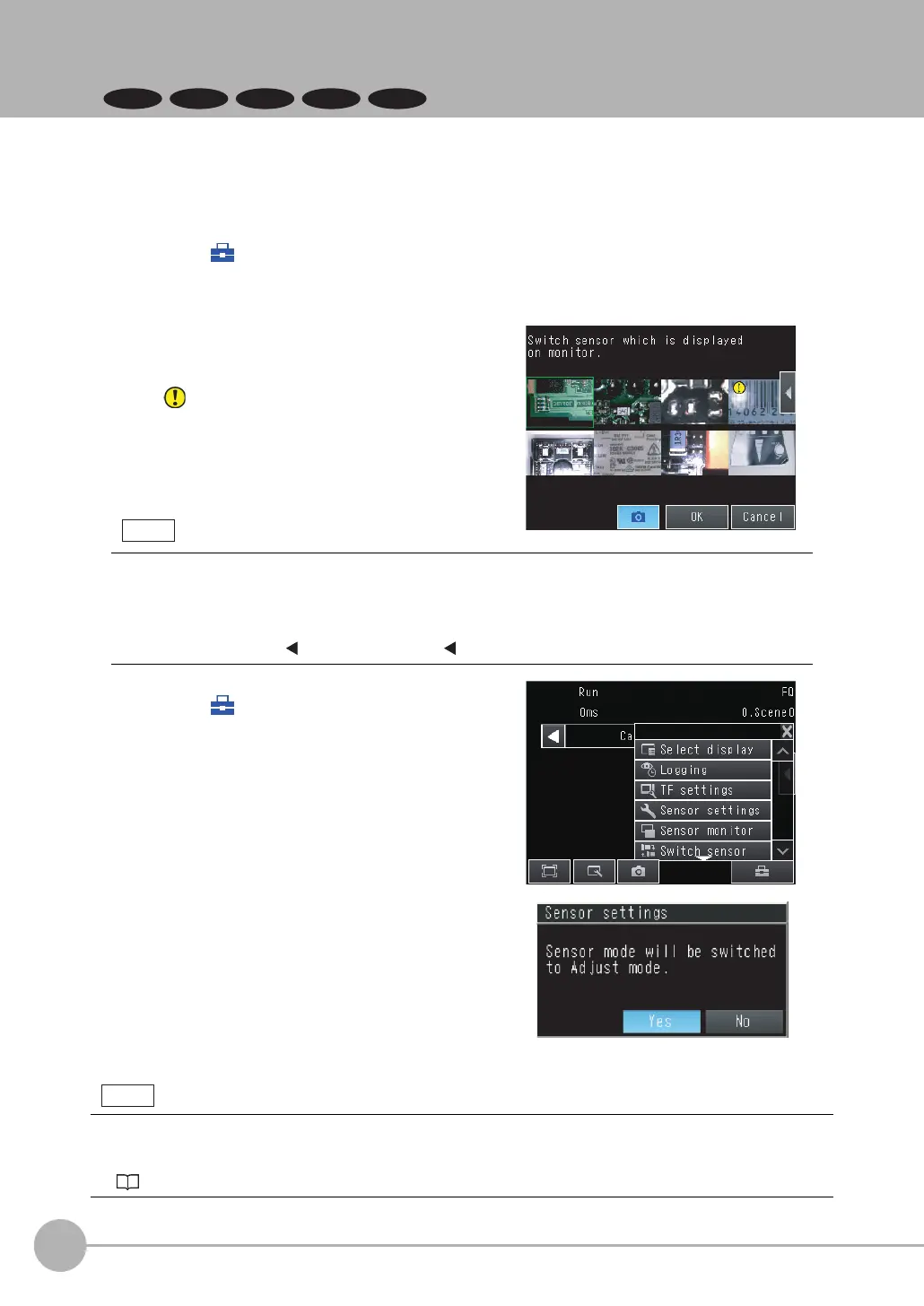Selecting a Sensor for Configuration
74
FQ2-S/CH User’s Manual
3-1 Selecting a Sensor for Configuration
FQ2-S3 FQ2-S4
If multiple Sensors are connected to a single Touch Finder or computer, a list of the Sensors that are connected
is displayed by Default. Use the following procedure to change to the Sensor to set up.
1 Press − [Switch Sensor].
2 Touch the image of the sensor to be set,
and touch [OK].
will be displayed for Sensors that are not yet
set.
Once the Touch Finder detects and records a Sensor, the display order for showing more than one Sensor is
fixed. Even if the system configuration is changed to reduce the number of Sensors, the previous display location
will remain for Sensors that were removed.
To update the displays of multiple Sensors to the current connection status, go to Run display - [Sensor monitor]
- [Multi sensor], and touch [ ] - [Display position] - [ ] - [Auto position] on the right of the display.
3 Press − [Sensor settings] to return
to Setup Mode.
4 Press [Yes].
There are different methods that you can use to connect the Sensors. For example, you can automatically connect
to the Sensors that are recognized by the Touch Finder, or you can manually register the Sensors to connect.
7-5 Connecting to More Than One Sensor: p. 386
Note
Note
