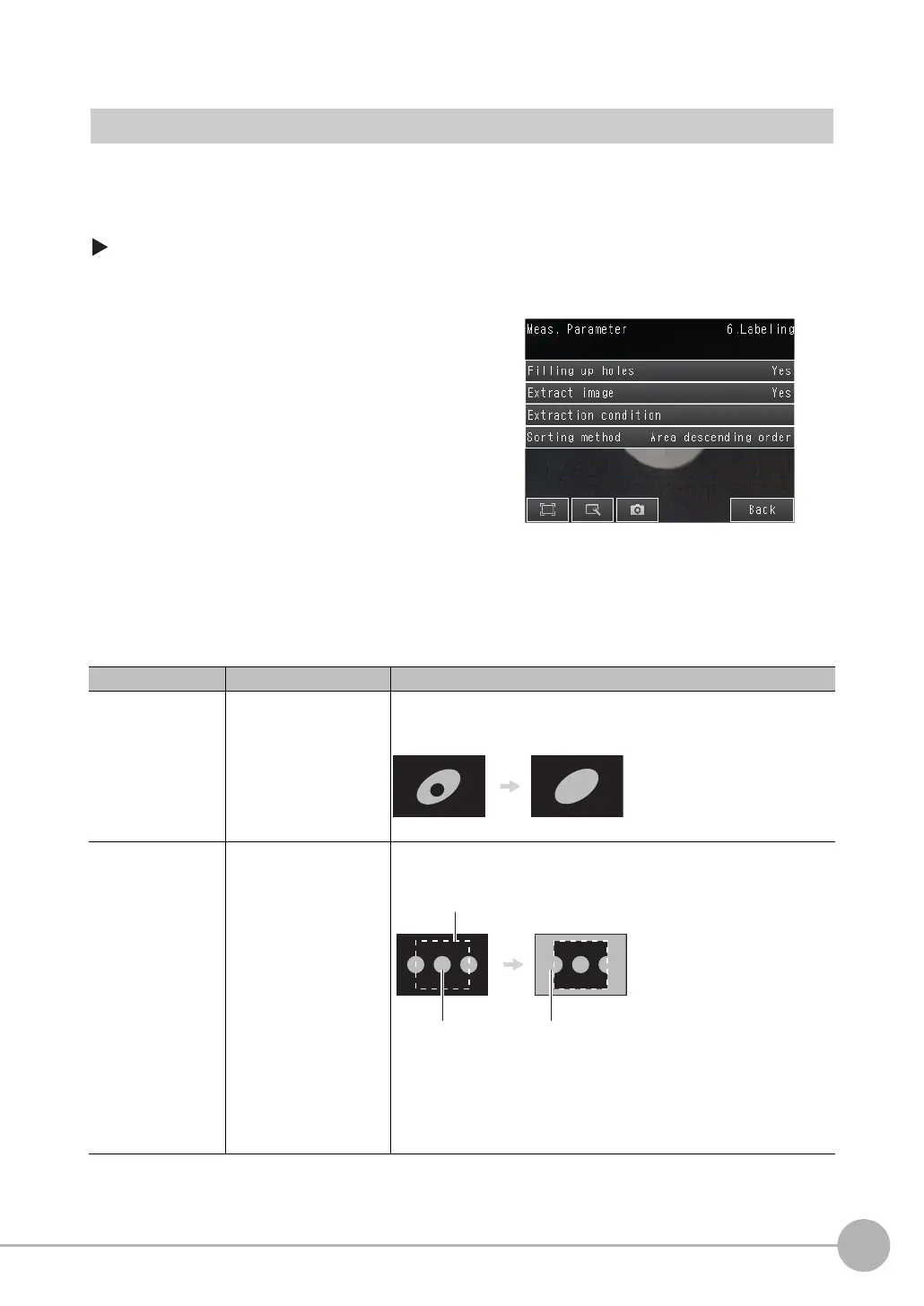Inspecting with the Labeling Inspection Item
FQ2-S/CH User’s Manual
317
4
Setting Up Inspections
Changing the Label Detection Conditions
You can fill in the labels detected through color extraction or binary conversion to perform a stable extraction of
the labels and their characteristics or to mark only labels inside the measurement region for inspection.
[Inspect] − [Inspection] − [Labeling] − [Modify] − [Details] Tab Page − [Meas. Parameter]
1 To enable filling up holes, press [Filling up
holes] and select [Yes].
2 To extract an image, press [Extract image]
and select [Yes].
Parameter Setting Description
Filling up holes Yes
No (Default)
Sets how to process areas surrounded by the specified color. If [Yes] is
set, those areas are processed as the specified color.
Extract image Yes
No (Default)
Select this option if there are areas of the specified color inside the mea-
surement region that you do not want to measure. If [Yes] is set, all areas
outside the measurement region are cut out as the specified color.
Input Image Filled Image
Measurement region
Yes
You can find the position
and area of the center label
if you set the sort condition
to sort by descending order
of area. Areas outside the
measurement region are set
to the color for measure-
ment.
You need to know the
position and area of
this label.
