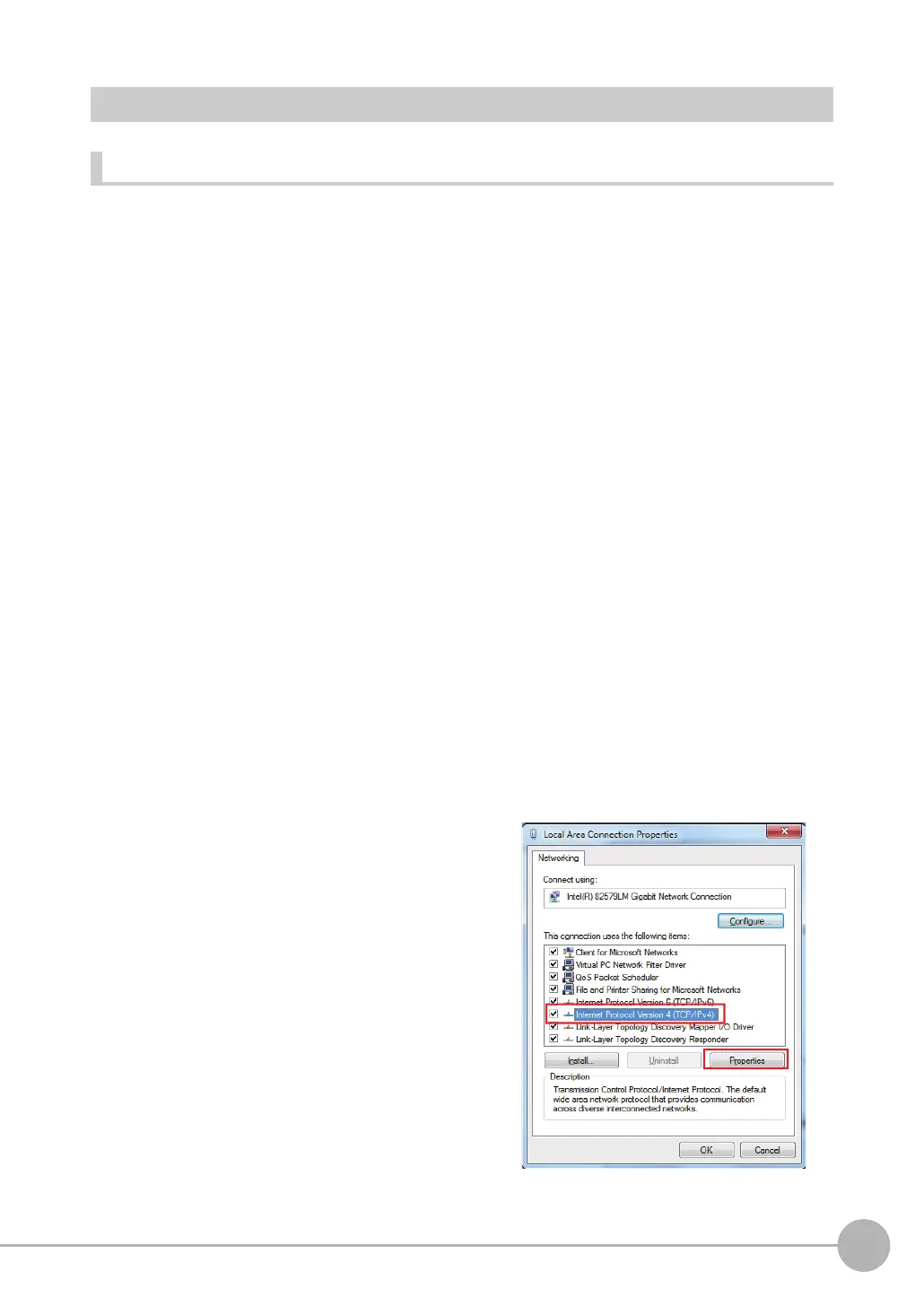Setting Up Ethernet
FQ2-S/CH User’s Manual
69
2
Installation and Connections
Connecting to Sensors from a Computer Using the PC Tool
Configurations Consisting of Only Sensors and a Computer (PC Tool)
If the configuration consists only of Sensors and a Touch Finder, set the network settings on the computer as
described below.
(No IP address settings are required on the Sensors.)
The following procedure is for Windows 7.
1 Select [Control Panel] from the Windows Start.
2 Click [Network and Internet] on Control Panel.
3 Click [Network and Sharing Center].
4 Click [Change adapter settings] on the left side
of [Network and Sharing Center].
5 Click the [Local Area Connection] icon in the
Network connection window.
6 Select [Internet Protocol Version 4 (TCP/IPv4)]
in [Local Area Connection Properties], and
click [Properties].
