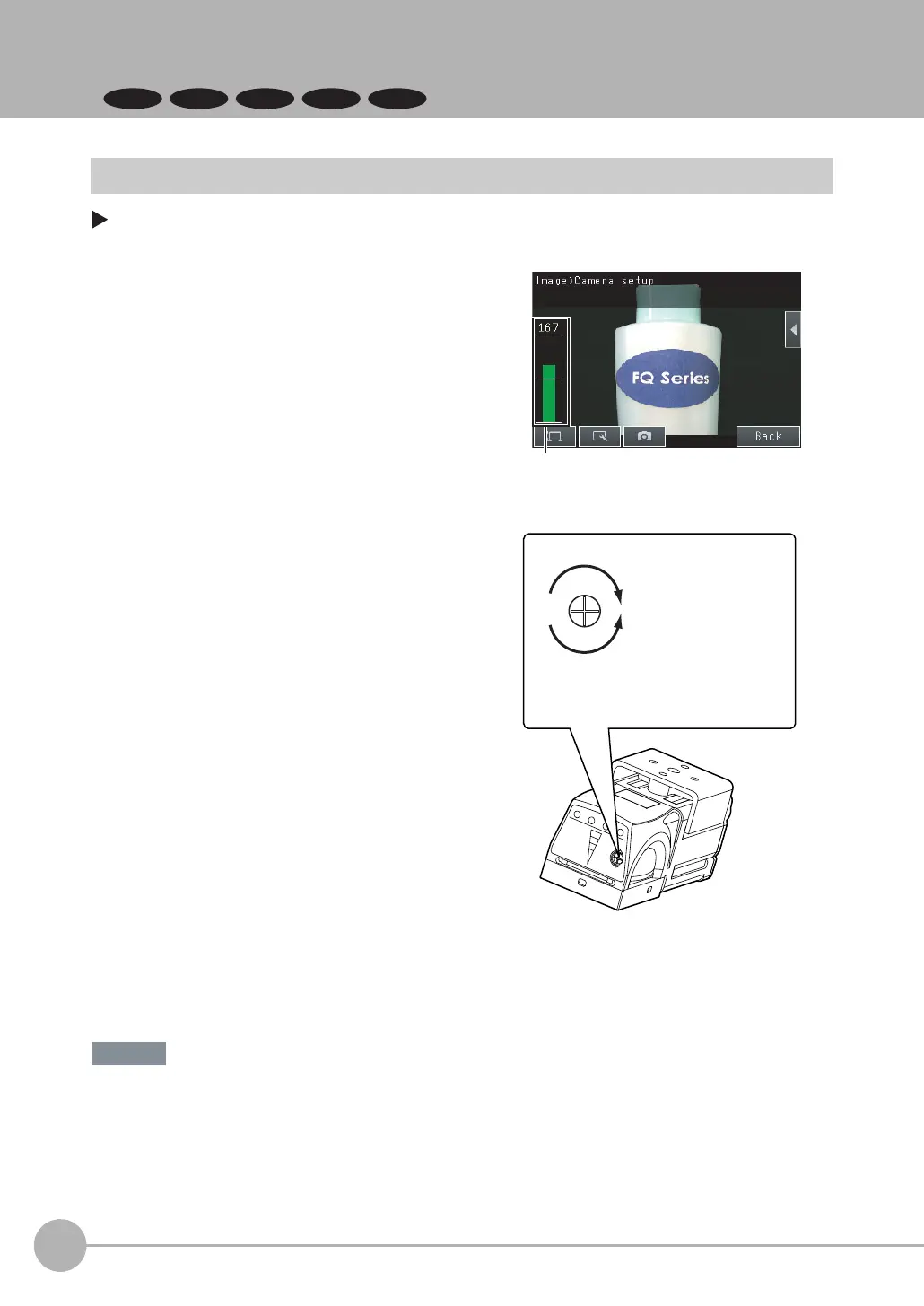Adjusting Image Quality
76
FQ2-S/CH User’s Manual
3-3 Adjusting Image Quality
FQ2-S3 FQ2-S4
Adjusting the Focus
[Image] − [Camera setup]
• Turn the focus adjustment screw clockwise or counterclockwise a little bit to make sure that it has not already
reached the dead stop. Do not force the screw if it does not rotate anymore. This will damage the Sensor.
• Do not turn the focus adjustment screw with a force that is greater than 0.1 N·m. This may damage it.
1 Display the Camera Setup Display.
The focus can be seen as a numerical value.
The higher the value, the better the focus.
2 Adjust the focus of the Sensor while checking
the image and focus value on the Touch Finder.
For a Sensor with Built-in Lighting, manually adjust
the focus using the focus adjustment screw on the
Sensor.
In the Default settings, the field of view is set to the
narrowest setting.
For a Sensor with a C-mount, use the focus ring on
the lens to adjust the focus of the image.
3 Press [Back].
(The field of view will widen.)
Turn the screw counterclockwise
to focus on objects at a distance.
(The field of view will
narrow.)
Turn clockwise to focus on closer objects.
Focus adjustment screw
Sensor with Built-in Lighting
