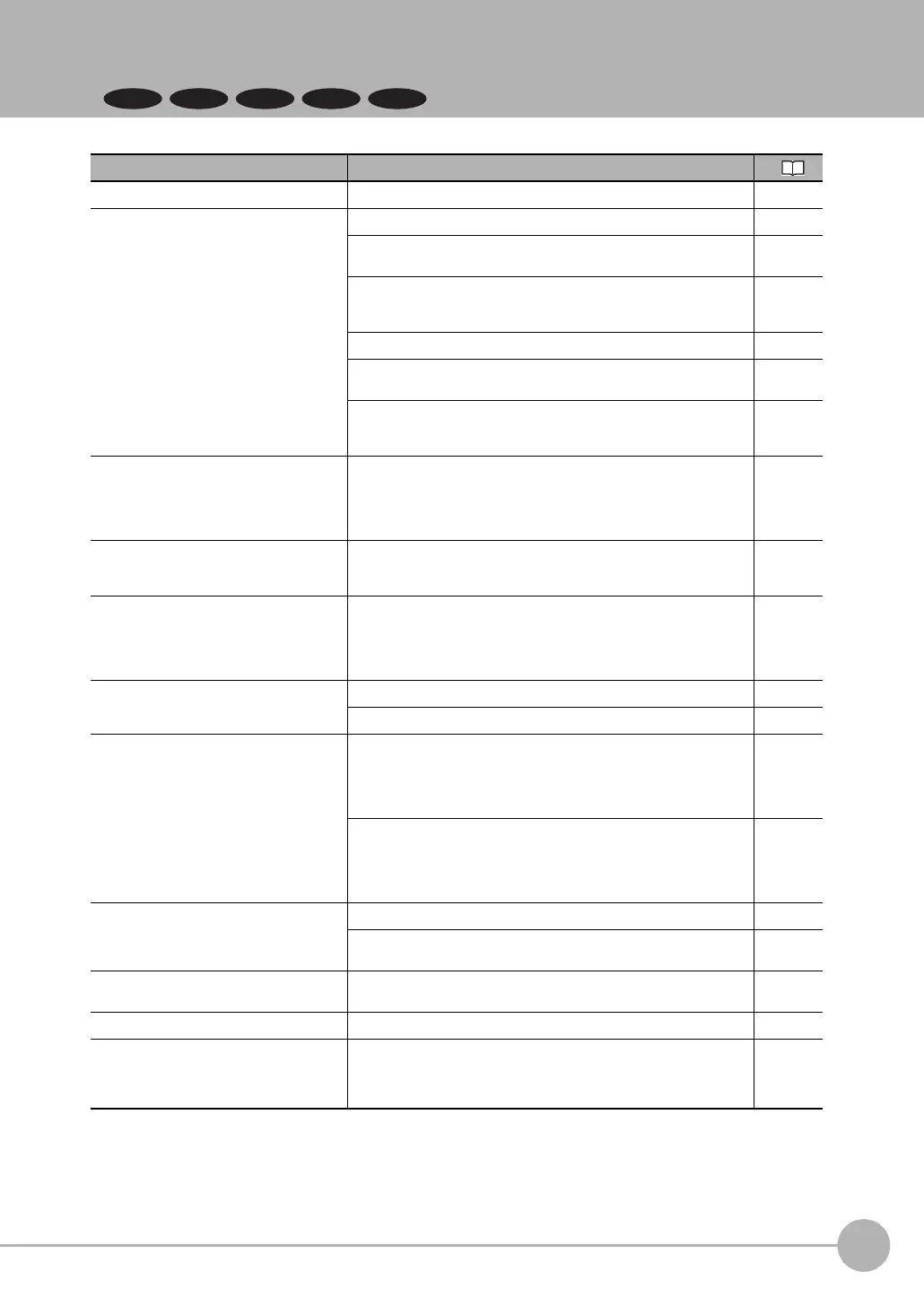Basic Troubleshooting
FQ2-S/CH User’s Manual
435
8
Troubleshooting
8-3 Basic Troubleshooting
FQ2-S3 FQ2-S4
Problem Measures to perform
The Sensor or Touch Finder will not start. Check the power supply capacity to see if it is sufficient. ---
The Sensor cannot be detected.
Check the Ethernet cable to see if it is connected correctly. ---
Check the Ethernet settings to see if they are correct between the
devices.
p. 67
If you do not know the IP address of the sensor, execute [TF settings] -
[Re-assign IP forcibly]. The sensor IP address will be assigned based on
the network settings of the computer.
p. 436
Check the communications cable to see if it is disconnected. ---
Check the switching hubs to see if any of them are faulty. (If switching
hubs are used.)
---
No more than a combined total of two PC Tool / Touch Finder units can
be connected at once. If the PC Tool or Touch Finder is already con-
nected to the Sensor, disconnect it.
---
The Setup Mode display opens.
Check if an inspection item is set in the scene of the connected FQ.
If an inspection item is set in the scene of the connected FQ, the Run
Mode display will open at startup. If the Touch Finder is started when the
scene of the connected FQ does not have an inspection item set, the
Setup Mode display will open.
p. 29
The judgement result JG is -15 (out of range
error) during measurement.
An area where the image does not exist is included in the measurement
area due to position compensation or partial input. Change the settings
so that the area where the image exists is the measurement area.
---
"Touch Finder setting version error" appears
when switching Sensors or switching
between the Run Mode and Setup Mode dis-
plays at startup (Sensor software version
1.91 or later).
This appears when the Touch Finder software version is older than the
Sensor software version. Functions not supported by the Touch Finder
are shown as "XXX". Update the Touch Finder software to the latest ver-
sion.
p. 574
The results display is not updated.
Check to see if the TRIG signal is being correctly input to the Sensor. p. 385
Check to see if the most recent NG result is being displayed. p. 383
Updating the results display is slow.
If other devices are connected to the same network as the Sensor, dis-
connect the other devices from the network and check the update
speed.
If the update speed returns to normal, check the specifications of the dis-
connected devices and take suitable measures.
---
If there are power lines running in parallel with the Ethernet cable or if
there are inverters or other sources of noise near the communications
cable, separate the communications cable from them and check the
update speed.
Noise may be adversely affecting the communications response.
---
Data is not logged properly.
Check to see if the logging setting in the Sensor are correct. p. 392
If logging to an SD card is not possible, check the available space on the
SD card and check to see if the SD card is write-protected.
p. 409
The ERROR indicator lights. Check the error history to see what error has occurred and take suitable
measures.
p. 432
The measurement trigger is not input. Check to see it the measurement trigger is set correctly. ---
The image brightness does not stabilize.
(FQ2-S1/FQ2-S2/FQ2-
S3/FQ2-S3-M/FQ2-
S4/FQ2-S4M/FQ2-CH only)
Turn ON the brightness correction mode.
When the Brightness Correction Mode is ON, the timing when images
are taken changes. Check that the images of the measured objects
taken when the Brightness Correction Mode is ON are appropriate.
p. 78
