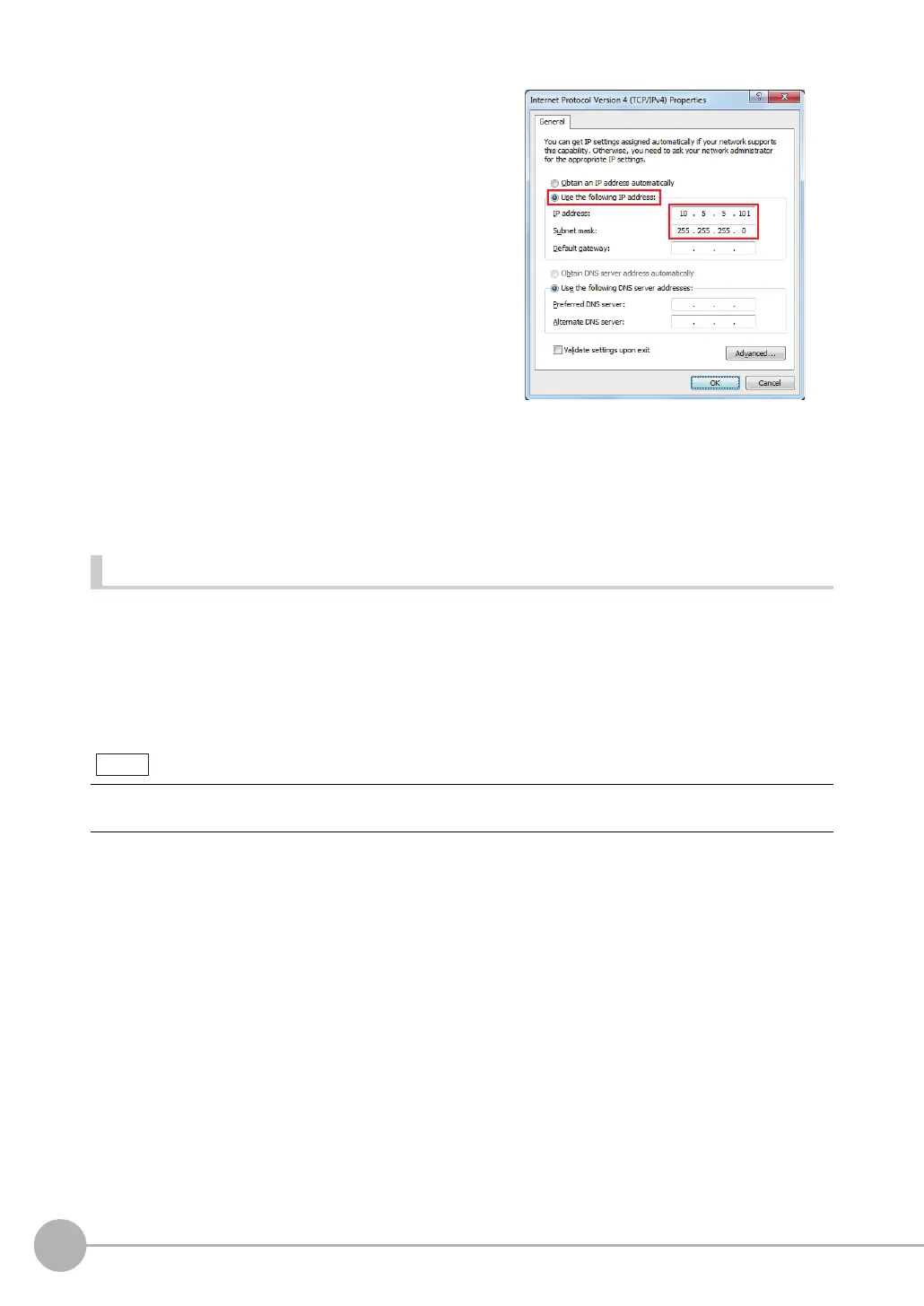Setting Up Ethernet
70
FQ2-S/CH User’s Manual
Connections on Existing Networks
Set the Ethernet settings of the Sensors and the computer (PC Tool) to the same settings as the existing
network. Refer to Connecting to Sensors from the Touch Finder on page 67 for the IP address settings in the
Sensors.
7 Select the Use the following IP address Option
and enter the following IP address and subnet
mask.
• IP address: 10.5.5.101
• Subnet mask: 255.255.255.0
8 Click the [OK] Button. This completes the set-
tings.
• If you connect the PC Tool to a Sensor on a different network through a router, set fixed IP addresses.
• When connecting by EtherNet/IP or PROFINET, set fixed IP addresses for the Sensors.
Note
