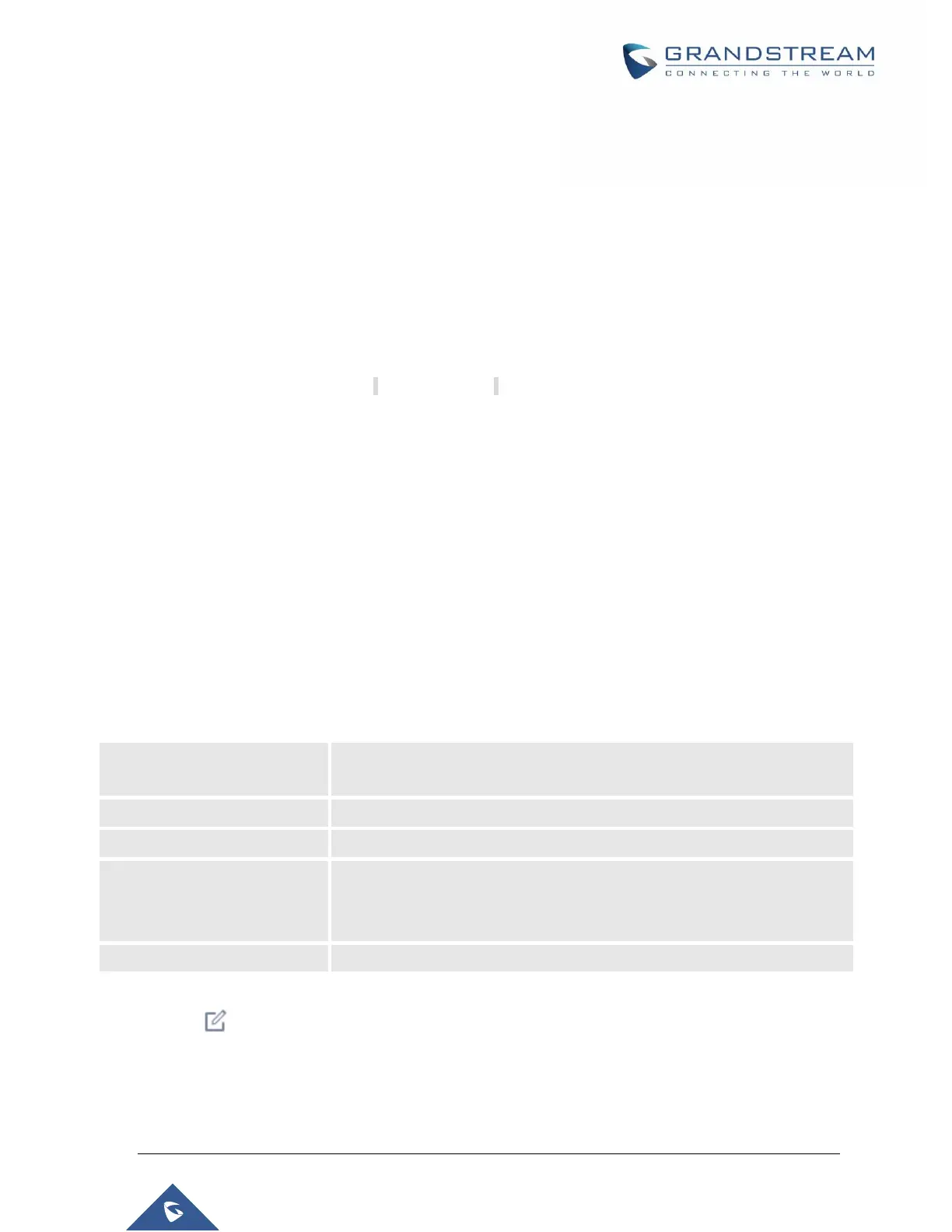P a g e | 124
UCM6510 IP PBX User Manual
Version 1.0.20.31
Click on “Toggle Selected Template(s)” to toggle the status between enabled/disabled for the selected
templates.
Model Configuration
Model Templates
Model layer configuration allows users to apply model-specific configurations to different devices. Users
could create/edit/delete a model template by accessing Web GUI, page Value-added FeaturesZero
ConfigModel Templates. If multiple model templates are created and enabled, when the user configures
the device in Edit Device dialogAdvanced Settings, the user can select to use one of the model templates
for the device. Please refer to section [Manage Devices] for more details on using the model template.
For each created model template, users can assign it as default model template. If assigned as default
model template, the values in this model template will be applied to all the devices of this model. There is
always only one default model template that can be assigned at one time on the UCM6510.
The selected model template and the default model template will both take effect when generating the
config file for the device. However, the model template has higher priority to default model template when
it comes to the same setting option/field. If the same option/field has different value configured in the default
model template and the selected model template, the value for this option/field in the selected model
template will override the value in default model template.
Click on “Create New Template” to add a model template.
Table 30: Create New Model Template
Select a model to apply this template. The supported Grandstream models
are listed in the dropdown list for selection.
Create a name for the model template.
Enter a description for the model template. This is optional.
Select to assign this model template as the default model template. The
value of the option in default model template will be overwritten if other
selected model template has a different value for the same option.
Check this option to enable the model template.
Click on to edit the model template.
The editing window for model template is shown in the following figure. In the “Options” field, enter the
option name key word, the option that contains the key word will be listed. User could then select the
option and click on “Add Option” to add it into the model template.
