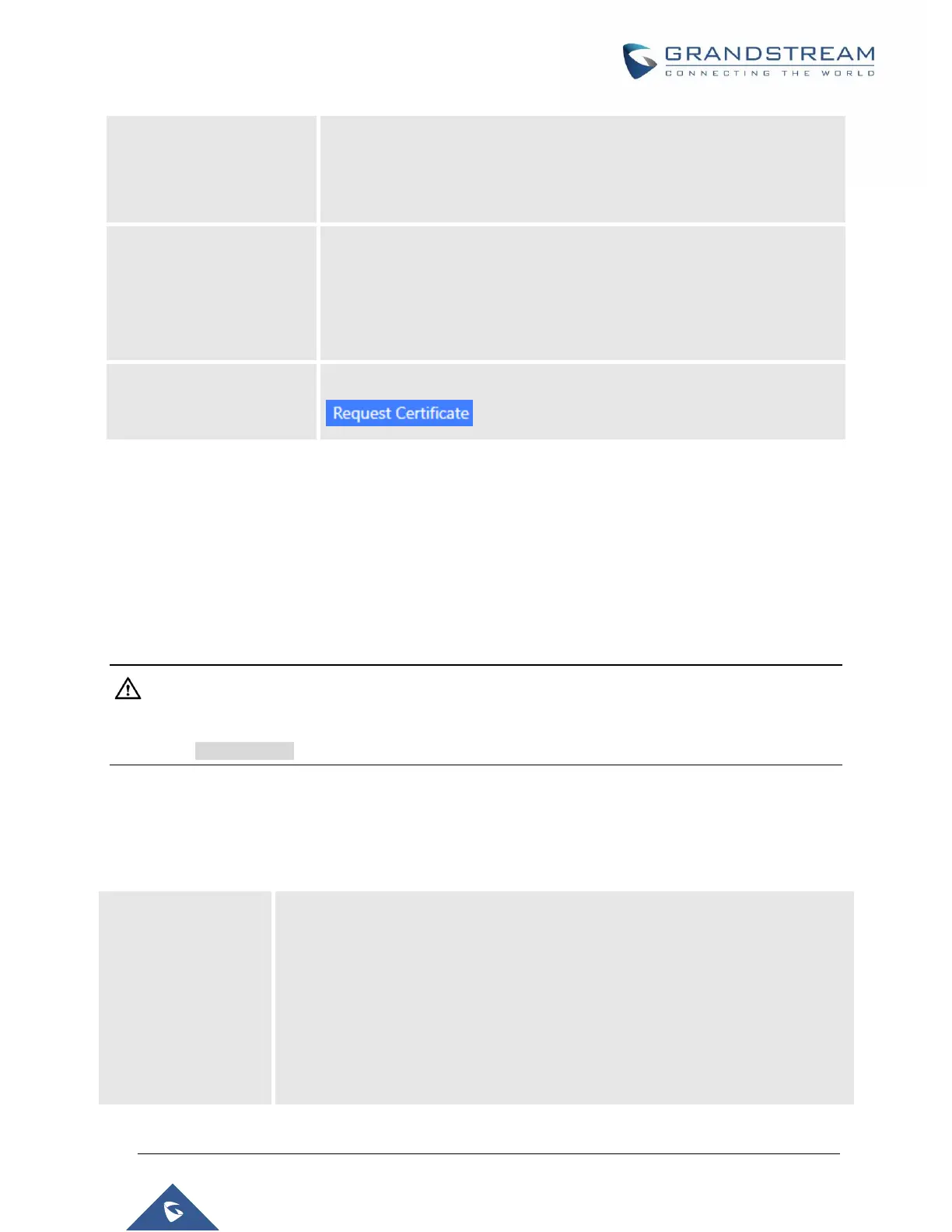P a g e | 61
UCM6510 IP PBX User Manual
Version 1.0.20.31
Uploads the private key for the HTTP server.
Note: Key file must be under 2MB in file size and in *.pem format. File name
will automatically be changed to "private.pem".
Uploads the certificate for the HTTP server.
Note: Certificate must be under 2MB in file size and in *.pem format. This
will be used for TLS connections and contains private key for the client and
signed certificate for the server.
Enter the domain to request the certificate for and click on
to request the certificate.
If the protocol or port has been changed, the user will be logged out and redirected to the new URL.
Network Settings
After successfully connecting the UCM6510 to the network for the first time, users could log in the Web GUI
and go to System SettingsNetwork Settings to configure the network parameters for the device. Select
each tab in Web GUISystem SettingsNetwork Settings page to configure LAN/WAN settings, 802.1X
and Port Forwarding.
Note:
UCM6510 can also connect to network via E1/T1/J1 data trunk instead of using the WAN/LAN ports. Please
see section [DATA TRUNK] for more details.
Basic Settings
Please refer to the following tables for basic network configuration parameters on the UCM6510.
Table 6: UCM6510 System Settings Network SettingsBasic Settings
Select “Route”, “Switch” or “Dual” mode on the network interface of UCM6510. The
default setting is “Route”.
Route
WAN port will be used for uplink connection. LAN port will function similarly to
a regular router port.
Switch
WAN port will be used for uplink connection. LAN port will be used as a bridge
for connections.
