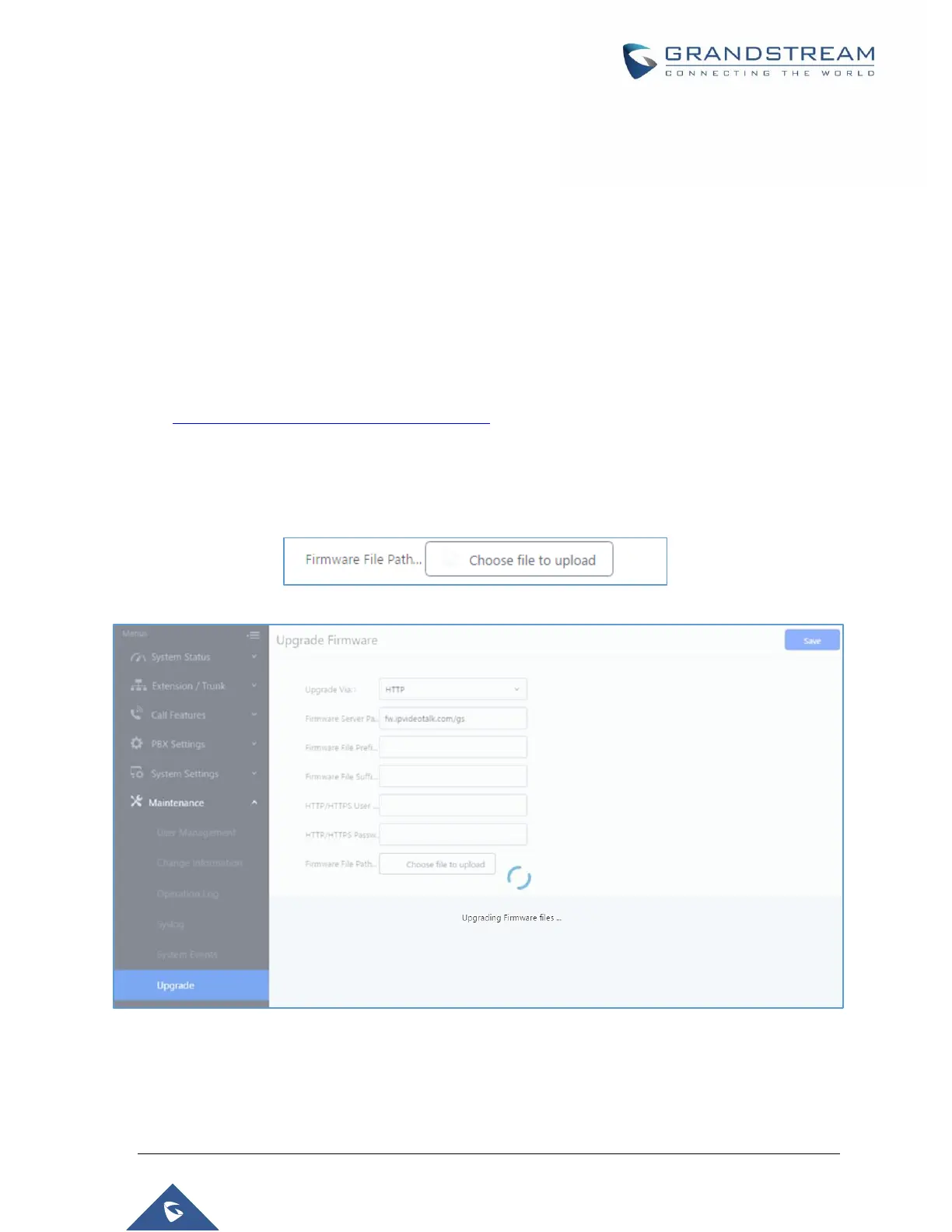P a g e | 461
UCM6510 IP PBX User Manual
Version 1.0.20.31
2. Click on "Save". Then reboot the device to start the upgrading process.
3. Please be patient during the upgrading process. Once done, a reboot message will be displayed
in the LCD.
4. Manually reboot the UCM6510 when it is appropriate to avoid immediate service interruption. After
it boots up, log in the Web GUI to check the firmware version.
Upgrading via Local Upload
If there is no HTTP/TFTP server, users could also upload the firmware to the UCM6510 directly via Web
GUI. Please follow the steps below to upload firmware locally.
1. Download the latest UCM6510 firmware file from the following link and save it in your PC.
2. http://www.grandstream.com/support/firmware
3. Log in the Web GUI as administrator in the PC.
4. Go to Web GUIMaintenanceUpgrade, upload the firmware file by clicking on “Choose file to
upload” and select the firmware file from your PC. The default firmware file name is ucm6510fw.bin
Figure 325: Local Upgrade
Figure 326: Upgrading Firmware Files
1. Wait until the upgrading process is successful and a window will be popped up in the Web GUI.
